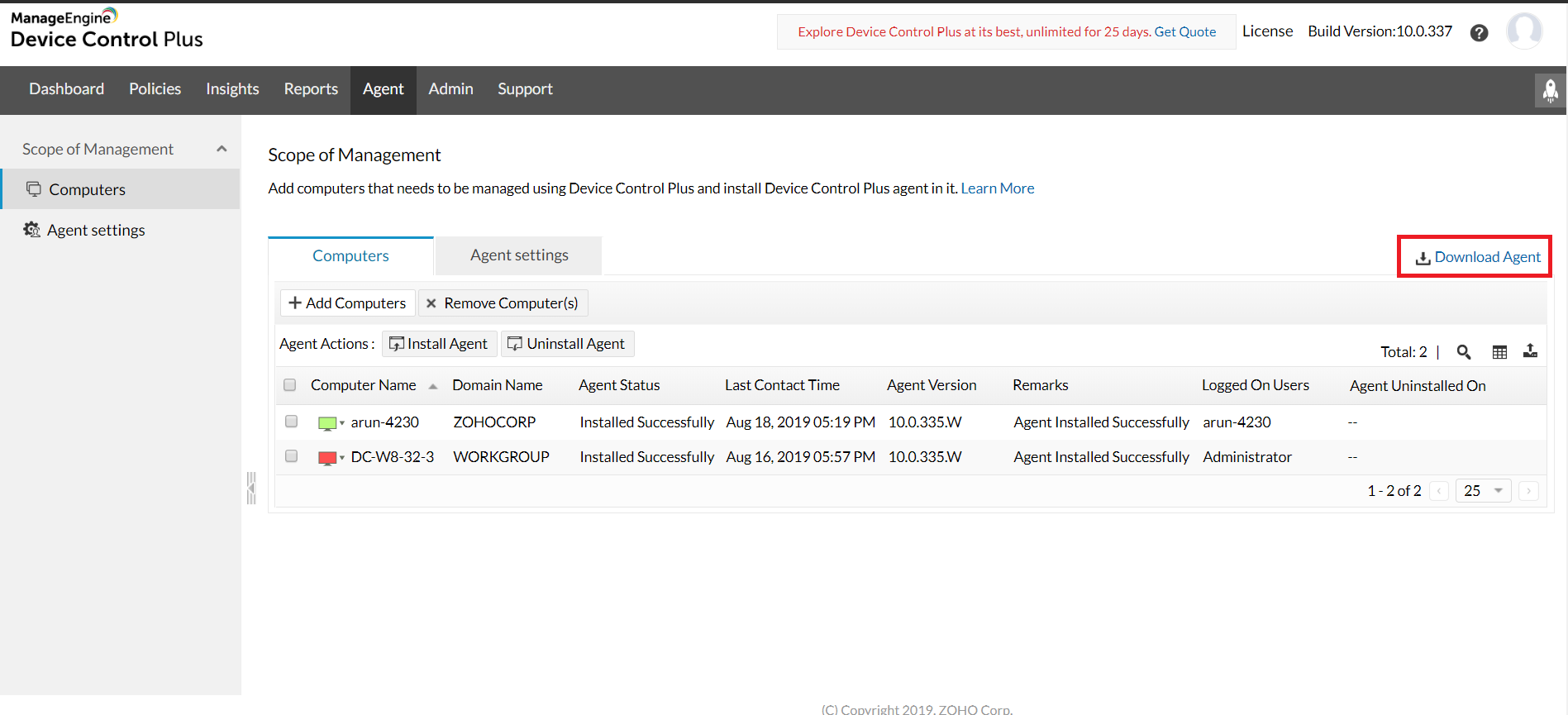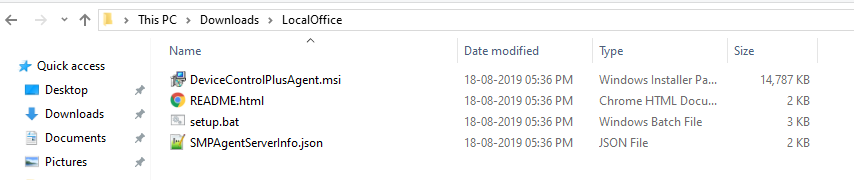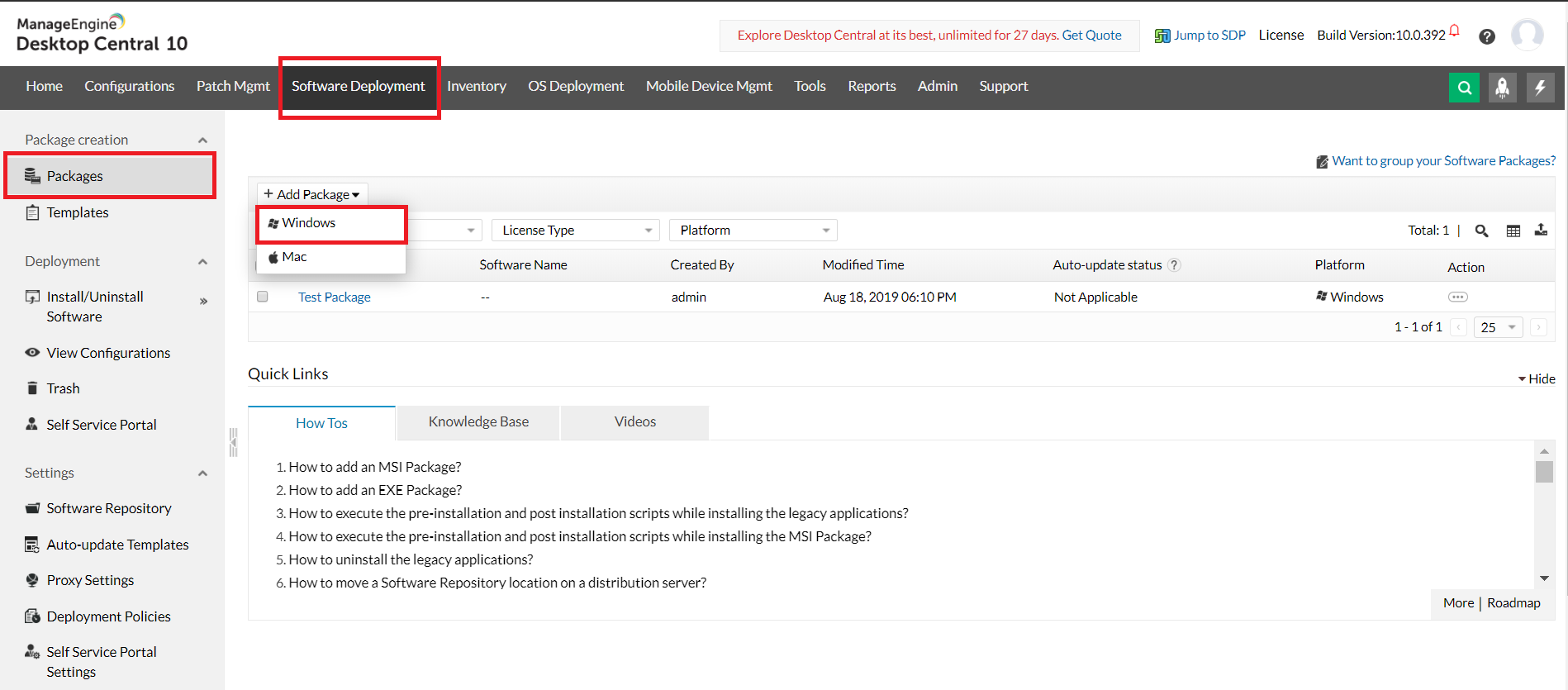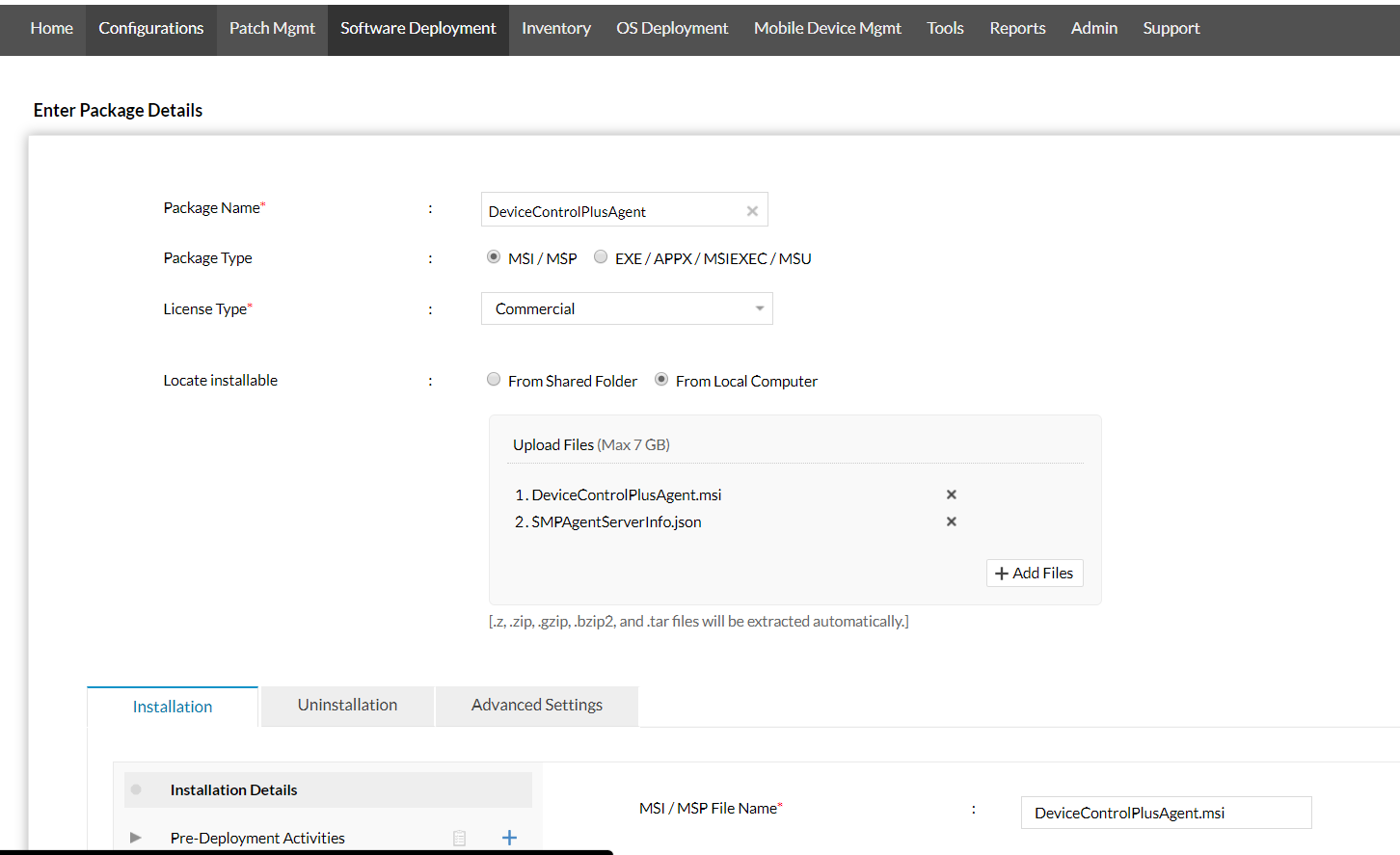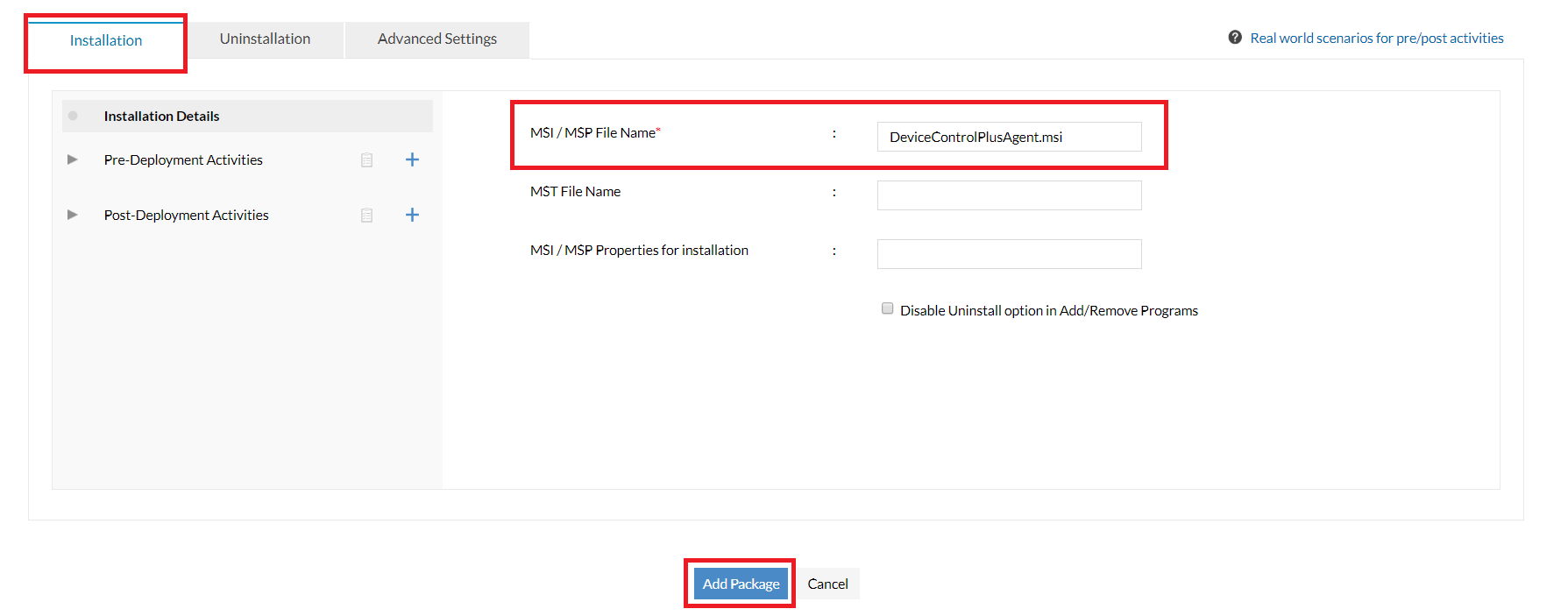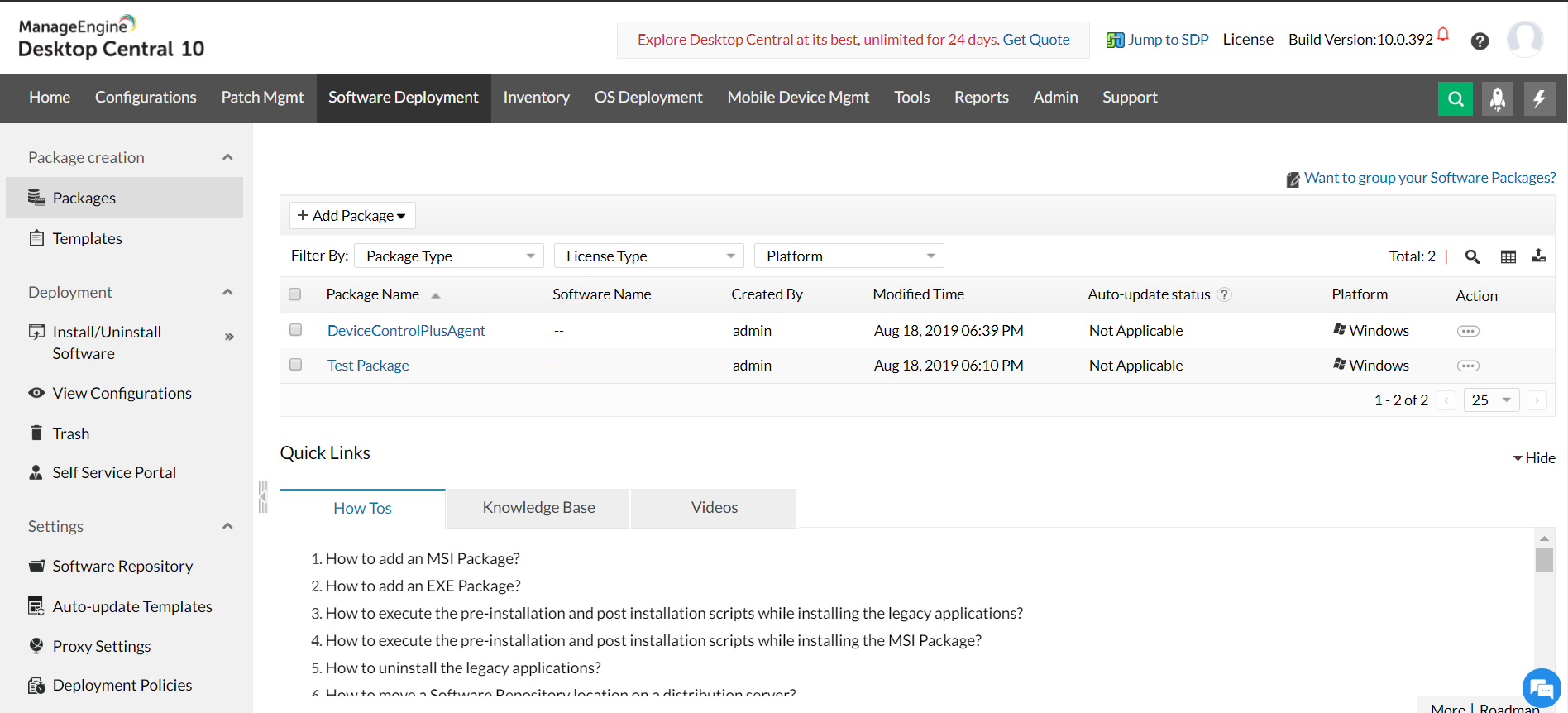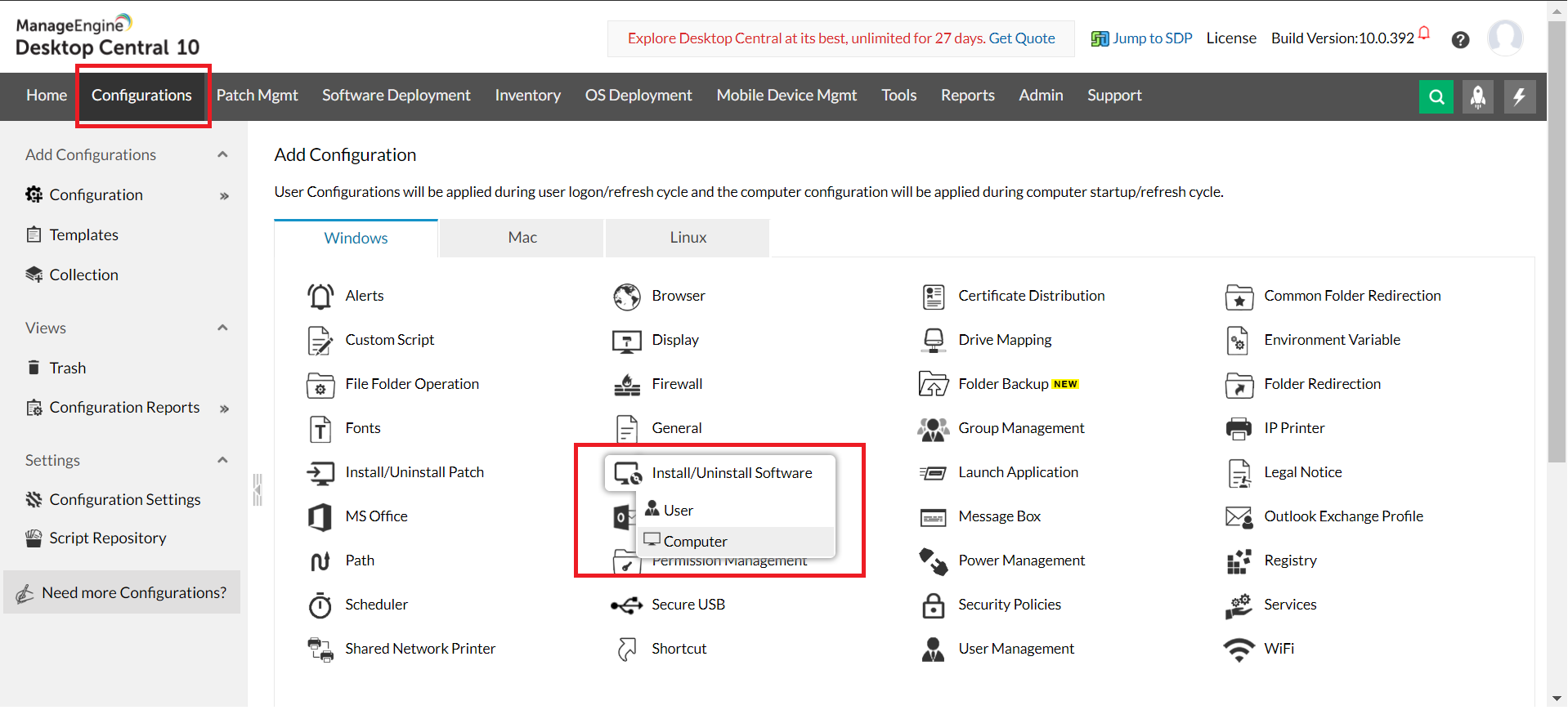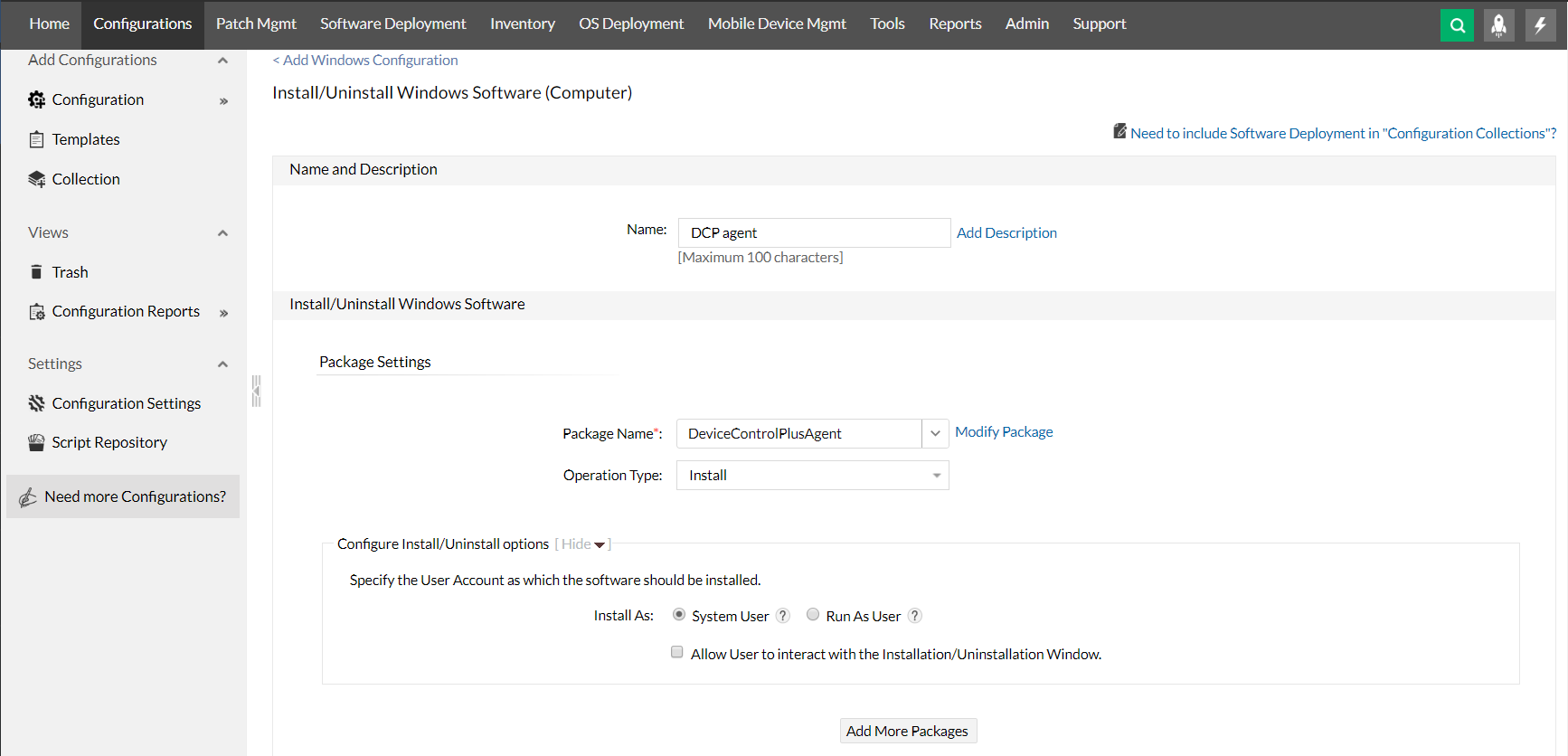Steps to install Device Control Plus Agent via Endpoint Central (only applicable for build versions below 10.0.362)
Following are the steps to be followed to install DCP agent via Endpoint Central:
Steps
- Open Device Control Plus Web Console
- Download DCP agent from Agent -> Computers -> Download Agent.
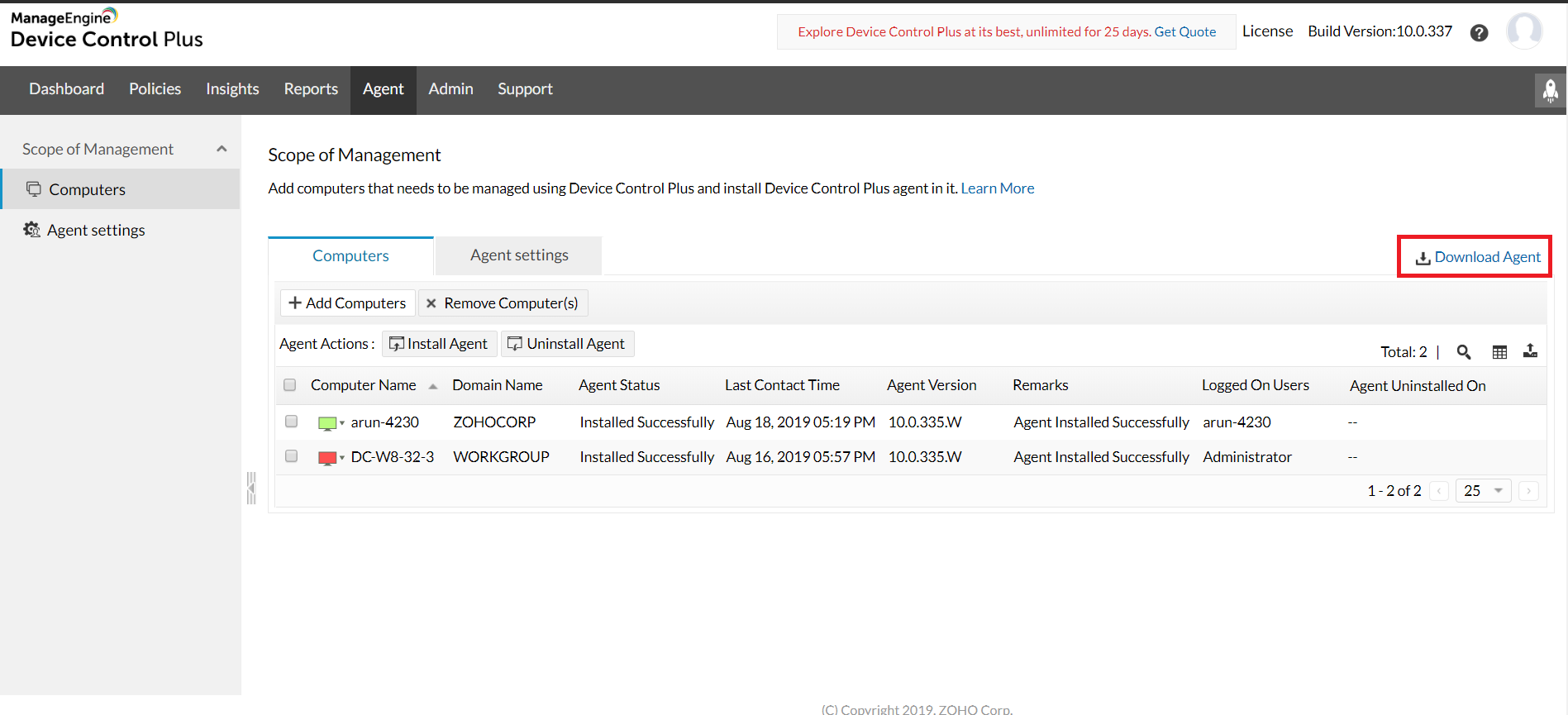
- Extract the downloaded zip.
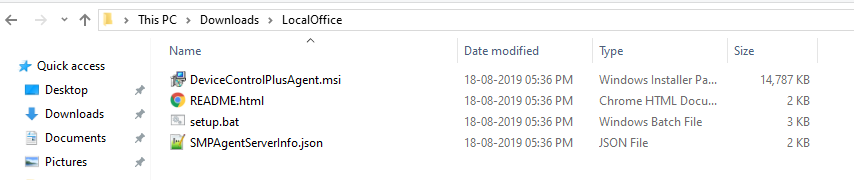
- Open Endpoint Central Web console.
- Goto Software Deployment tab and click Package -> Add Package and click Windows.
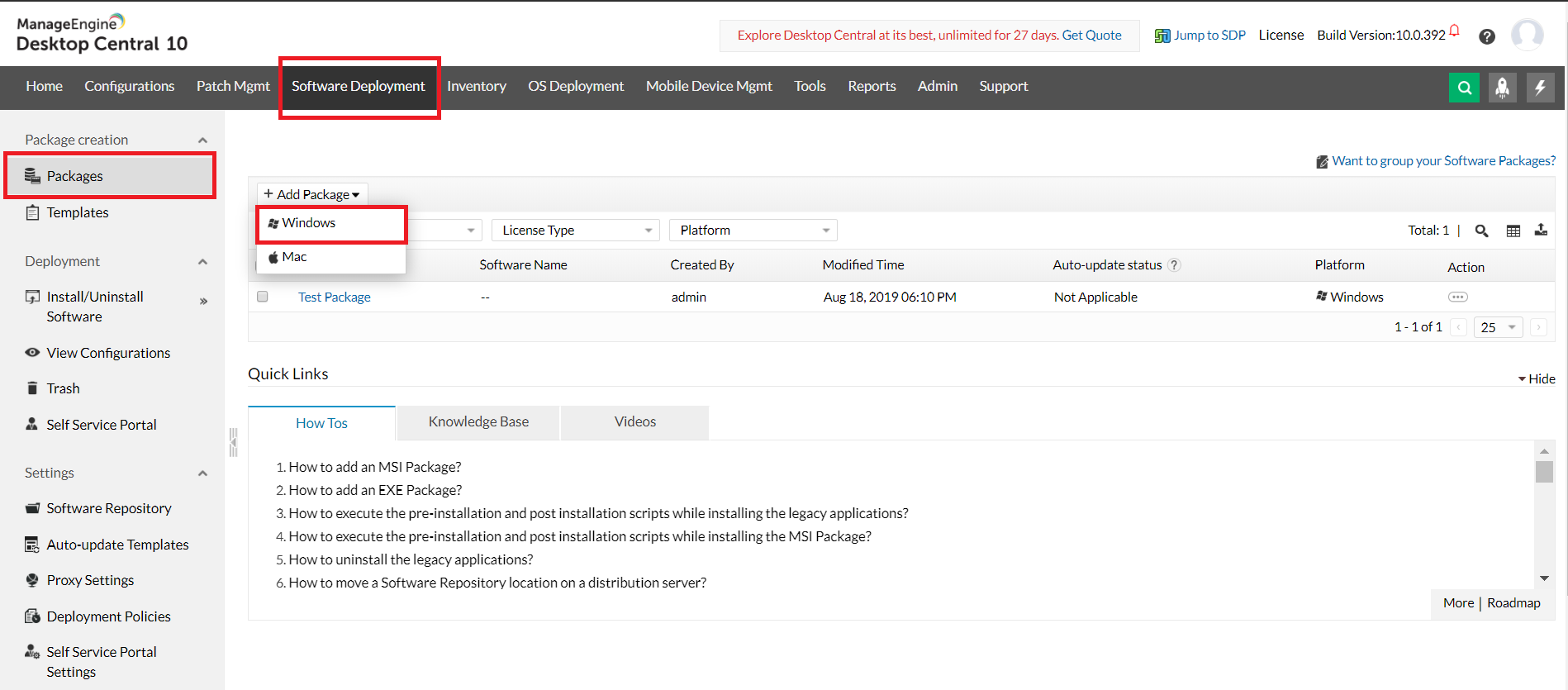
- Create package as follows:
- Set Package Name.
- Set Package Type as MSI / MSP.
- Set Locate installable as "From Local Computer"
- Add Files by clicking "Add Files" button. Choose files "DeviceControlPlusAgent.msi", "SMPAgentServerInfo.json" from Device Control downloaded agent.
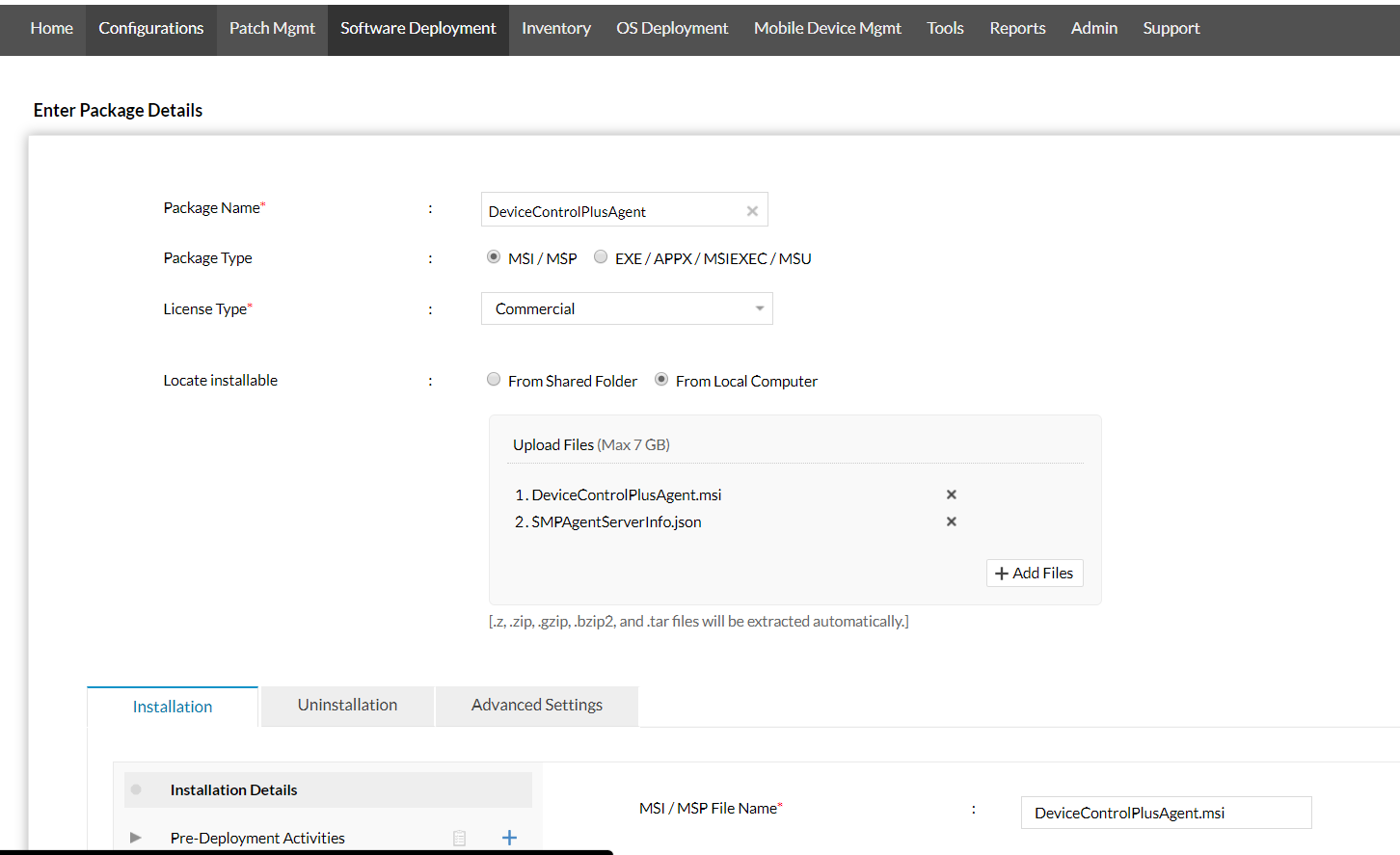
- Add MSI name in "Installation" tab and click "Add Package".
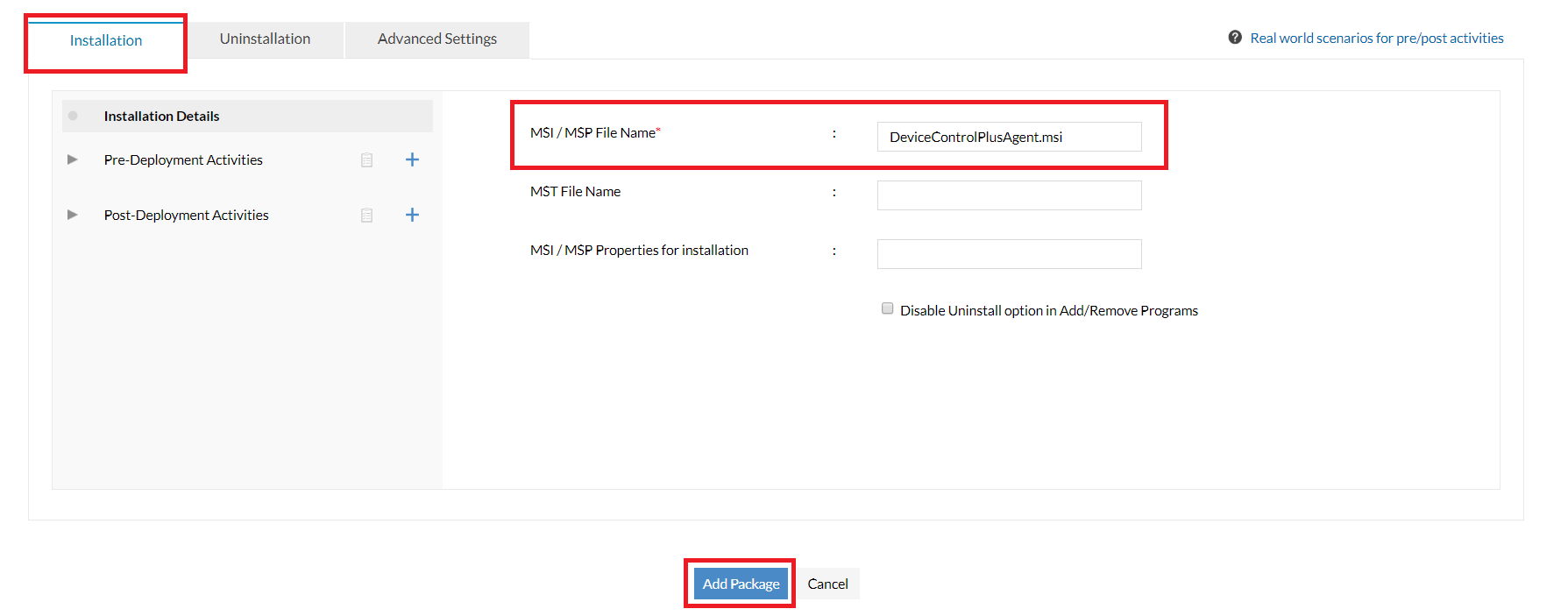
- Newly created package will be listed in the Package Table upon successful creation.
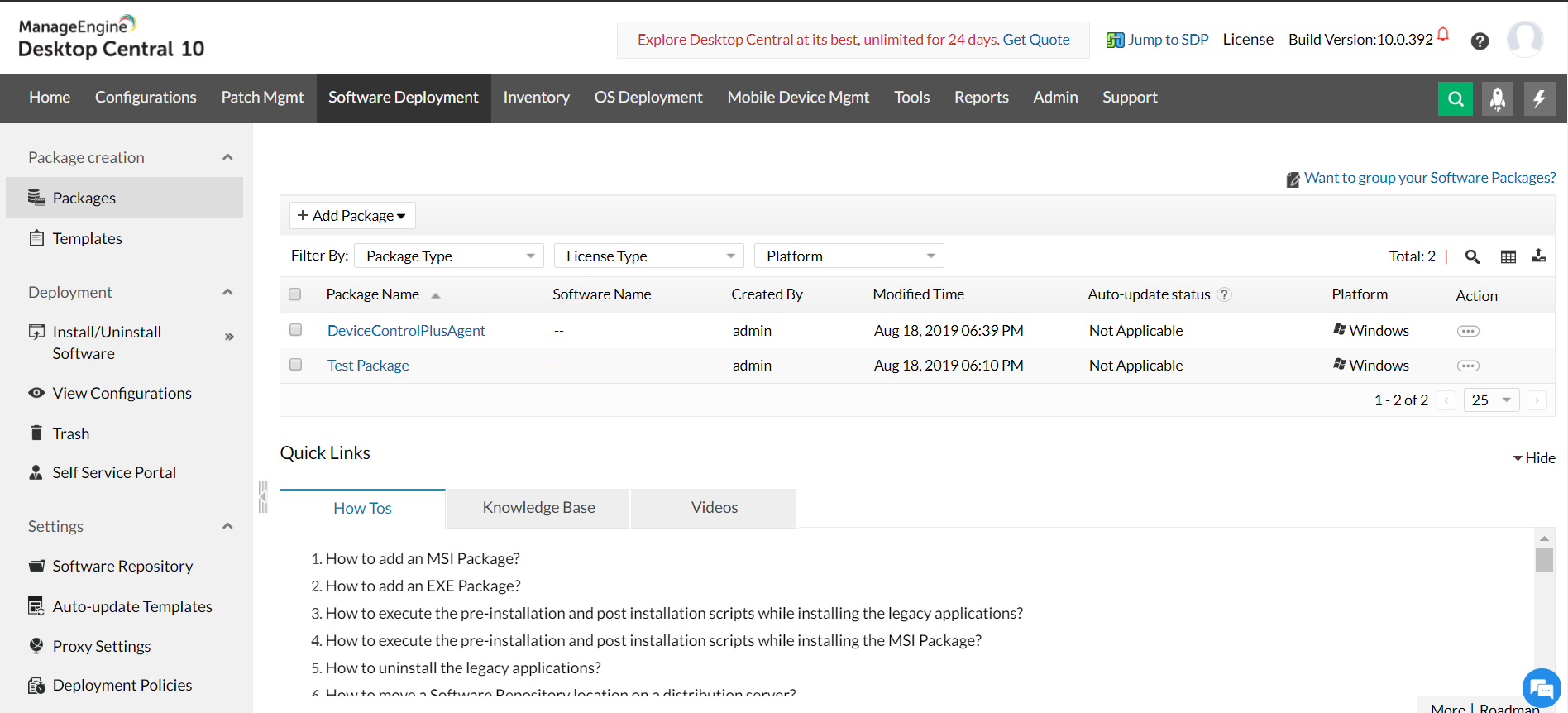
- Go to Configurations tab. Create Install/Uninstall Software - computer configuration.
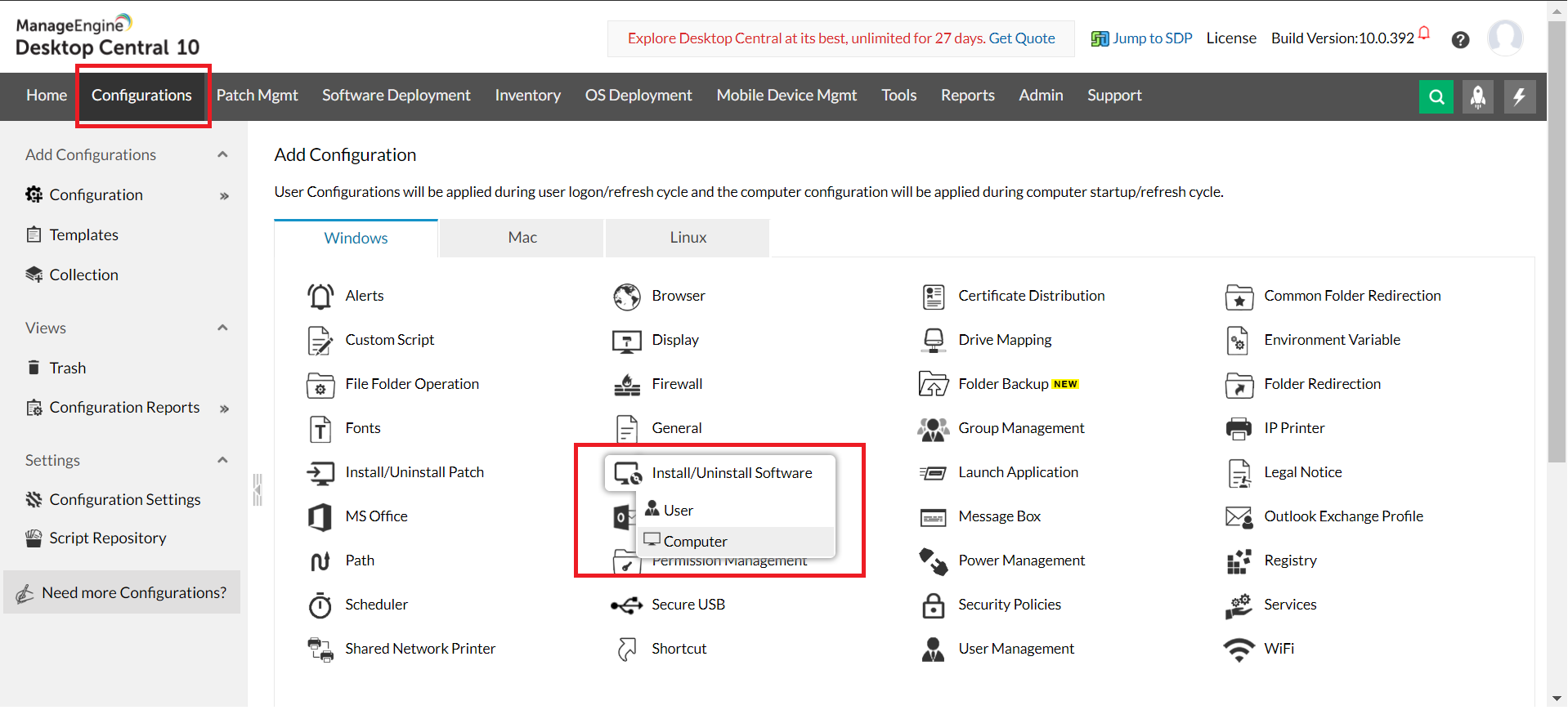
- Add Software Package in Package Settings.
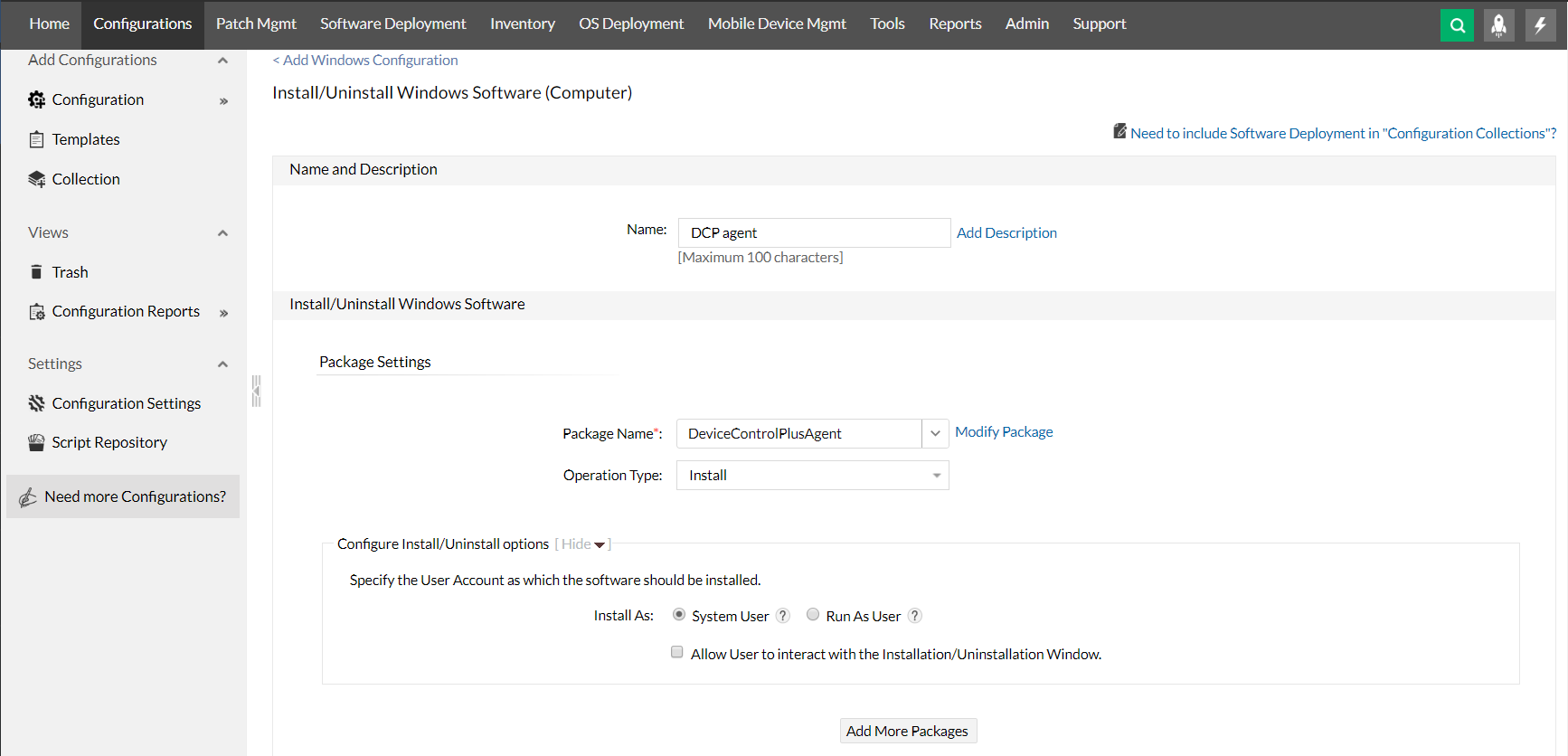
- Select the machines to install the DCP agent under "Define Target" section.
- Deploy the package by clicking either "Deploy" or "Deploy Immediately".
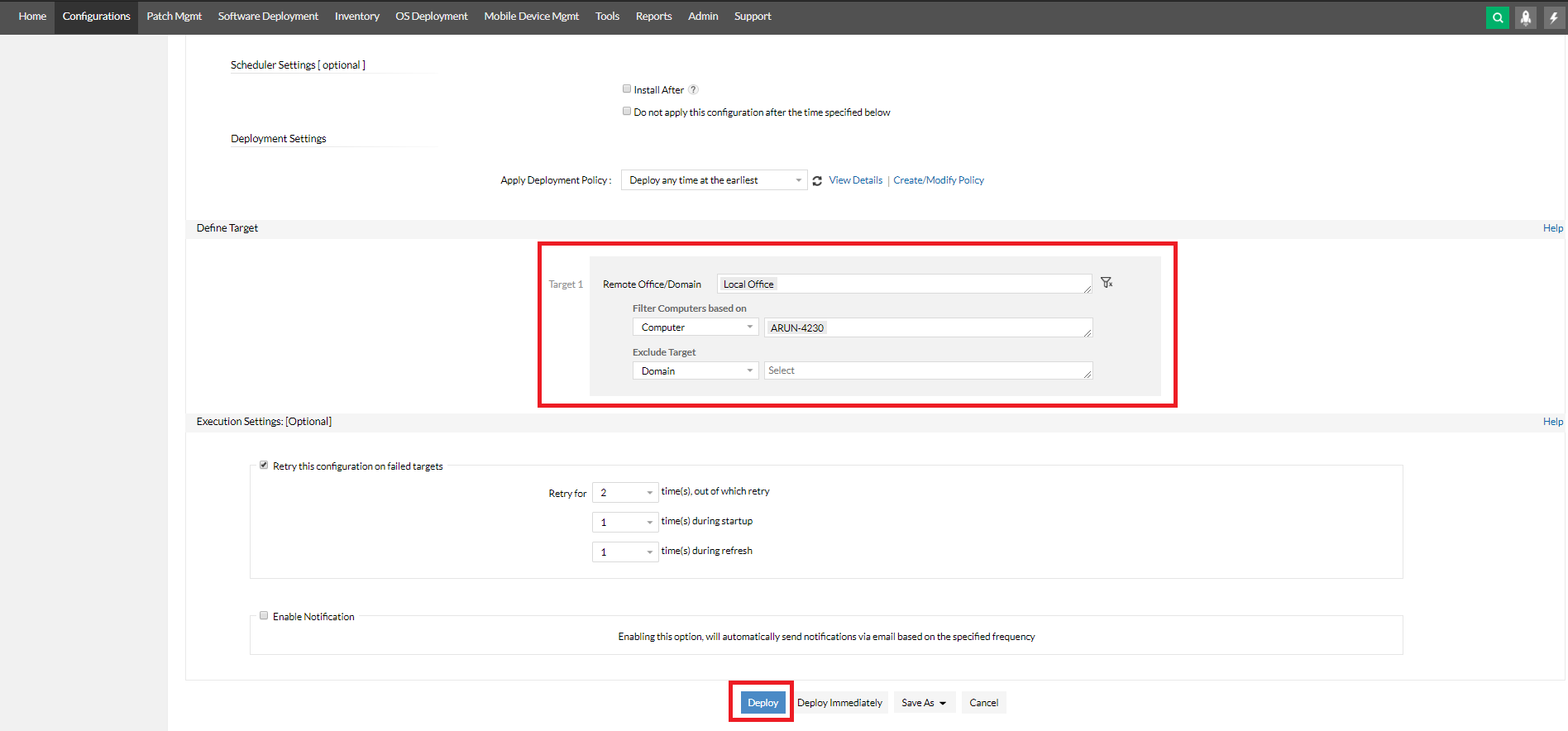
- Execution Status can be viewed under Configuration Summary page.