Introduction
Telecom Expense Management (TEM) is an essential feature of MDM that enables organizations to track, manage, and optimize mobile data expenses. This document provides a comprehensive guide to leveraging MDM for TEM, including tracking mobile data usage across corporate-owned devices, setting usage limits, generating detailed reports, and implementing policies to prevent unnecessary expenses. By utilizing these features, organizations can gain better visibility into telecom expenditures, enforce compliance with usage policies, and reduce overall costs. Whether managing a small team or a large enterprise, this guide will help streamline telecom expense management.
Pre-requisites
- Android devices - must be Fully Managed from OS version 5.0 and above. ME MDM app should be deployed for the tracking to take place and should be of the version 23.07.03 and above.
- iOS devices - must be Supervised from OS version 10.0 and above. ME MDM app should be deployed for the tracking to take place and should be of the version 23.08.01 and above.
Note: This is applicable only to Device Groups.
Types of Policy:
Create a policy based on your requirements. Policy can be categorized into three as
Case 1 : Only Tracking
- Configure a policy only with Tracking cycle enabled, which gives you the overall data usage on the devices with respect to your cycle.
- Give your policy a name and configure a tracking cycle where the monthly data usage is calculated based on the date given.
Case 2: Setting data limits and Tracking
- You can set the data limits along with tracking cycle.
- On exceeding limits, warning notifications will be sent to the devices(only Android).
- The data usage cannot be restricted, only notifications will be sent.
Case 3: Categorizing data limits for Domestic and Roaming Usage on Android devices
- Categorize your data limits as domestic and roaming along with tracking cycle and defined data limits.
- This is applicable only to Android devices.
Note: You can also notify admin with a mail of the exceeding data usage by devices.
Creating a policy
- On the MDM console, navigate to Device Mgmt > Telecom Expense Management under Manage tab.
- Click on Create Policy.
- Configure policy details like Policy name, Data Tracking cycle.
- Set Data Usage limit to manage your devices data usage. You can also configure roaming data usage.
- Admins can be notified with a mail from MDM. Choose admin's mail ID from the dropdown.
- Click on Save.
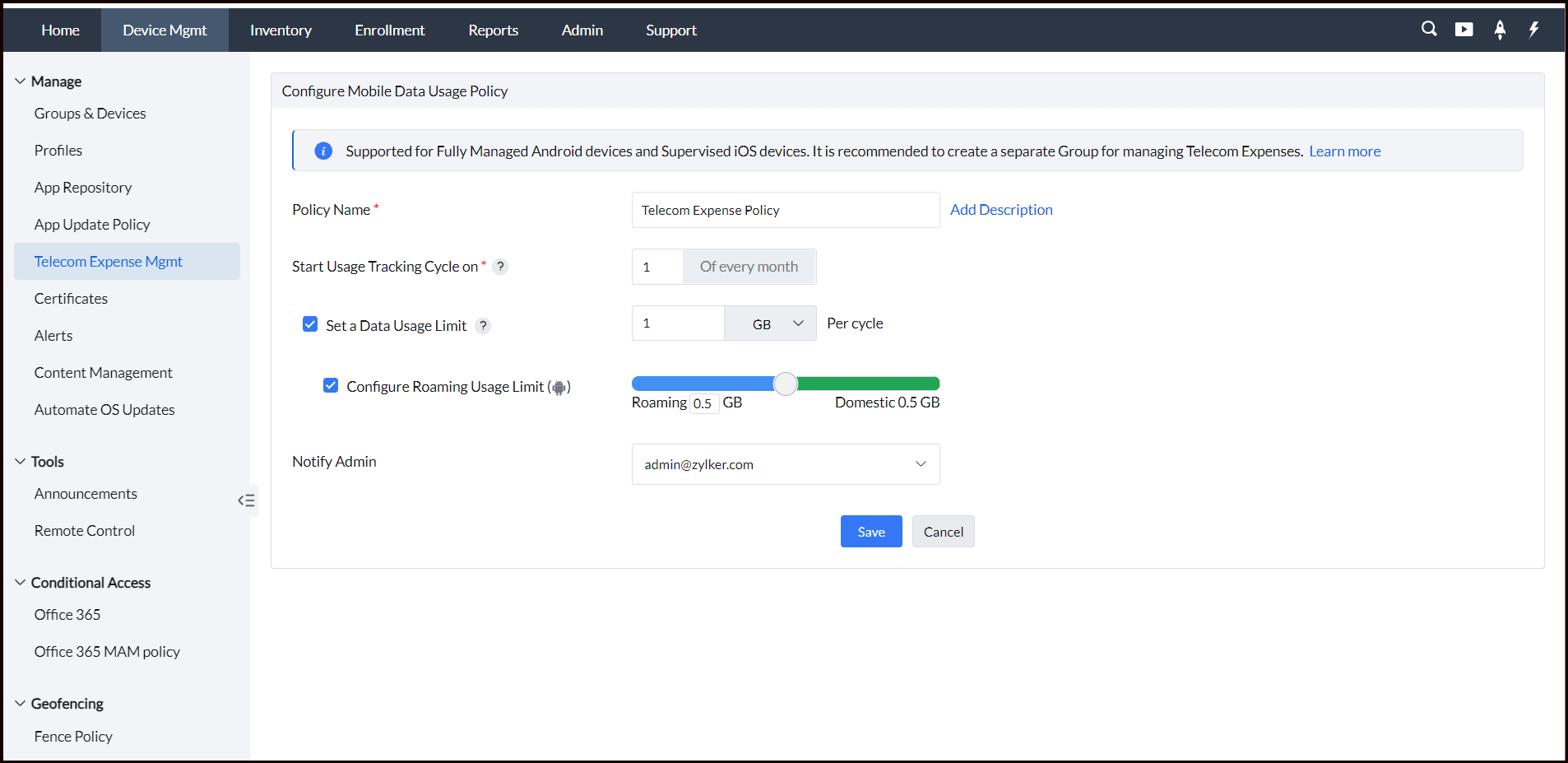
Email Alerts for Data Usage Thresholds
An email alert will automatically sent to the configured email address when a device surpasses a specified data usage threshold for the first time in the billing cycle, beginning at 80% or higher. This email notification system ensures that administrators receive timely updates, with each device generating its own alert upon reaching the 80% threshold. This setup enables admins to stay informed about individual devices needing attention.
The alert system is designed to monitor usage increments starting from 80%. Notifications are posted when a device’s data usage crosses increments of 10% over 80%.
Here’s an example of how this works:
In the first hour, if data usage reaches 82%, a notification is sent as it surpasses the 80% threshold.
In the following hour, if usage reaches 85%, no notification is sent since it has not crossed the next threshold (90%).
In the third hour, if usage reaches 91%, another alert is sent as it has now crossed the 90% threshold.
Note: After 24 hours of policy configuration, consolidated data will be available in the Console, while email alerts will be triggered when a device exceeds 80% of the data limit.

Scheduled Reports: In addition to the one-time alerts for reaching the 80% threshold, admins have the option to configure scheduled reports that facilitate ongoing tracking of daily data usage. This feature aids in the effective management of telecom expenses, allowing for proactive oversight and adjustments as needed.
Associating with groups
After configuring the policy, you can distribute the policy to the desired groups.
- Navigate to Manage > Groups and Devices on the Device Mgmt tab.
- Select the groups to which the TEM policy has to be configured.
- Click on that group(s) and click on Actions from top right corner, choose Associate profile.
- Choose the policy and click on Associate.
The policy will be associated to devices and data usage can be managed.
Removing policy
Suppose you want to remove the existing policy, you can either dissociate the policy or delete the policy.
- To dissociate the policy, click on the group from which the policy has to be removed.
- Under profiles, select the policy and click on cross button below actions to dissociate the policy.
If you delete the policy, the devices data usage cannot be tracked. To delete a policy,
- Go to Device Mgmt -> Telecom Expense. Click on Policies tab and choose the policy that has to be removed.
- Under the Actions tab, click Move to Trash.
- The policy will be moved to trash.
Once the policy is deleted, it will be in the trash and will be there for 90 days. You can retrieve it and associate or delete it permanently.
Viewing data
- You can view the data usage summary with respect to devices, groups and also schedule them accordingly.
- The details about data tracking of devices can be seen in Summary Tab under Telecom Expense Management.
- To generate a report of the data usage by devices, go to Reports > Telecom Expense Mgmt > Data usage by devices. This gives detailed information about the devices' data usage based on the details configured in the policy.
- You can also generate a report with respect to groups, by navigating to Reports > Telecom Expense Mgmt > Data usage by groups.
- Suppose you want to generate reports based on a certain timeline, then you can schedule the reports. Follow the doc to know more about scheduling reports.
Best Practices
- Groups: We recommend creating a separate Device group for applying the Telecom Expense Policy. This group can be associated with a Telecom Expense policy pertaining to the organization's requirements. The overall data usage can be tracked and generated in the form of a report.
- Alerts: What if the employee removes the SIM card, loses it, or misplaces it? In such cases, data cannot be tracked. Suppose the device has 2 SIMs and the user removes the primary SIM. The other SIM's data will be collected but will be slightly inaccurate. To avoid such scenarios, you can configure an Alerts policy in MDM. This policy is applicable only to Android devices.
- SIM card: Data usage can be tracked only on the Primary SIM. So, it is mandatory to add the SIM whose data has to be tracked as the primary SIM. If the device has a single SIM card then that SIM is the primary SIM. Otherwise, the 1st SIM slot card is the primary SIM. In iOS devices, even if the SIM card is removed the data usage of devices before the SIM card removal can be collected. Once a new SIM card is added, tracking will be resumed.
Understand more on how TEM works on MDM based on platforms.
To manage your Telecom Expenses, you have to configure a policy in MDM and then distribute the policy to groups.
On Android devices
- ME MDM app Tracks the data usage every hour and overall data is fetched from the device every 24 hours.
- Incase of devices exceeding data usage limits, information is sent to the server in the one hour interval.
- The device will receive a notification regarding the data limit exceeded from the ME MDM app.
On iOS devices
- ME MDM app tracks the data every five minutes and overall data is fetched from the device every 24 hours.
- Information is sent to the server with exceeding limits in the 5 minute window.
