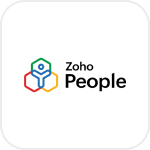
- Overview
- Configuration
Zoho People
Streamline HR Operations with Zoho People and ADManager Plus Integration
Zoho People is an HR management software that operates on a cloud-based platform, simplifying HR operations for businesses. By integrating Zoho People with ADManager Plus, businesses can automate user lifecycle management for both SaaS and on-premises applications, including Microsoft Active Directory. Using this integration, employee data and profiles can be updated in Zoho People and are automatically reflected in the Active Directory in real time, saving time and increasing efficiency.
Automation
Integrating Zoho People with ADManager Plus eliminates manual identity management and streamlines automated exchange of information with HR-IT sync.
Bi-directional sync
Eliminate errors in user provisioning, and maintain employee information accurately across AD and other applications.
Enhanced visibility
Analyze user activity and HR metrics reports to identify potential issues and opportunities for optimization.
How to configure Zoho People integration in ADManager Plus
Prerequisites
- Zoho People uses OAuth2.0 credentials to authorize API request.
- Authentication credentials required: Client Id and Client Secret obtained from Zoho People.
Privileges
To import users (Inbound action) : Ensure the account used for authorization has permission to read all user accounts.
To perform any action or query in Zoho People (Outbound action): Ensure the account used for authorization has permission to perform the desired action.
Note: ADManager Plus comes with a preconfigured set of APIs that helps perform basic actions with the integration. If the action you require is not available, please gather the necessary API details from the Zoho People API documentation t o configure the inbound or outbound webhooks to perform the required actions.Authorization configuration
- Log in to ADManager Plus and navigate to Directory/Application Settings.
- Go to Application Integrations, then search and select Zoho People.
- Toggle the Enable Zoho People Integration button on.
- Toggle the Enable Zoho People Integration button on.
- Under Server Details, enter - Client Id, Client Secret, and your Zoho Account URL of your instance.
- Click Configure.
Inbound configuration
Inbound webhook enables you to fetch user data from Zoho People and move it to ADManager Plus . The attribute mapping configured in this section can be selected as the data source during automation configuration to perform the desired action on the list of users received from the API response. To configure an inbound webhook for Zoho People:
- Click Data Source - LDAP Attribute Mapping to match endpoints and to map AD LDAP attributes with the respective attributes in Zoho People.
[ADManager Plus also enables you to customize the attribute format from Zoho People]
- Click + Add New Configuration and perform the following:
- Enter the Configuration Name and Description and select the Automation Category from the drop-down menu.
- In the Select Endpoint field, select the desired endpoint and a Primary Key that is unique to a user (for example, employeeIdentifier). Note: When multiple endpoints are configured, this attribute must hold the same value in all the endpoints.
- In the Attribute Mapping field, select the attribute from the LDAP Attribute Name drop-down menu and map it with the respective column in Zoho People.
- If you would like to create a new custom format for this, click Mapping Attribute.
- Click Save.
- Configure an automation with the required action, repeat frequency and the above configured attribute mapping configuration.
Outbound webhook configuration
Outbound webhook enables you to update the changes made in AD using ADManager Plus to Zoho People and synchronize them with AD. To configure an outbound webhook for Zoho People:
- Under Outbound Webhook, click Zoho People Webhook Configuration.
- Click + Add Webhook.
- Enter a name and description for this webhook.
- Decide on the action that has to be performed and refer to Zoho People's API references for the API details, such as the URL, headers, parameters, and other requirements that will be needed.
- Select the HTTP method that will enable you to perform the desired action on the endpoint from the drop-down menu.
- Enter the endpoint URL.
- Configure the Headers, Parameters, and Body Message in the appropriate format based on the API call that you would like to perform.
- Click Test and Save.
- A pop-up window will then display a list of AD users and groups to test the configured API call. Select the desired user or group over which this API request has to be tested and click OK. This will make a real-time call to the endpoint URL, and the selected objects will be modified as per the configuration.
- The webhook response and request details will then be displayed. Verify them for the expected API behavior and click Save.
- The webhooks can be integrated into Orchestration Templates—enabling scheduled or event-driven automation—to consecutively perform the action configured in the outbound webhook among of actions on a group of users or on individual users. Note: Use macros to send the data of the object on which the webhook is executed
Actions supported:
- Create user accounts
- Modify user attributes
- Modify user accounts by template
- Reset password
- Unlock users
- Disable users
- Enable users
- Delete users
- Run custom scripts
- Move users across groups
- Add users to groups
- Remove users from groups
- Create mailbox
- Disable or delete mailbox
- Move home folder
- Delete home folder
- Revoke Microsoft 365 licenses
- Manage user photos
- Disable Lync accounts
- Auto reply