- Related Products
- ADManager Plus
- ADAudit Plus
- ADSelfService Plus
- Exchange Reporter Plus
- AD360
- Log360
 Click here to expand
Click here to expand
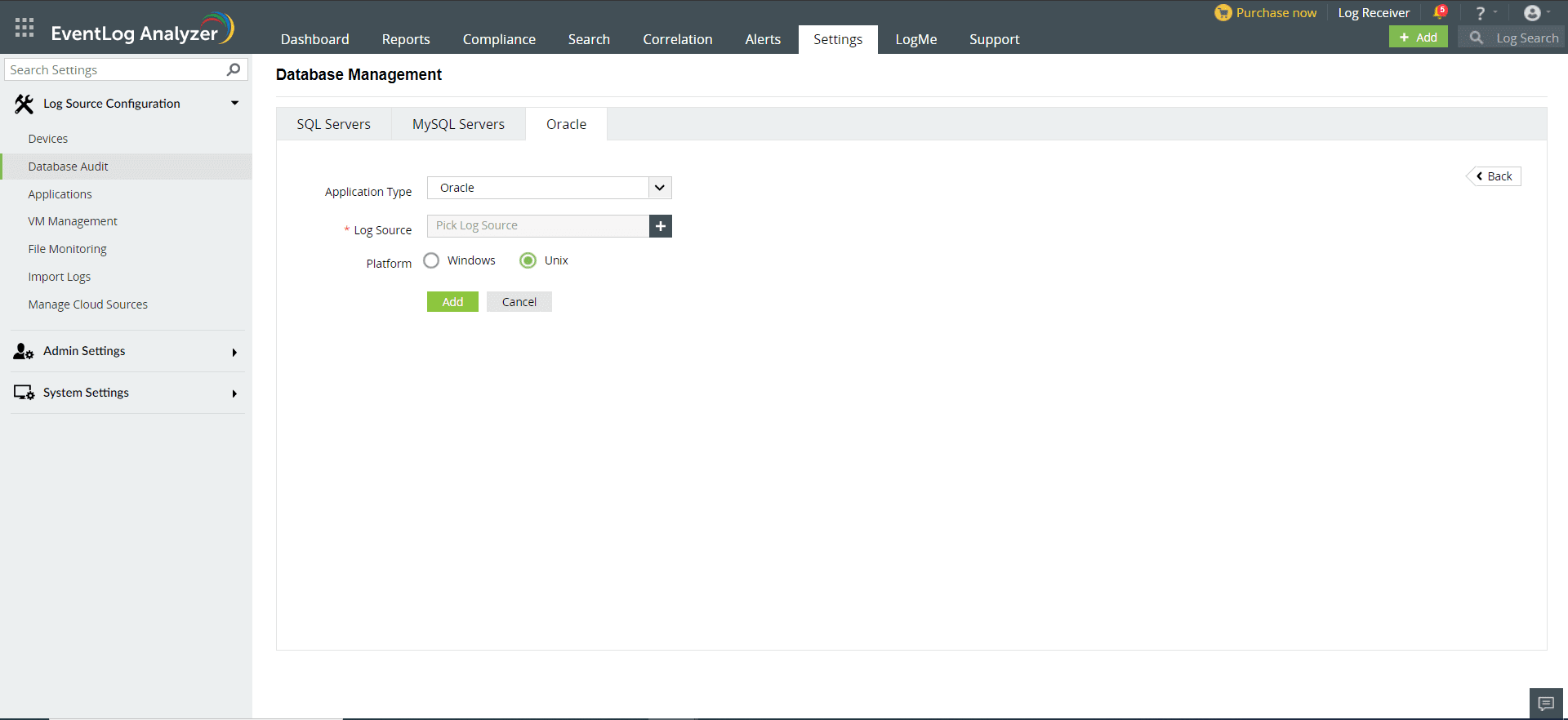
Reference: http://download.oracle.com/docs/cd/B28359_01/network.111/b28531/auditing.htm#CEGBIIJD
Show parameter AUDIT_TRAIL;
ALTER SYSTEM SET AUDIT_TRAIL=OS SCOPE=SPFILE;
ALTER SYSTEM SET audit_trail = NONE SCOPE=SPFILE;
Show parameter AUDIT_TRAIL;
ALTER SYSTEM SET AUDIT_TRAIL=OS SCOPE=SPFILE;
To enable Oracle syslog auditing, follow the procedure given below:
The AUDIT_SYSLOG_LEVEL parameter is set to specify a facility and priority in the format AUDIT_SYSLOG_LEVEL=facility.priority.
facility: Describes the part of the operating system that is logging the message. Accepted values are user, local0–local7, syslog, daemon, kern, mail, auth, lpr, news, uucp, and cron.
The local0–local7 values are predefined tags that enable you to sort the syslog message into categories. These categories can be log files or other destinations that the syslog utility can access. To find more information about these types of tags, refer to the syslog utility MAN page.
priority: Defines the severity of the message. Accepted values are notice, info, debug, warning, err, crit, alert, and emerg.
The syslog daemon compares the value assigned to the facility argument of the AUDIT_SYSLOG_LEVEL parameter with the syslog.conf file to determine where to log information.
For example,the following statement identifies the facility as local1 with a priority level of warning:
AUDIT_SYSLOG_LEVEL=local1.warning
See Oracle Database Reference for more information about AUDIT_SYSLOG_LEVEL.
For example: assuming you had set the AUDIT_SYSLOG_LEVEL to local1.warning, enter the following:
local1.warning /var/log/audit.log
This setting logs all warning messages to the /var/log/audit.log file.
$/etc/rc.d/init.d/syslog restart
Now, all audit records will be captured in the file /var/log/audit.log through the syslog daemon.
You can audit DDL activities of a selected user in the database.
AUDIT ALL PRIVILEGES by user_name; (or)
AUDIT CREATE TABLE by user_name;
AUDIT CREATE TABLE by user_name;
Add your required auditing option near "CREATE TABLE".
SELECT user_name, audit_option, success, failure FROM DBA_STMT_AUDIT_OPTS;
This auditing enables you to audit specific statements on a particular object. It always applies to all users of the database.
AUDIT SELECT, INSERT, UPDATE, DELETE on table_name
You can also add your required auditing option(s) here.
AUDIT SELECT, INSERT, UPDATE, DELETE on DEFAULT;
SELECT OWNER, OBJECT_NAME, OBJECT_TYPE, INS, UPD, DEL FROM DBA_OBJ_AUDIT_OPTS;
To disable audit option, use NOAUDIT instead of AUDIT in same statement.
Copyright © 2020, ZOHO Corp. All Rights Reserved.