- Related Products
- Log360
- AD360
- ADManager Plus
- ADAudit Plus
- ADSelfService Plus
- Exchange Reporter Plus
 Click here to expand
Click here to expand
This page elaborates the steps to manage the threat sources of EventLog Analyzer.
EventLog Analyzer collects threat information from various STIX/TAXII based threat feeds such as Firehol, PhishTank, ThreatFox, AlienVault OTX and Cyware on a daily basis. The threat information (malicious IPs, URLs, and domain names) is processed and stored on the ManageEngine cloud server. EventLog Analyzer securely connects to the cloud service and downloads the threat feed everyday. Using this information, it detects and raises an alert immediately when malicious sources interact with your enterprise network.
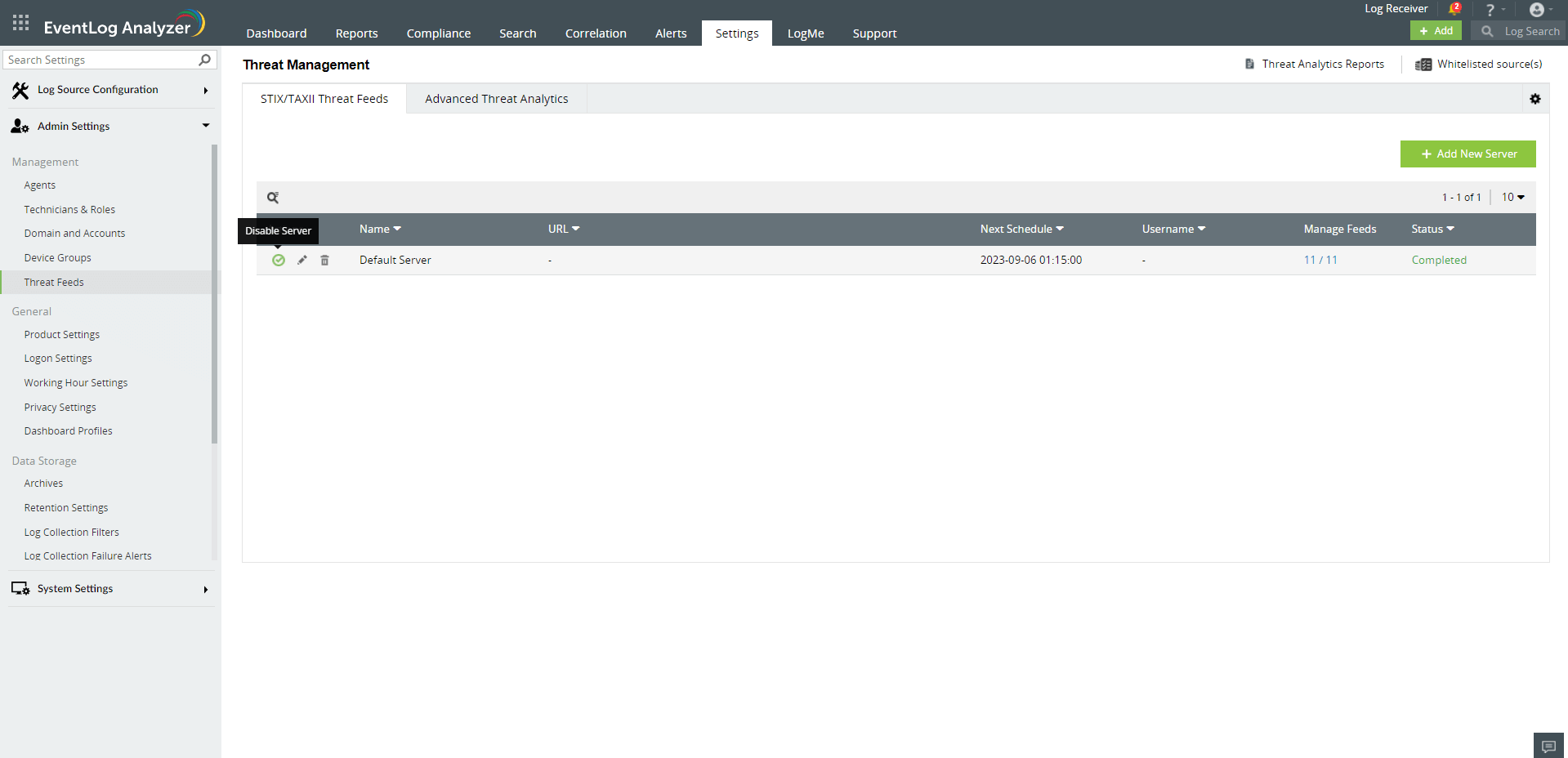
By default, the default threat server is disabled when Advanced Threat Analytics (ATA) is enabled as ATA has a much larger and more accurate threat data set. If required, you can override this by enabling the default threat server again. When default threat server is enabled, if a particular threat source is not flagged by ATA, EventLog Analyzer will check in default threat server's threat database and flag the threat source accordingly.
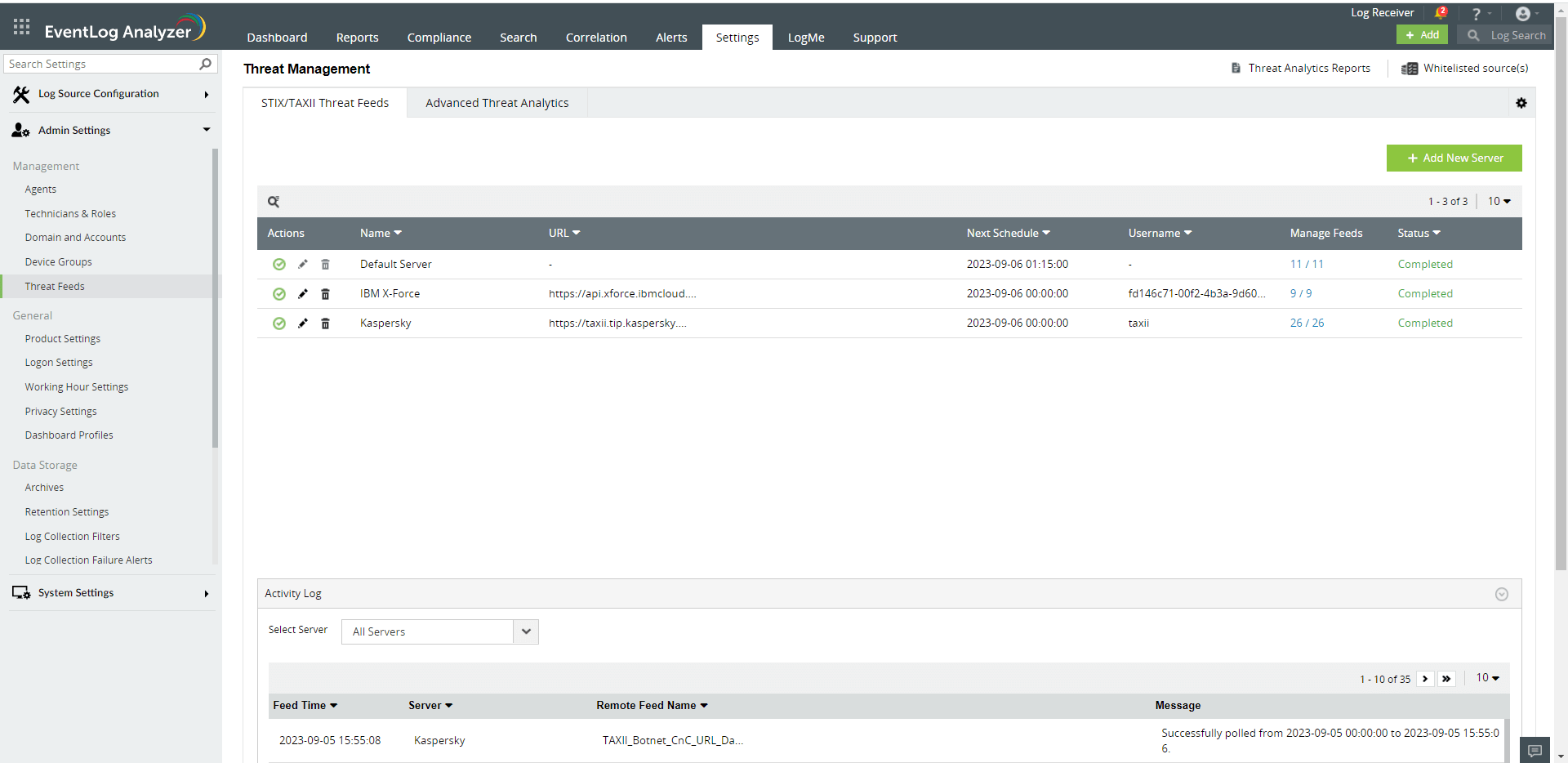 Find the "Add New Server" button located on the top right corner.
Find the "Add New Server" button located on the top right corner.
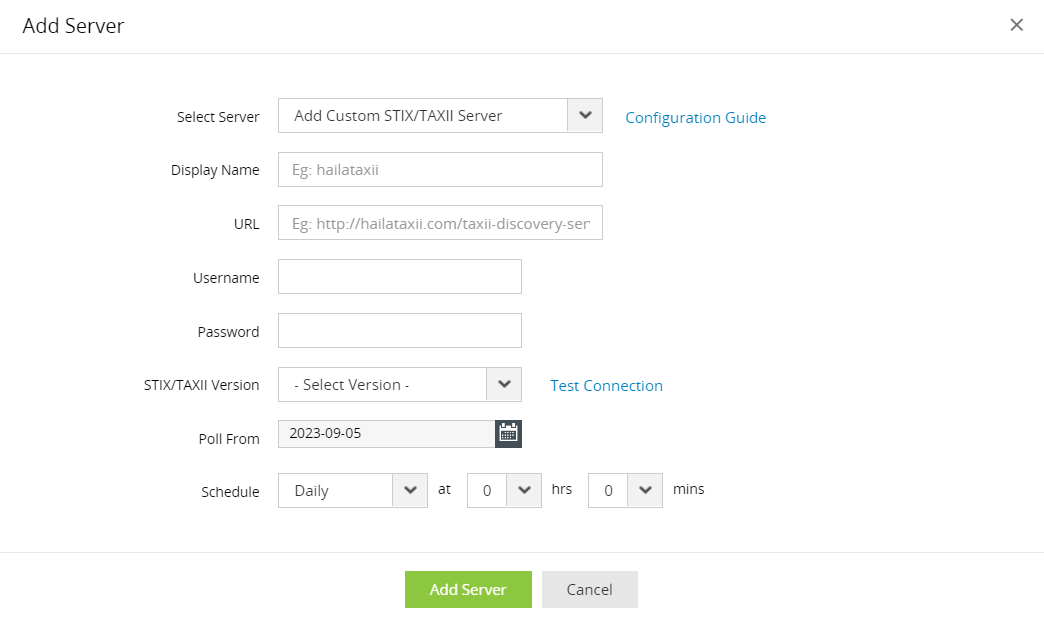
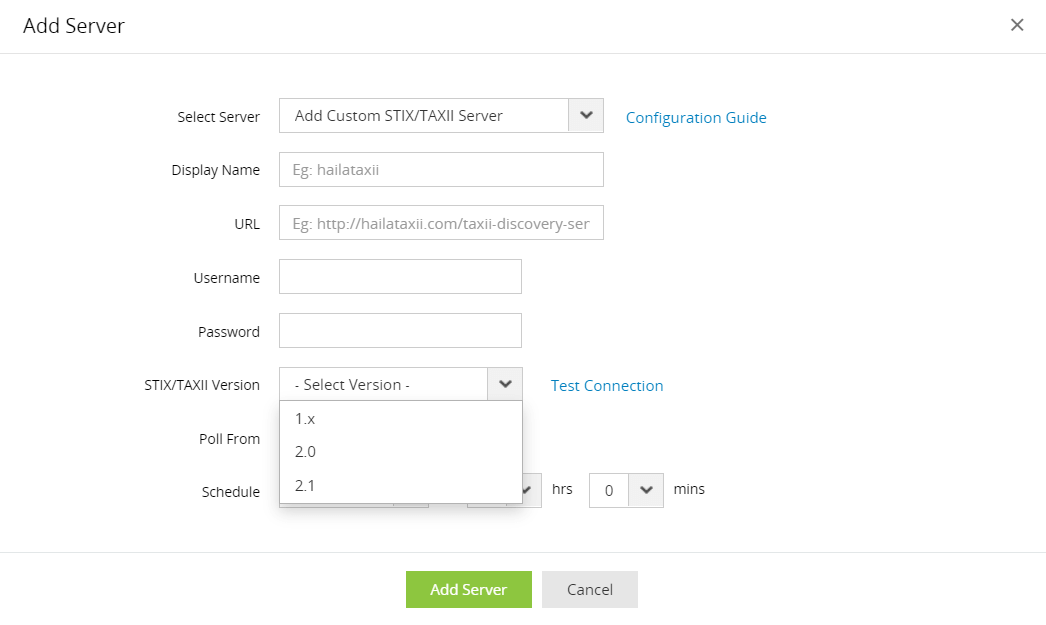 Choose the STIX/TAXII version of the custom server that is to be configured
Choose the STIX/TAXII version of the custom server that is to be configured
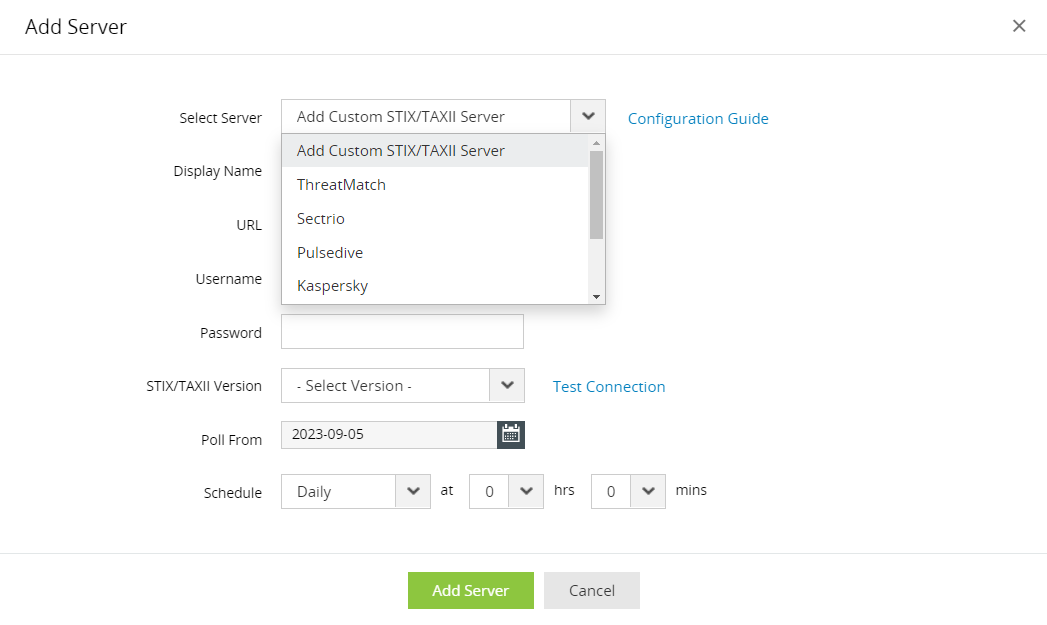 Choose a Quick Deploy Server from the options presented in the drop down box.
Choose a Quick Deploy Server from the options presented in the drop down box.
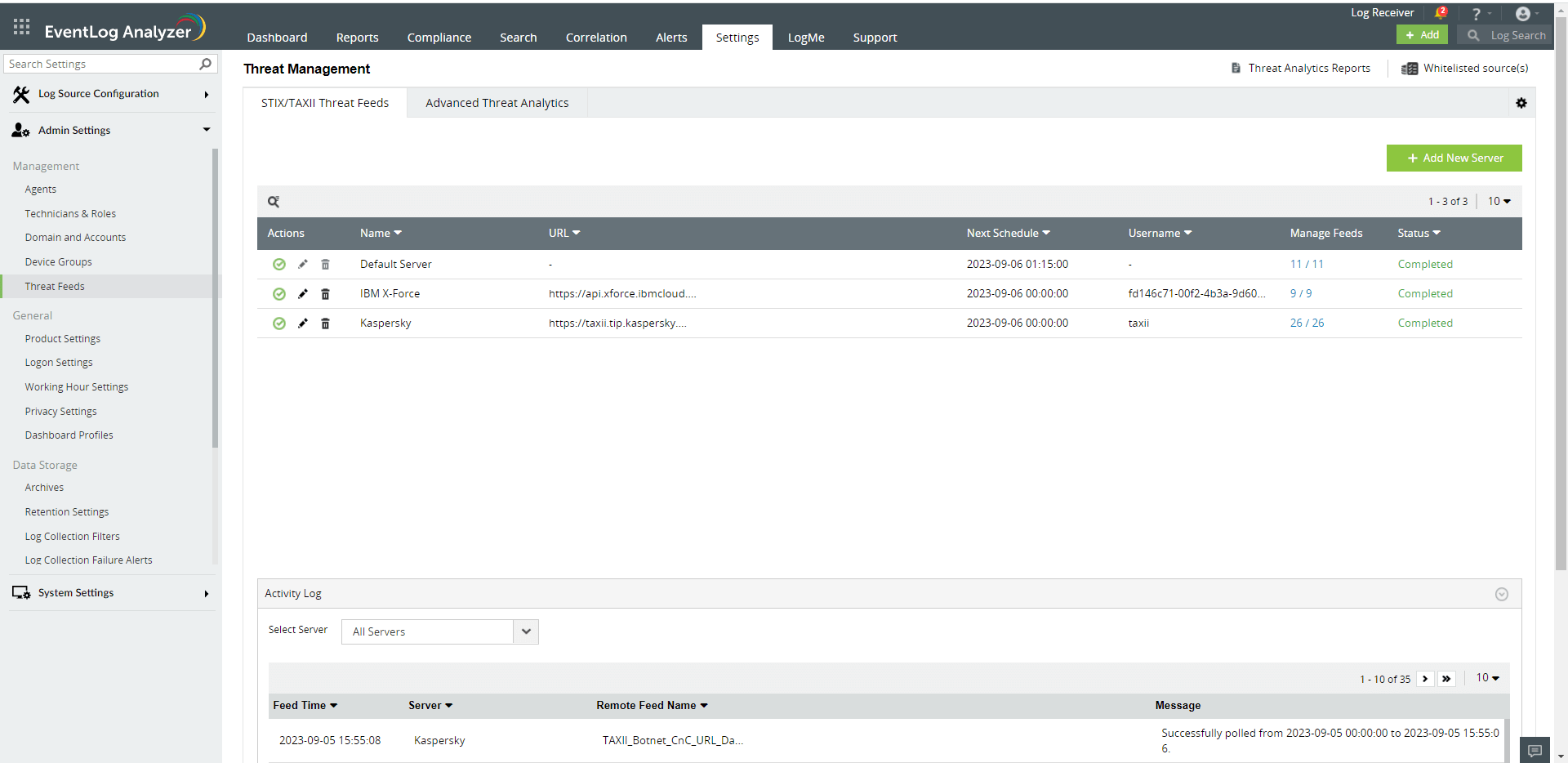 The edit option
The edit option ![]() is present under the Actions column for each server.
is present under the Actions column for each server.
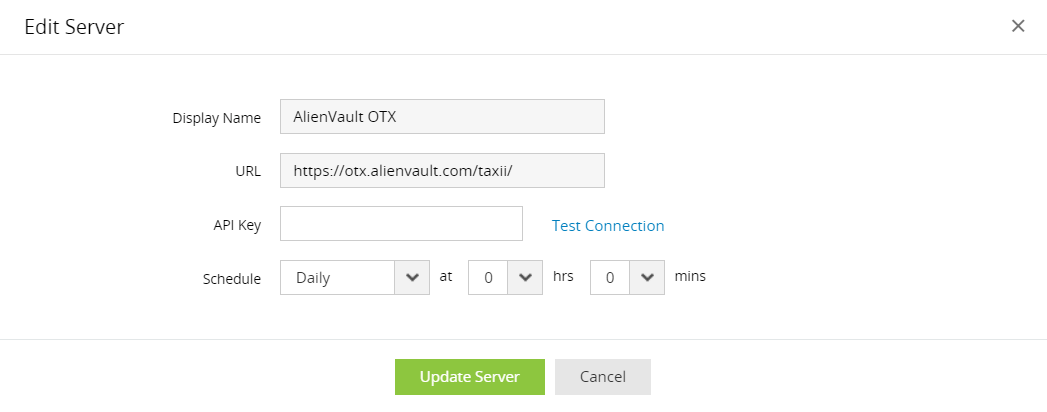
To delete an existing TAXII server,
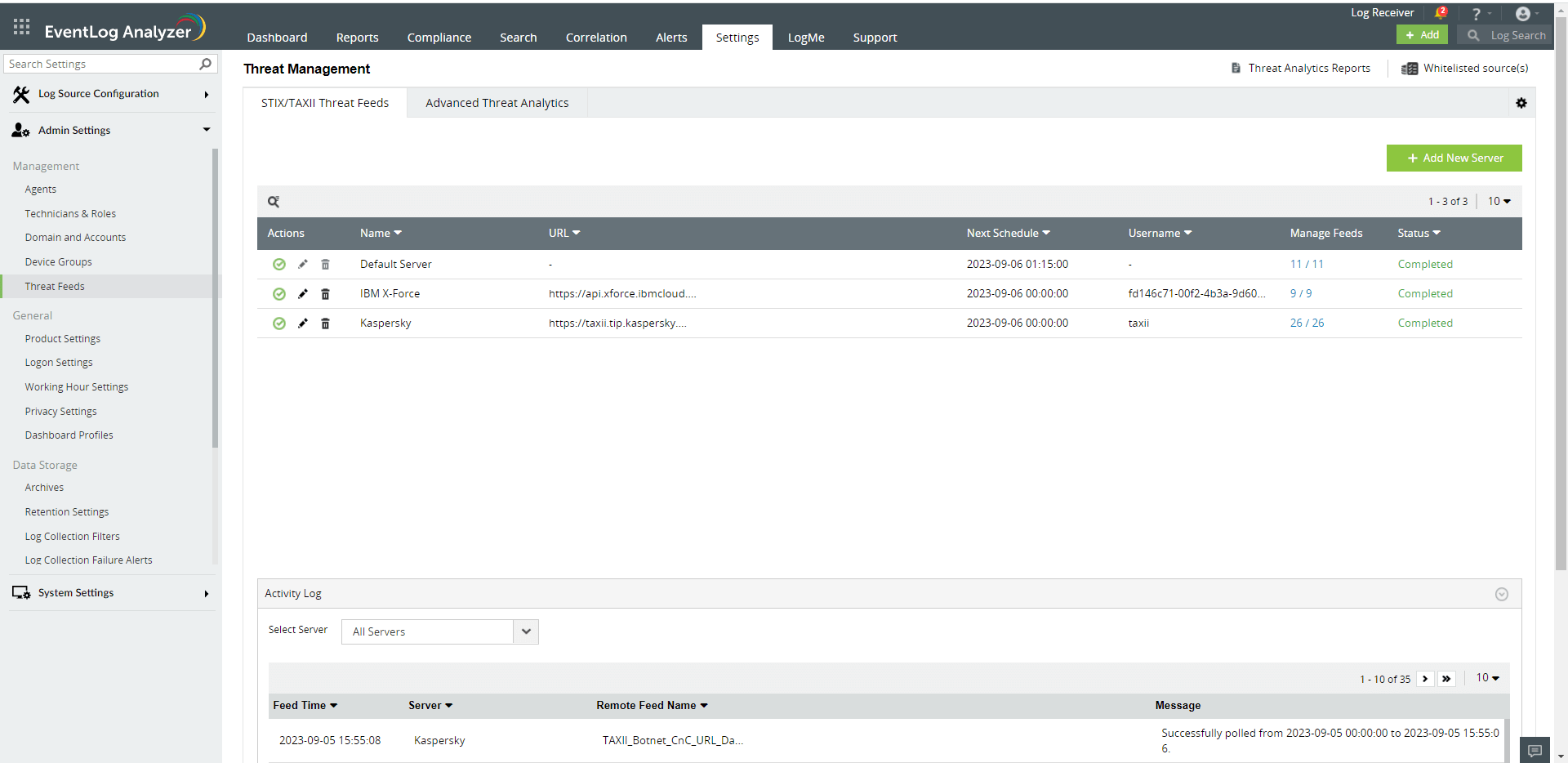 The delete option
The delete option ![]() is present under the Actions column for each server.
is present under the Actions column for each server.
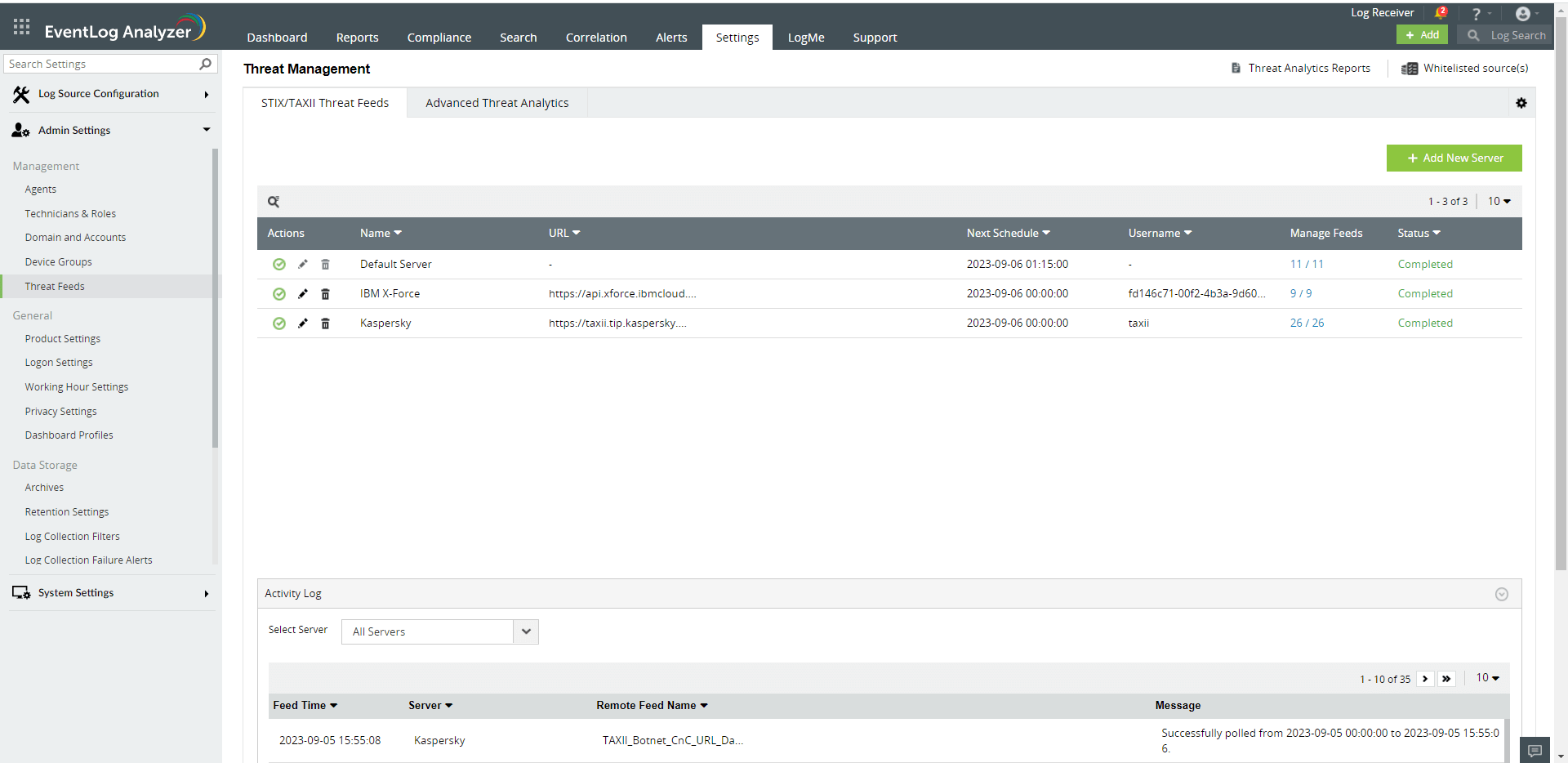 The Manage Feeds option can be found within the dedicated column for each server.
The Manage Feeds option can be found within the dedicated column for each server.
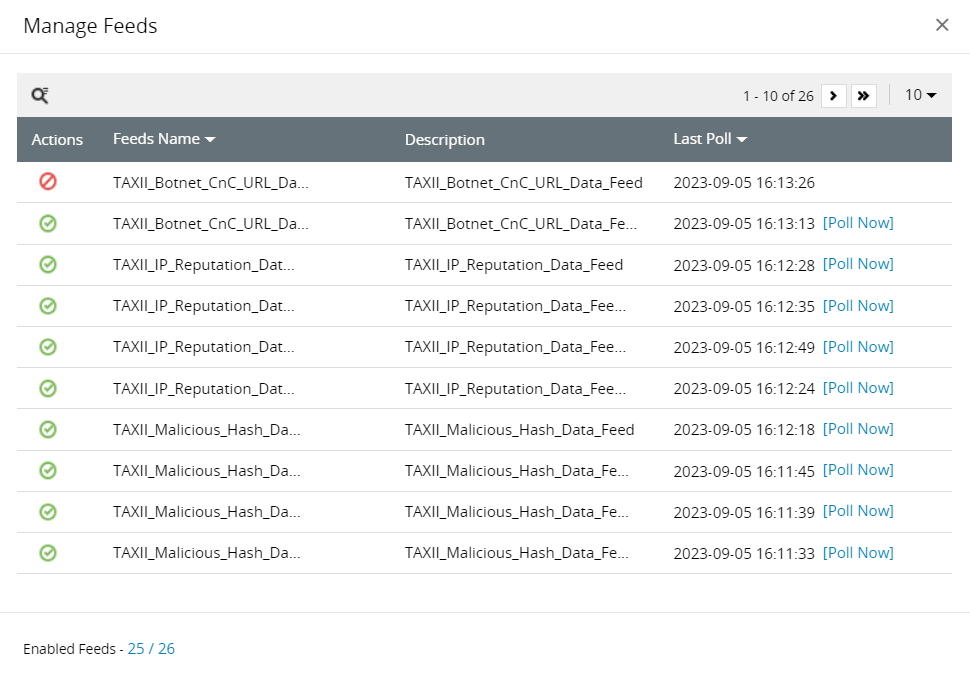
Follow the instructions above to integrate Quick-Deploy STIX/TAXII threat intelligence feeds with EventLog Analyzer. You may need to contact your vendor directly to obtain the credentials for configuration.
Learn more about Alienvault OTX API. Sign up to receive API key.
Learn more about CywareThreatIntelFeeds. To receive credentials, signup here.
Learn more about IBM X-Force Integration. To purchase, please click here.
Learn more about Kaspersky Threat Feeds. To purchase, please click here.
Learn more about PulseDive. To purchase, please click here.
Learn more about Sectrio. To purchase, please click here.
Learn more about ThreatMatch. To purchase, please click here.
| S.no | SERVER NAME | STIX/TAXII VERSION |
| 1 | AlienVault OTX | 1.x |
| 2 | Cyware Threat Intelligence | 2.1 |
| 3 | IBM X-Force | 2.0 |
| 4 | Kaspersky Threat Intelligence | 2.1 |
| 5 | Pulsedive Threat Intelligence | 2.1 |
| 6 | Sectrio Threat Intelligence | 2.1 |
| 7 | SecAlliance-ThreatMatch Intelligence | 2.1 |
Copyright © 2020, ZOHO Corp. All Rights Reserved.