Server Settings
Last updated on:
Under server settings, you can configure the mail server for sending notifications, alerts, etc., from the product and proxy settings in case you are using a proxy server. The following settings can be found here:
Mail Settings
Log360 provides two modes of mail server configuration:
SMTP
This method allows you to create and authenticate a mail server via Basic or OAuth authentication.
To configure an SMTP mail server,
- In the field, select SMTP.
- Enter your mail server's Server Name or IP, and Port Number in the respective fields.
- In the From Address field, enter the email address that will be used to send out notifications, alerts, etc., from Log360.
- In the Admin Mail Address field, enter your email address if you wish to receive notifications for the emails sent from Log360.
- Select the connection security type from the available options: SSL, TLS, or None.
- Select the authentication type from the options provided:
- Basic authentication
- Enter the Username and Password to access the mail server.
- If your mail server does not require authentication, leave the fields empty.
- OAuth authentication
- Select your mail provider from the available options: Microsoft or Google.
- If your mail provider is Microsoft, provide the Username, Tenant ID, Client ID, and Client Secret in the respective fields. In Log360, the Azure Cloud is considered the default Azure environment. You can modify the Azure environment setting by clicking the Choose the appropriate Azure environment link.
Note: To learn how to find your Azure Tenant ID, Client ID, and Client Secret, click here.
- If you have selected Basic Authentication in step 6, you can have Log360 send a test email by clicking the Test Mail button.
- Click Save Settings to save your mail server configuration.
API
This method allows you to create and authenticate a mail server via your mail provider’s API.
- In the Mode field, select API.
- Select your mail provider from the available options: Microsoft or Google.
- In the From Address field, enter the email address that will be used to send out notifications, alerts, etc., from Log360.
- In the Admin Mail Address field, enter your email address if you wish to receive notifications for the emails sent from Log360.
- If your mail provider is Microsoft, provide the Tenant ID, Client ID, and Client Secret in the respective fields. In Log360, the Azure Cloud is considered the default Azure environment. You can modify the Azure environment setting by clicking the Choose the appropriate Azure environment link.
Note: To learn how to find your Google Tenant ID, Client ID, and Client Secret, click here.
- If your mail provider is Google, upload the JSON private key file.
Note: To learn how to get your JSON private key file, click here.
- Click Save settings.
Steps to find your Azure Tenant ID, Client ID, and Client Secret for SMTP mail server configurtion
- Log in to portal.azure.com.
- Under Azure services, click App registrations → New registration.
- Provide a Name of your choice and select the Supported account types. (Leave it as default).
- In the Redirect URI field, select web & paste the following OAuth link: https://identitymanager.manageengine.com/api/public/v1/oauth/redirect (or) You can also add the localhost redirect API in the following syntax.
protocol://localhost:port_number/context_if_any/RestAPI/WC/OAuthSetting
For example, http://localhost:8095/RestAPI/WC/OAuthSetting. If you have only added localhost as the redirect URI, you must access the product using localhost to configure mail server. - In the next page, you will find the application details. Copy the Client ID & Tenant ID.
- From the left pane, click Certificates & secrets → New client secret.
- Provide a Description for the client secret, and in the Expires field, choose the validity of the client secret and click Add.
- The client secret will be generated. Copy the string displayed under Value.
- Click Save setting and complete the authorization prompt.
Steps to find your Google Workspace Client ID, and Client Secret for SMTP mail server configurtion
- Log in to console.developers.google.com.
- In the dashboard, click Create to create a new project if there is no existing project or select any existing project and click New Project
- Enter the Project Name. In the Location field, click Browse and select the parent organization. Click Create.
- In the left pane of the displayed project details page, click APIs & Services → Library.
- From the available list of APIs, select Gmail API and click Enable. You can make use of the search option to find the API quickly.
- In the left pane, click OAuth consent screen and choose the User Type. If you don't have a Google workspace account, choose External User.
- Provide the Application Name, Application Logo, and the support email of your help desk, developer information, and click Save & continue.
- Click Add or Remove Scopes, choose Gmail API (https://mail.google.com/), and click Update. Then, click Save & Continue.
- Add a test user and click Save & continue.
- In the left pane, click Credentials → Create Credentials → OAuth Client ID.
- Select the application type as Web Application. Provide a name of your choice.
- In the Authorized Redirect URIs, paste the following OAuth link: https://identitymanager.manageengine.com/api/public/v1/oauth/redirect (or) You can also add localhost redirect API in the following pattern.
protocol://localhost:port_number/context_if_any/RestAPI/WC/OAuthSetting
For example, http://localhost:8095/RestAPI/WC/OAuthSetting. If you have only added localhost as the redirect URI, you must access the product using localhost to configure the mail server. - Click Save.
- Click DOWNLOAD JSON to download the file containing the authorization server details. Copy the Client ID and Client Secret displayed on the screen.
Steps to find your Azure Tenant ID, Client ID, and Client Secret for API mail server configurtion
- Log in to portal.azure.com.
- Under Azure services, click App registrations → New registration.
- Enter a Name of your choice and choose the Supported account types. (If you’re unsure about the supported account types, select Accounts in the organizational directory only).
- In the left pane, click API Permission → Add a permission.
- Click Microsoft Graph → Application permission.
- Search Mail and select the permission Mail.Send. Click Add Permission.
- Click Grant admin consent.
- Copy the Client ID & Tenant ID displayed.
- In the left pane, click Certificates & secrets → New client secret.
- Provide a Description for the client secret. In the Expires field, choose the validity of the client secret and click Add.
- The client secret will be generated. Copy the string displayed under Value.
Steps to download JSON private key for API mail server configurtion
- Log in to console.developers.google.com.
- Open the Service accounts page.
- Click Create Project. Enter the project name, organization and location. Click Create.
- Click + Create service account button from the top row.
- Under Service account details, type a name, ID, and description for the service account, then click Create and continue.
- If required, you can also select the IAM roles to be granted to the service account using the Grant this service account access to project option.
- Click Continue
- If required, you can add the users or groups that are allowed to use and manage the service account.
- Click Done.
- Click the email address for the service account you created.
- Click the Keys tab.
- In the Add key dropdown list, select Create new key.
- Select key type as JSON.
- Click Create.
Your new public/private key pair will be generated and downloaded to your machine. Please keep the private key safe as this will be the only copy, and you cannot generate the same private key again.
Once you have downloaded the JSON private key, you’ll have to enable Gmail API service and provide domain-wide authority to the service account.
Enable Gmail API service
- Login to console.developers.google.com.
- Select the project from the dropdown menu.
- Click + Enable APIS and Services.
- Select Gmail API and click Enable.
Delegating domain-wide authority to the service account
- Log in to the Google Workspace domain's Admin console as a super administrator.
- Navigate to Main menu → Security → Access and data control → API Controls.
- In the Domain wide delegation pane, select Manage Domain Wide Delegation.
- Click Add new.
- In the Client ID field, enter the service account's Client ID. You can find your service account's client ID on the Service accounts page.
- In the OAuth scopes (comma-delimited) field, enter the list of scopes that your application should be granted access to. For example, if your application needs domain-wide full access to the Google Mail API, enter: https://mail.google.com.
- Click Authorize.
Your application now has the authority to make API calls as users in your domain (to "impersonate" users). When you prepare to make authorized API calls, specify the user to impersonate as.
SMS Settings
You can configure Log360 to use your own GSM modem or your custom SMS gateway.
1. Configuring GSM Modem
- Navigate to Admin → General Settings → Server Settings.
- Click SMS Settings tab.
- Select GSMModem from the SMS Provider drop down box.
- Specify the Modem Port Number.
- Click Save Settings.
Steps involved in configuring the modem port & modem speed:
- Connect your GSM Modem to the Serial Communication Port.
- Only a serial cable must be used for connectivity.
- The port number for Window Devices will be comX. Eg. com7 or com8.
- Enter the Port Number to which the modem is connected :eg.(COM 1).
Requirements for Establishing SMS Server Connection:
- Modem/mobile must have GSM functionality with a provision to insert the SIM card.
- Should support 7-bit (GSM default alphabet), 8-bit and Unicode (UCS2) encoding.
- Make sure the GSM modem configured with Log360 is not used by any other application.
- If you experience any issue in sending SMS notifications through GSM modem, please restart Log360 and try again.
- Matching these criteria allows Log360 to support your modem/ mobile phone.
2. Configuring Custom SMS Provider
You can configure you own custom SMS gateway provided that the gateway is HTTP or SMTP based. Please follow the steps given below:
HTTP-based SMS provider:
- Navigate to Admin → General Settings → Server Settings.
- Click SMS Settings tab.
- Select Custom from the SMS Provider drop down box.
- Select HTTP from the Send SMS via drop down box.
- Select whether you want to use Post or Get HTTP method for sending SMS.
- Enter the HTTTP URL of your SMS gateway provider.
- Enter the HTTP Parameters specific to your SMS provider.
- Separate the HTTP parameters by an ampersand (&) sign.
- Example format: userName=xxx&password=yyy&mobileNumber=%mobNo&message=%message%.
- You can use the following parameters:
- userName = the parameter which is used to denote the API authentication username.
- xxx = API authentication username.
- password = the parameter which is used to denote the API authentication password.
- yyy = API authentication password.
- mobileNumber = recipient parameter.
- %mobNo% = this macro denotes the user's mobile number.
- message = message parameter.
- %message% = this macro denotes the SMS message content.
- More HTTP Parameters - If you SMS provider requires more parameters like unicode and apiID, include them as well using the '&' sign.
- Specify the response you get from your provider to determine whether the SMS has been sent successfully.
- Click Advanced Settings. Enter the HTTP Request Headers specific to your SMS provider.
- Select the option Convert Message into Unicode to send SMS in Unicode format.
- Click Save.
SMTP-based SMS provider:
- Navigate to Admin → General Settings → Server Settings.
- Click SMS Settings tab.
- Select Custom from the SMS Provider drop down box.
- Select SMTP from the Send SMS via drop down box.
- In the From Address field enter an email address from which you want to send the SMS. Eg: noreply@adselfserviceplus.com
- In the To Address field enter the %mobNo% macro followed by the email of your provider. For example: %mobNo%@clickatell.com. Refer your SMS provider to know the exact values.
- Enter the details required in the Subject field. Generally, it would be either mobile number or message depending upon your SMS provider.
- Enter the details required in the Content field. This also depends on your SMS provider. Please refer them to know the exact values.
- Click SMTP Server Settings.
- Enter the name or IP address of the “SMTP Server” and its Port number.
- Enter the username and password of the SMTP server.
- Click Save.
SMPP-based SMS provider:
- Navigate to Admin → General Settings → Server Settings.
- Click SMS Settings tab.
- Select Custom from the SMS Provider drop down box.
- Select SMPP from the Send SMS via drop down box.
- Enter the SMPP Server Name and its SMPP Server Port.
- Enter the Username and Password of the SMPP server.
- Click Advanced Settings.
- Enter the SMPP Source Address.
- Select the Source Address’s TON (type of number).
- Select the Source Address’s NPI (Numeric Plan Indicator).
- Select the Destination Address’s TON.
- Select the Destination Address’s NPI.
- Click Save Settings.
Proxy Settings
- Navigate to Admin → General Settings → Server Settings.
- Click on the Proxy Settings tab.
- Select the Enable Proxy Server option.
- Enter the proxy server's name or IP address and the port number in their respective fields.
- Enter the username and password credentials for accessing the proxy server.
- Click Save Settings.
Alternatively, you can also change the Proxy settings by following the steps listed below:
- Navigate to Support tab.
- Click on Check for updates box at the top right corner of the page.
- Click Settings link in the pop-up that appears, then click on Proxy Settings tab.
- Select Enable Proxy Server option.
- Enter the proxy server's name or IP address and the port number in their respective fields.
- Enter the username and password credentials for accessing the proxy server.
- Click Save Settings.
Notification Settings
These settings help you select the notifications you receive from Log360.
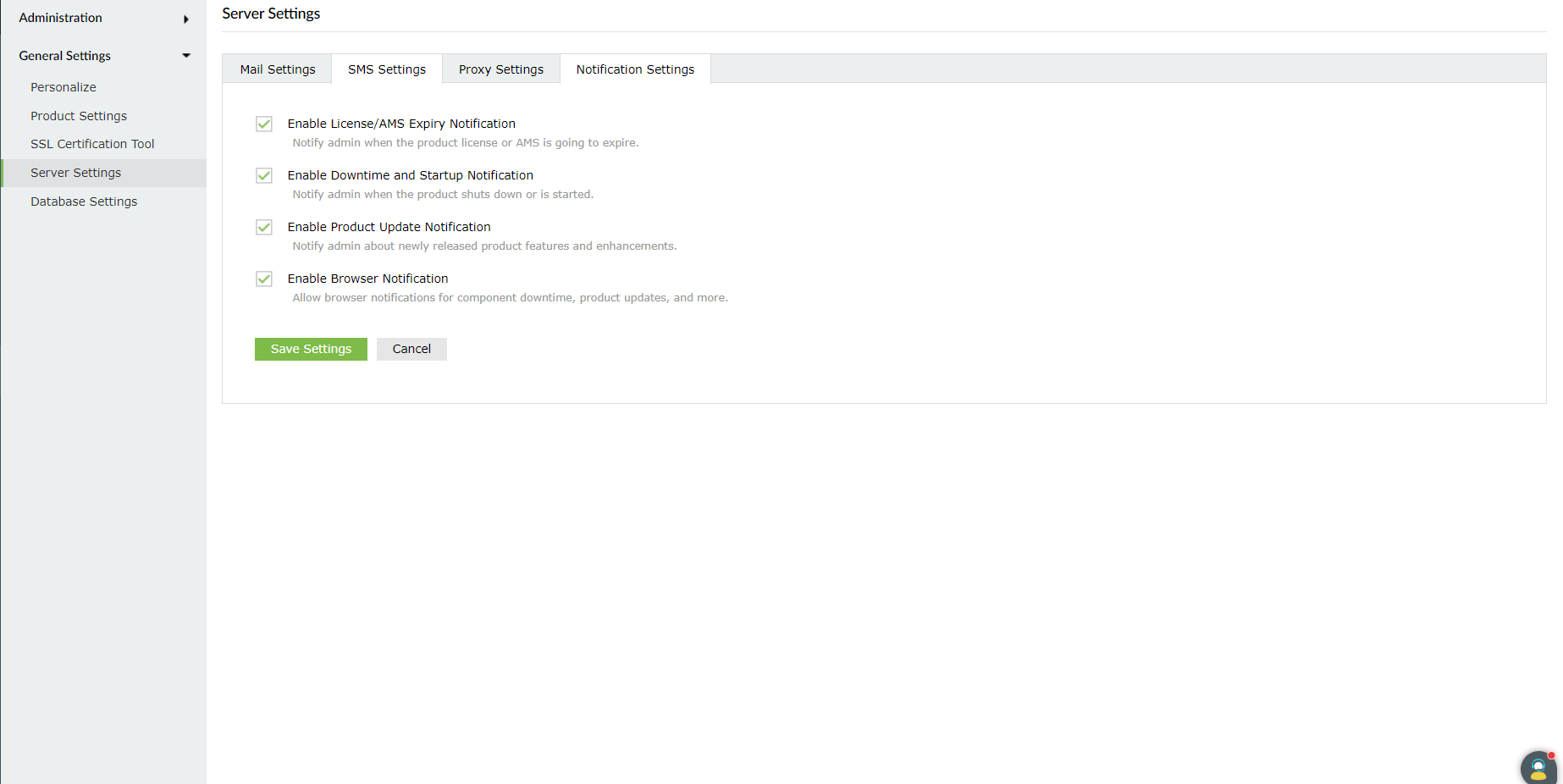
- Navigate to Admin → General Settings → Server Settings → Notification settings.
- To notify the admin when the license is about to expire, check the box next to Enable License/AMS Expiry Notification.
- To notify the admin when the application shuts down unexpectedly, check the box next to Enable Downtime Notification.
- To notify the admin about newly released product features and enhancements, check the box next to Enable Product Update Notification.
- To receive notifications from Log360 as push notifications straight to your web browser, check the box next to Enable Browser Notification.
- Click Save Settings.