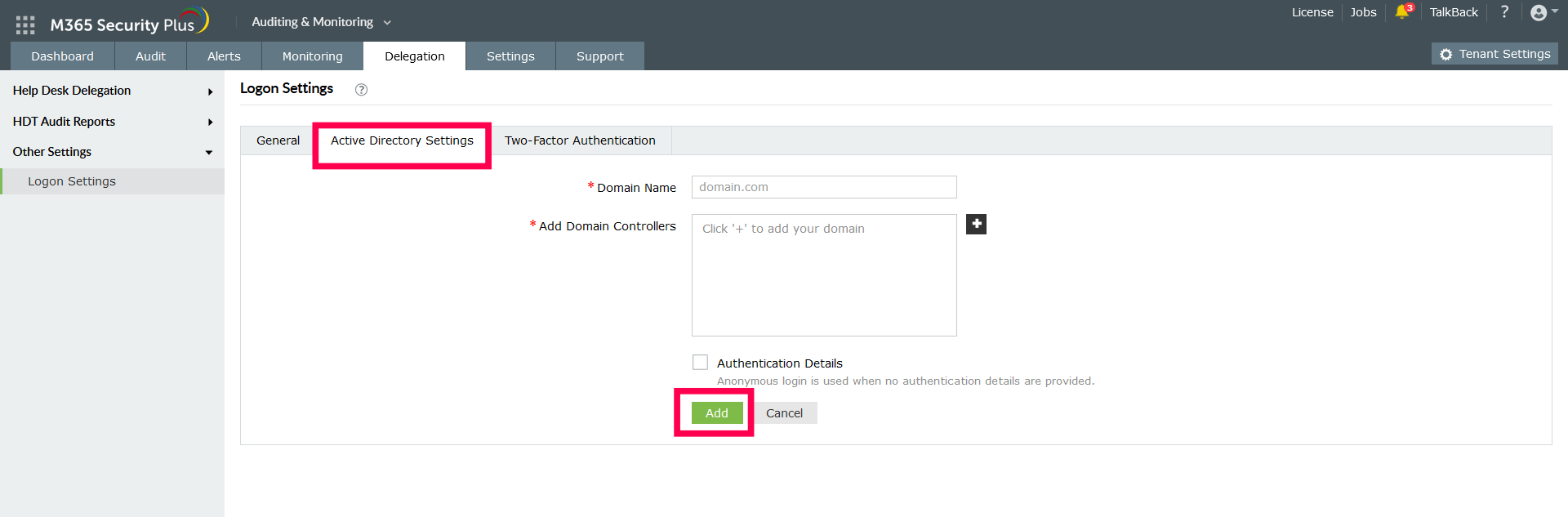Active Directory configuration
You should configure your Active Directory (AD) domain in order to add AD users as Help Desk Technicians and to authenticate users based on their AD credentials when they log into the product. To add an AD domain:
- Navigate to Delegation > Other Settings > Logon Settings, and click the Active Directory Settings tab.
- If you are configuring Active Directory Settings for the first time, use the Click here link. If not, use the Add New Domain button.
- Provide the name of the domain to be configured.
- Add domain controllers (DCs) by clicking the + button. This will automatically discover the available DCs.
- Select the DC from the list of available choices discovered from the DNS.
- If auto-discovery of DCs fails, you will have to manually add the DC in the Domain Controller Name field. You can add multiple DCs by separating them with a comma.
- Click Add.
- Enter the Domain User Name and Domain Password to authenticate. In the absence of authentication details, the product will perform an anonymous login.
- Click Add to configure the domain.
- Check the Enable AD Authentication and allow M365 Security Plus delegation box to activate the Active Directory Authentication option and create help desk technicians in the product.
Edit a domain:
- To reconfigure the details of an existing domain, click the edit icon in the Actions column. Make the changes and click Update to save the new edits.
Refresh a domain:
- To refresh a configured domain, click the refresh icon in the Actions column of that respective domain.
- You can check the newly added domain to get the newly added users for delegation by refreshing the domain.
Delete a domain:
- To delete a domain from the available list, click the delete icon in the Actions column of that respective domain.
Don't see what you're looking for?
-
Visit our community
Post your questions in the forum.
-
Request additional resources
Send us your requirements.
-
Need implementation assistance?
Try onboarding