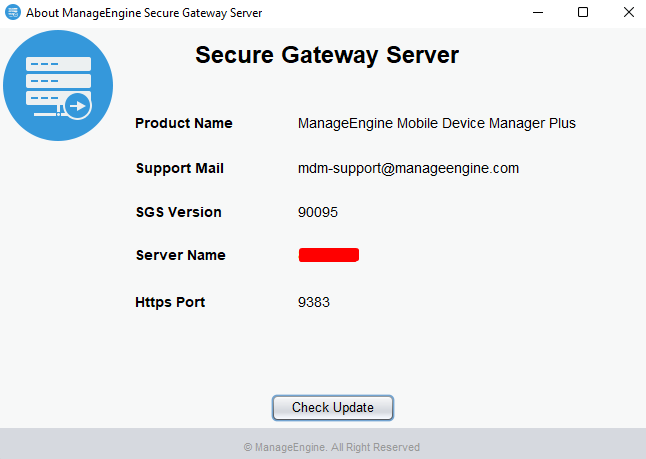We recommend users to upgrade to the Secure Gateway build #90105.
| If you are upgrading Secure Gateway Server | Action to be performed |
|---|---|
| from build #90102 and below | Uninstall the old Secure Gateway Server and reinstall the latest Secure Gateway Server EXE below. Please be aware that this process will not result in any data loss. |
| from build #90103 and above | Upgrade directly using the latest hotfix PPM given below. |
How do I find my Build Number?
Customers using Secure Gateway Server build #90042 or above, can upgrade to the latest version #90105 by downloading this hotfix:
Note: This Secure Gateway Server update is applicable only for customers who are using Mobile Device Manager Plus build 10.1.2206.02 and above. If you are using Secure Gateway Server build 90055 or below, download the exe and install the newer version.
Readme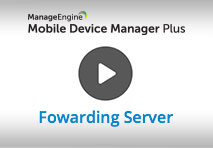 Know how to setup Secure Gateway (also known as Forwarding Server) through this demo video Know how to setup Secure Gateway (also known as Forwarding Server) through this demo video |
Navigate to ManageEngine\ME_Secure_Gateway_Server\bin and open/execute about.bat. The build number is shown under the title Secure Gateway.