Laptop management software enable IT admins to simplify the deployment and management of laptops that are used in enterprises. A majority of present-day employees use Windows laptops as their primary work machines and they have indeed become an integral part of almost every organization. Since laptops are portable enough compared to desktops, working remotely becomes a lot more convenient. But, laptops can become a serious threat to your business if they are stolen or left behind elsewhere, since they contain corporate data. Without a mobile device management solution that also serves as an MDM for laptops or a laptop manager, managing them becomes a cumbersome task.
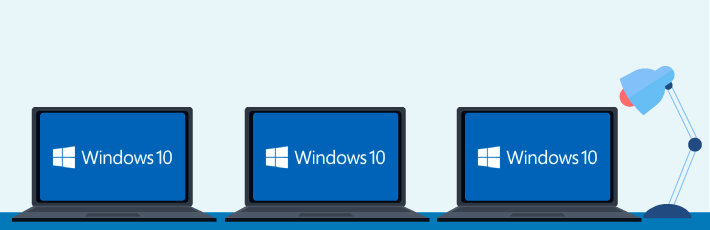
Even when organizations rely heavily on mobile devices, there will always be a need to manage company laptops and the most optimal method to manage laptops is using a Windows 10 and Windows 11 device management solution. Mobile Device Manager Plus (MDM) is one such Windows 10 and 11 compatible management software. It not only serves as an MDM for Windows laptops but is a comprehensive Windows 10 and Windows 11 MDM solution to manage desktops, Surface Pros, and even manage Windows phones running OS versions 8, 8.1,10 and 11. Thus, besides just managing smartphones and tablets, it doubles up as a laptop manager or a laptop MDM solution. The features offered by MDM for Windows 10 & 11 laptop management are listed below. For more information, refer the complete Windows feature comparison matrix.
The first step to managing devices is to onboard them to a Windows MDM or a remote computer and laptop management software, which in this case is Mobile Device Manager Plus. MDM for Windows 10 and Windows 11 laptops provides numerous over-the-air enrollment methods, categorized into user and admin enrollment methods. MDM also supports mandatory management of Windows devices, where the user can be restricted from revoking management. Windows 10 and Windows 11 laptops can be enrolled into the Windows MDM software using the following methods.
Azure Enrollment is an Admin enrollment method by which devices can be enrolled in bulk, ensuring mandatory management. Windows Autopilot enables out-of-the-box enrollment into the Windows 10 or Windows 11 MDM solution, which requires minimum admin action. This is because it allows the admin to configure ot remove any initial device setup steps as well.
Windows 10 & 11 laptops can be enrolled in bulk, with zero user intervention. The Windows Imaging and Configuration Designer (ICD) tool must be installed and a provisioning package (PPKG) file must be distributed using this tool, in order to enroll Windows 10 & 11 laptops into the MDM. Additionally, the admin can choose to retain the PPKG file on resetting the managed devices, if required.
The IT administrator can send out enrollment invites via E-mail using the MDM for Windows 10 & 11, so that the users can follow the provided instructions to enroll their devices with MDM. This is ideal in a BYOD environment.
Your AD users can enroll their Windows 10 & 11 laptops, all by themselves without requiring any admin action. Users must access the enrollment URL and provide the requisite details to complete the enrollment process. AD/Azure authentication must be enabled for self enrollment to work.
After your Windows 10 and Windows 11 laptops are enrolled into the MDM for Windows 10 & 11, profiles need to be configured as per your organization's policies and requirements. You can create and publish profiles which can later be associated with individual devices or groups.
Using Windows 10 and Windows 11 MDM solutions, you can configure passwords, restrict various hardware and software functionalities, configure Wi-Fi, VPN, and a lot more parameters. For single purpose Windows 10 and Windows 11 laptops, lock them down with a single app of your choice by configuring a Kiosk policy.
Learn more about Windows profile management.
Installing and updating apps on your Windows 10 or Windows 11 laptops becomes a tedious task without any device management solution. MDM eases the process of managing your applications.
You can integrate Windows Business Store with MDM in order to facilitate installation of store apps on managed devices. MDM lets you manage MSI software applications, Windows Business Store apps, enterprise apps as well as app configurations.
On managed Windows 10 or Windows 11 laptops, apps can be silently installed, updated, and removed without any user intervention. With App Blocklisting, you can mark non-enterprise approved apps as blocklisted apps, ensuring they get removed from your managed devices upon installation. You can also choose to notify the user to remove these apps from the device.
Learn more about Windows app management.
You can securely share corporate resources to your employees without having to worry about data vulnerability using the Mobile Content Management or Mobile Information Management feature of MDM, provided their devices are managed by MDM. MDM makes content distribution simple by supporting various formats of documents as well as media files.
Files are added to the MDM server and then distributed to managed Windows 10 and Windows 11 laptops. The distributed files are viewed in the ME MDM app, whereas the file formats which are not supported by the ME MDM app can be viewed using default apps. Following is the user interface of the ME MDM app along with the distributed content
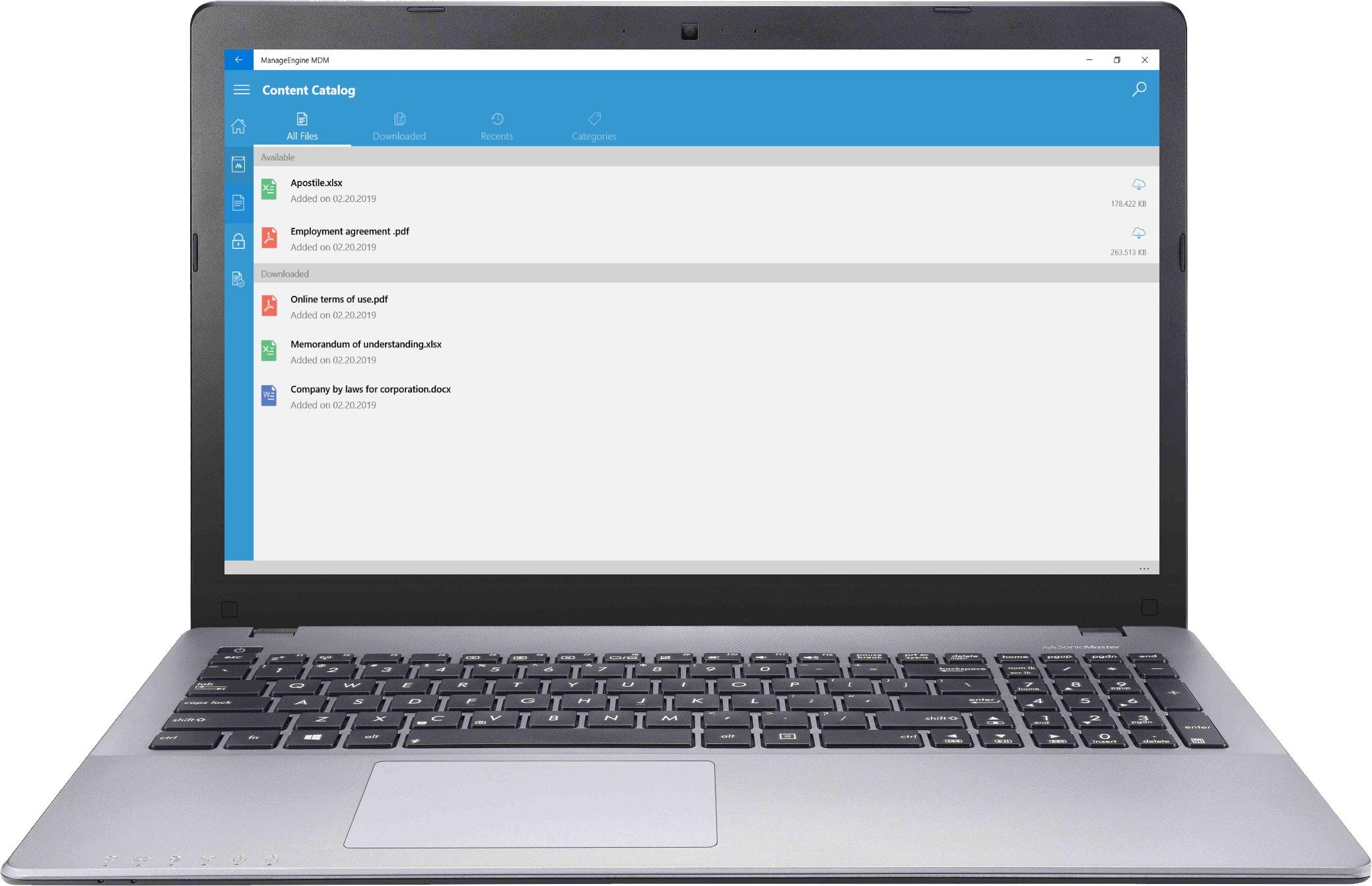
Learn more about Windows content management.
You can remotely configure Email and Exchange accounts in your managed Windows 10 laptops. Since these are user-specific configurations, MDM supports the usage of dynamic variables which automatically fetch requisite information from the enrollment data.
By configuring Conditional Exchange Access, you can provide users with access to your organization's exchange accounts, only from Windows 10 laptops which are under management.
Learn more about Conditional Exchange Access.
Leverage MDM's security commands to ensure reactive security of Windows 10 laptops which are misplaced or stolen. You can choose to wipe the corporate data present in such devices or reset the entire device, in order to protect the personal data of the user. MDM lets you remotely restart and locate managed devices as well.
Learn more about Windows security management.
With MDM generate instant, on-the-go reports for your managed Windows 10 laptops based on your requirements. App based reports, hardware based reports, compliance related reports, and even custom reports can be generated instantly or scheduled for a later period of time.
Learn more about Audits and Reports.