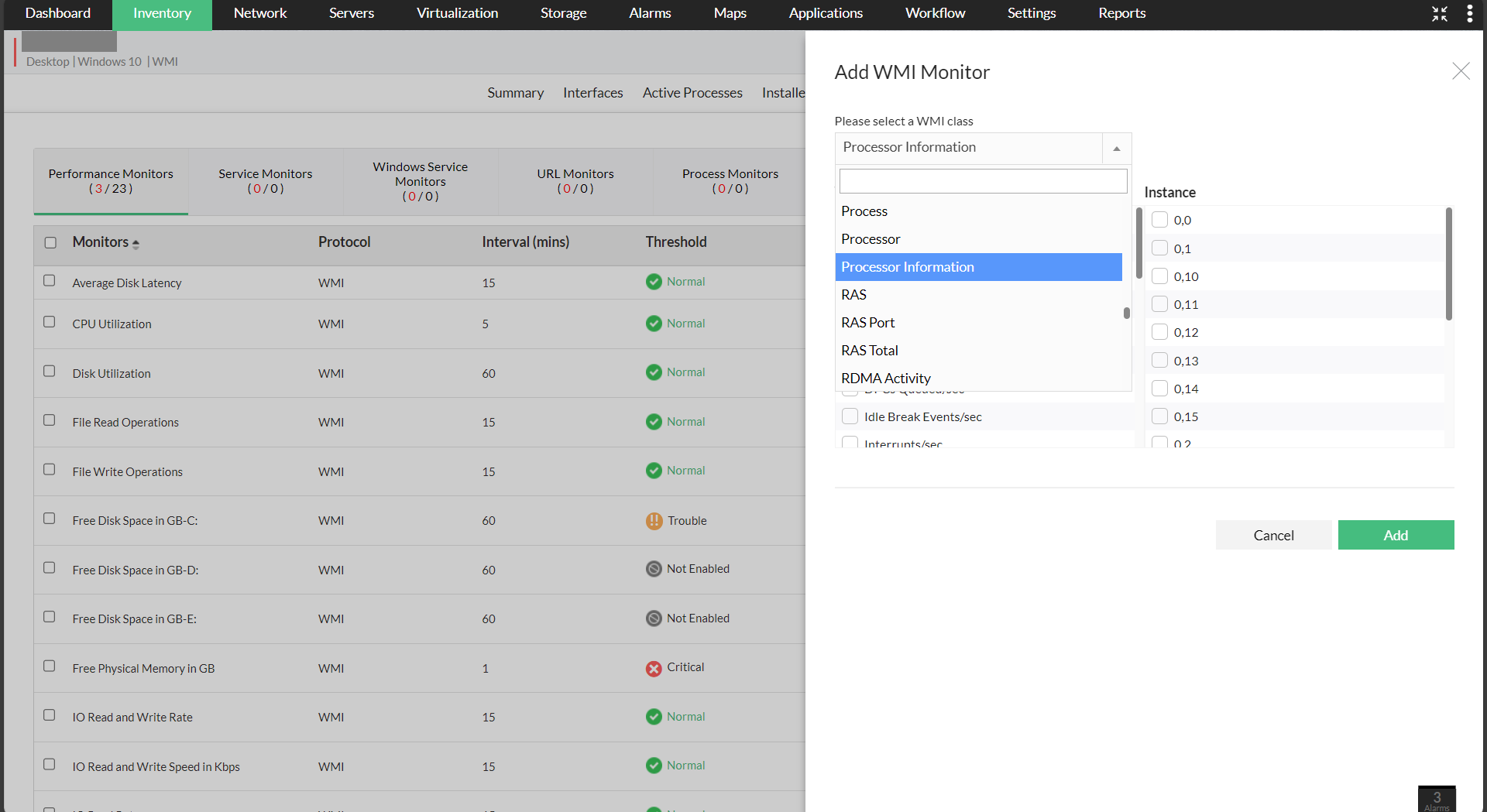Adding WMI-based Custom Monitors
OpManager's WMI monitoring allows users to monitor their WMI devices not just based on the default monitors available, but also allows them to customize their monitoring efforts by monitoring custom metrics. Furthermore, using OpManager's custom WMI monitors, users can also define instance-specific monitors, which helps network admins measure the performance of separate instances, rather than monitoring the device as a whole.
To add custom WMI monitors, refer the below steps.
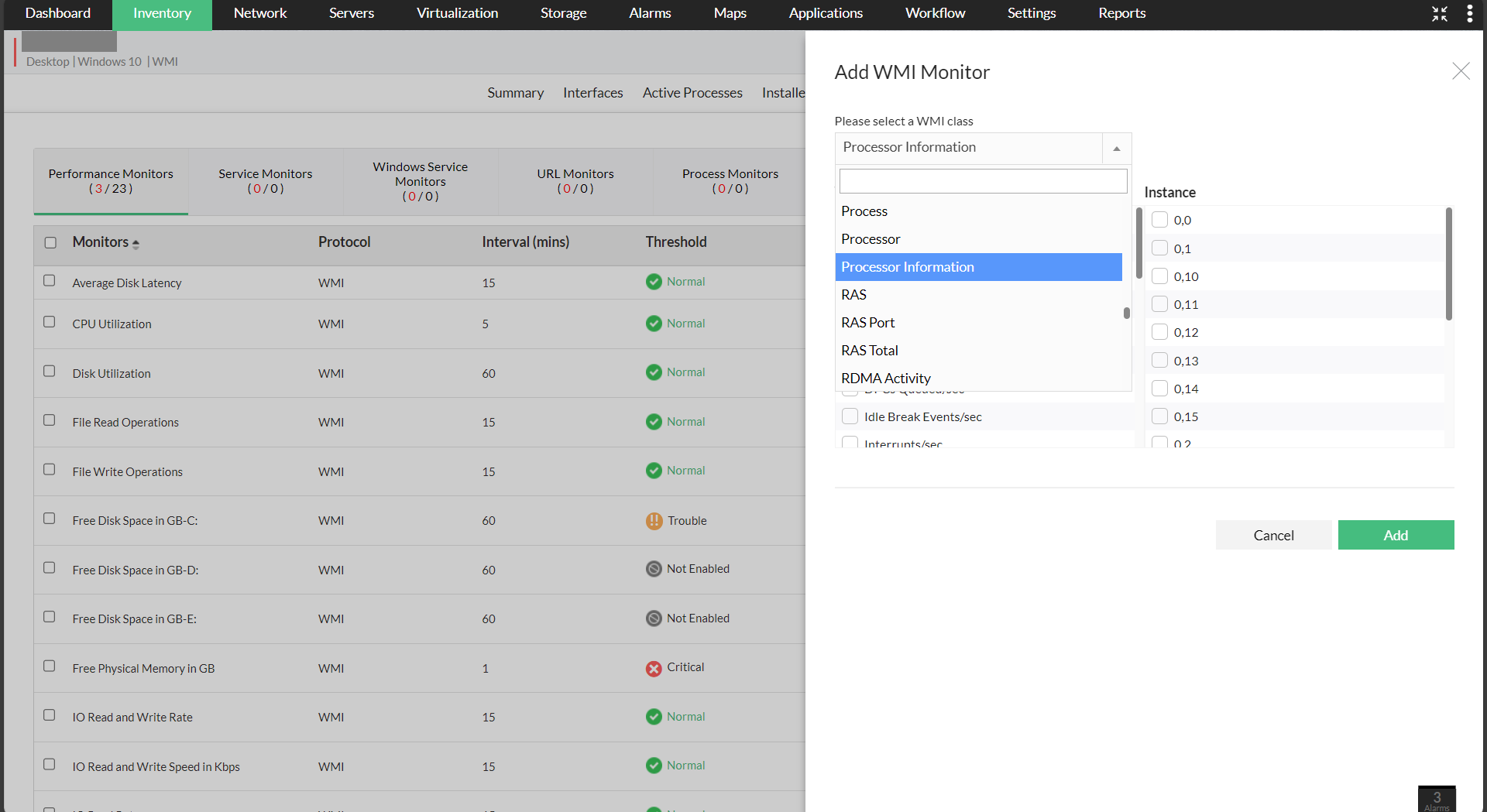
- Go to Inventory → Devices and then select the device on which you wish to add a custom WMI monitor, to open its snapshot page.
- Now, go to the Monitors tab, and click on theclcik on the "Performance Monitors" subtab.
- You will be displayed with a list of the associated performance monitors. Now, click on the "Actions" dropdown and click on the "Add WMI monitor" option.
- Now, select the required WMI class, and OpManager will list the performance counters available under that class.
- Along with the counter, you can also select the instance of the counter that you wish to monitor.
- Once you've selected the counters and the instances, click Add to add the monitor to the device.
- You can also add a WMI custom monitor for a single device, by navigating to the device's Snapshot page and clicking on Monitors tab → Actions → Add WMI monitor.