Deleting performance monitors
OpManager allows you to delete performance monitors from an individual device or a range of devices, by any of the following methods:
From device template page
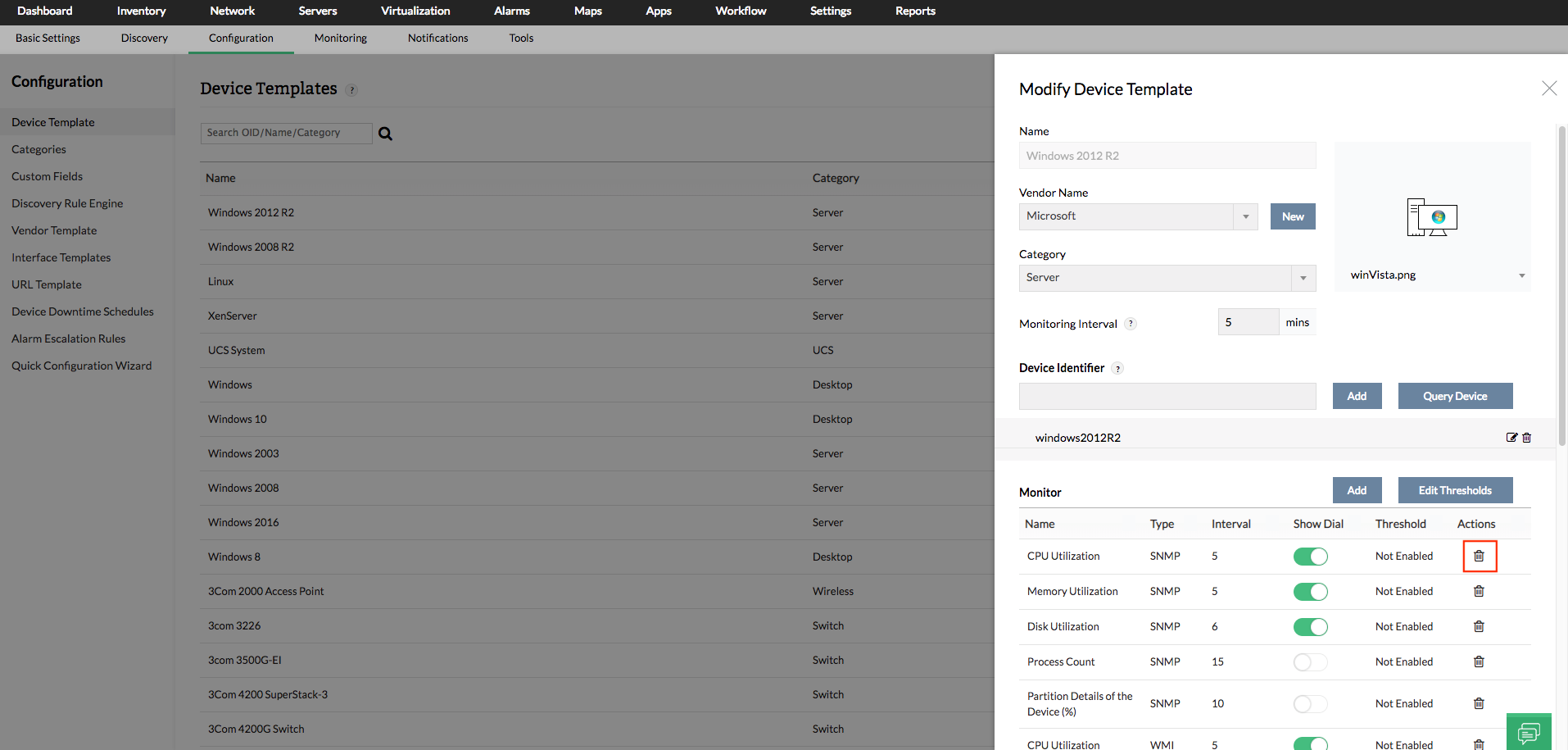
- Go to Settings → Configuration → Device template.
- Navigate to the template of your choice, and click to edit it. You can find the list of monitors associated under the Associated Monitors section of the page.
- Click on the bin icon next to the monitor you wish to delete.
- Click Save to apply this template only to future devices
- To also apply it to existing devices, click Save and Associate, then select the desired devices and confirm with Associate and Overwrite. Please note that this will overwrite the selected devices' configuration entirely, updating thresholds and polling intervals while also removing any monitors that were deleted from the template.
From Performance monitors page
Only custom monitors created by the users can be deleted from this page.
- Go to Settings → Monitoring → Performance monitors and switch to Custom monitors section from the dropdown menu that is found in the top right corner of the page.
- Scroll to the custom monitor you wish to delete, & click on the bin icon next to it.
Deleting a custom monitor from here removes it permanently from OpManager and from any device/device template that has this monitor configured already.
Enterprise Edition: Starting from version 128401, users can remove Custom Performance Monitors from Central. This action will remove the monitors from Central, all Probes, and associated devices (along with any historical performance data on those devices).
From device Snapshot page
- Go to Inventory -> Devices, and then click on the respective device, to open its snapshot page.
- Click on the Monitors tab.
- Click the bin icon next to any monitor to delete it.
Removing it from the device snapshot page will only de-associate that monitor from the particular device and will not affect other devices or the device template in any way. You can also bulk delete multiple monitors by selecting them and clicking the bin icon (Delete selected row) below the monitors list.
Thank you for your feedback!