Discovering IPMI devices in OpManager
From OpManager version 125344, users can discover and monitor their IPMI devices along with their associated interfaces in OpManager. Using IPMI, critical metrics of your servers can be monitored even if they were down, thereby helping you stay updated about your servers' status at any given time.
To discover your IPMI interface into OpManager, kindly follow the below steps.
- Navigate to Settings → Discovery → Add IPMI.
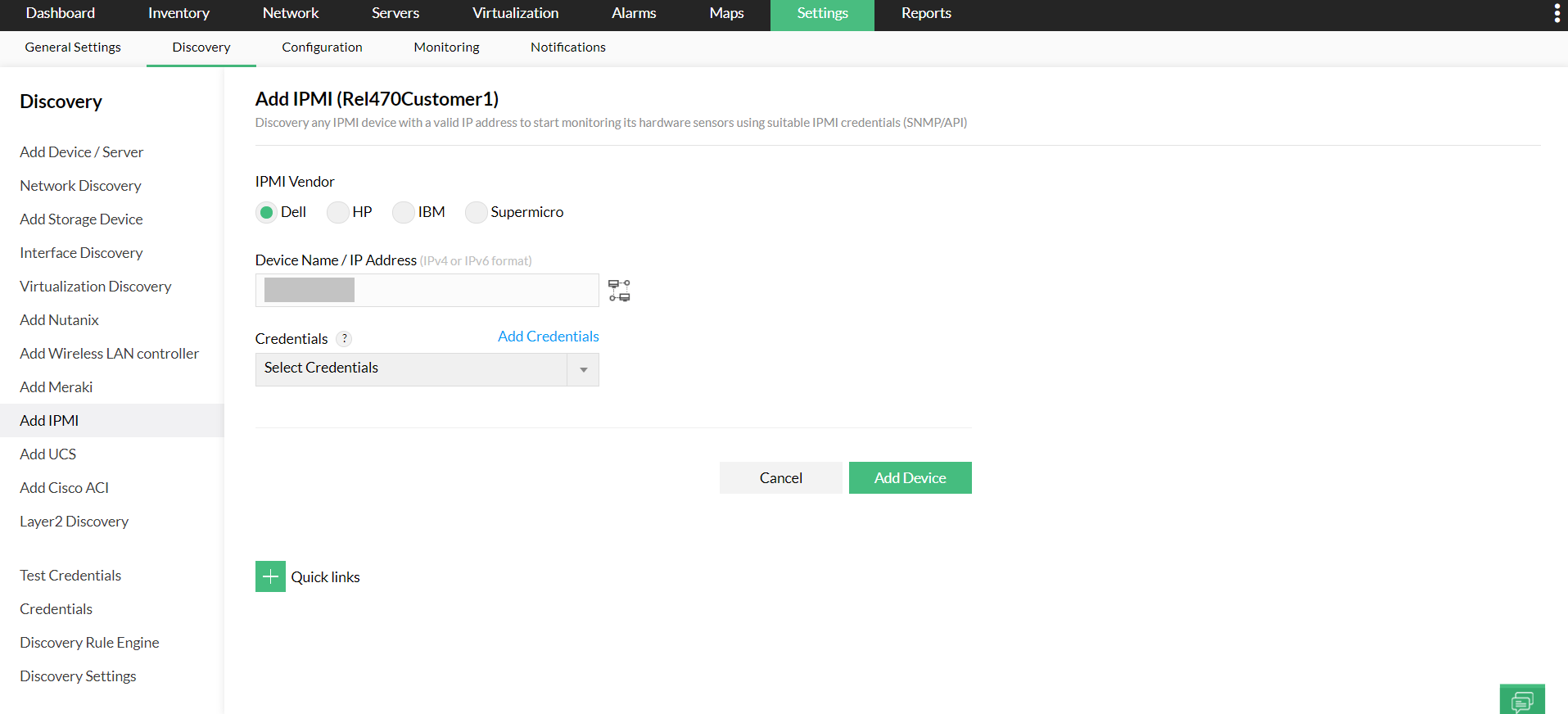
- Select the vendor of your choice. OpManager currently supports Dell, HP, IBM, and SuperMicro, Huawei, and H3C vendors for IPMI monitoring, with either SNMP/Redfish API as the platform.
- Provide the host name/IP address of the IPMI interface, followed by its credentials. You can either create a credential profile and then associate it, or you can create a profile from the IPMI discovery page itself.
- Once the vendor, host name or IP address, and the relevant credentials have been selected, click on the "Test Connection" button to verify your connection before adding the device.
- Now, click on the "Add Device" button to discover the device.
- The IPMI device, along with its interfaces will then be discovered into OpManager. Once done, you can check its details from the Inventory page.
- To map new or existing servers to your IPMI interface, head to the corresponding Device Snapshot page and scroll down to the Managing Servers section (Navigate to Servers -> IPMI and then click on a device to view its snapshot page). All the servers mapped to that IPMI IP address, will be listed here.
- To start monitoring the hardware of any of these servers via IPMI, click on the green 'Start Monitoring' icon and provide the IP address/Host Name, along the credential information of the device, in order to map that server to the IPMI interface.
- If the device is already available in OpManager, it will directly be mapped to the IPMI interface once you provide the device details and credentials.
- If the device is not added into OpManager, it will be discovered now and then mapped to the IPMI interface.
Now that the IPMI device is discovered, you can successfully monitor their hardware health. Know more about IPMI monitoring.