Note: The below steps are applicable only for upgrading OpManager from version 12.4 to 12.5 and 12.5 to any version above (PgSQL 10.21 to 10.x)
While upgrading to a newer version (via PPM), the OpManager server will run a check on the current version of PgSQL that is installed. OpManager versions above 12.5 only supports PostgreSQL version 10.21 to 10.x. If your PgSQL version is not compatible with the supported versions, the PPM installation will be stopped. If you wish to bypass this check and carry out the PgSQL migration later,
allow.remote.pgsql.migration = true
Once OpManager is upgraded, it is mandatory to migrate the remote PgSQL to its latest version. Follow the below steps to migrate remote postgreSQL from version 9.2.4 to 10.x.
Create database <databasename>
CREATE USER rouser with password '<ROPASSWORD>';
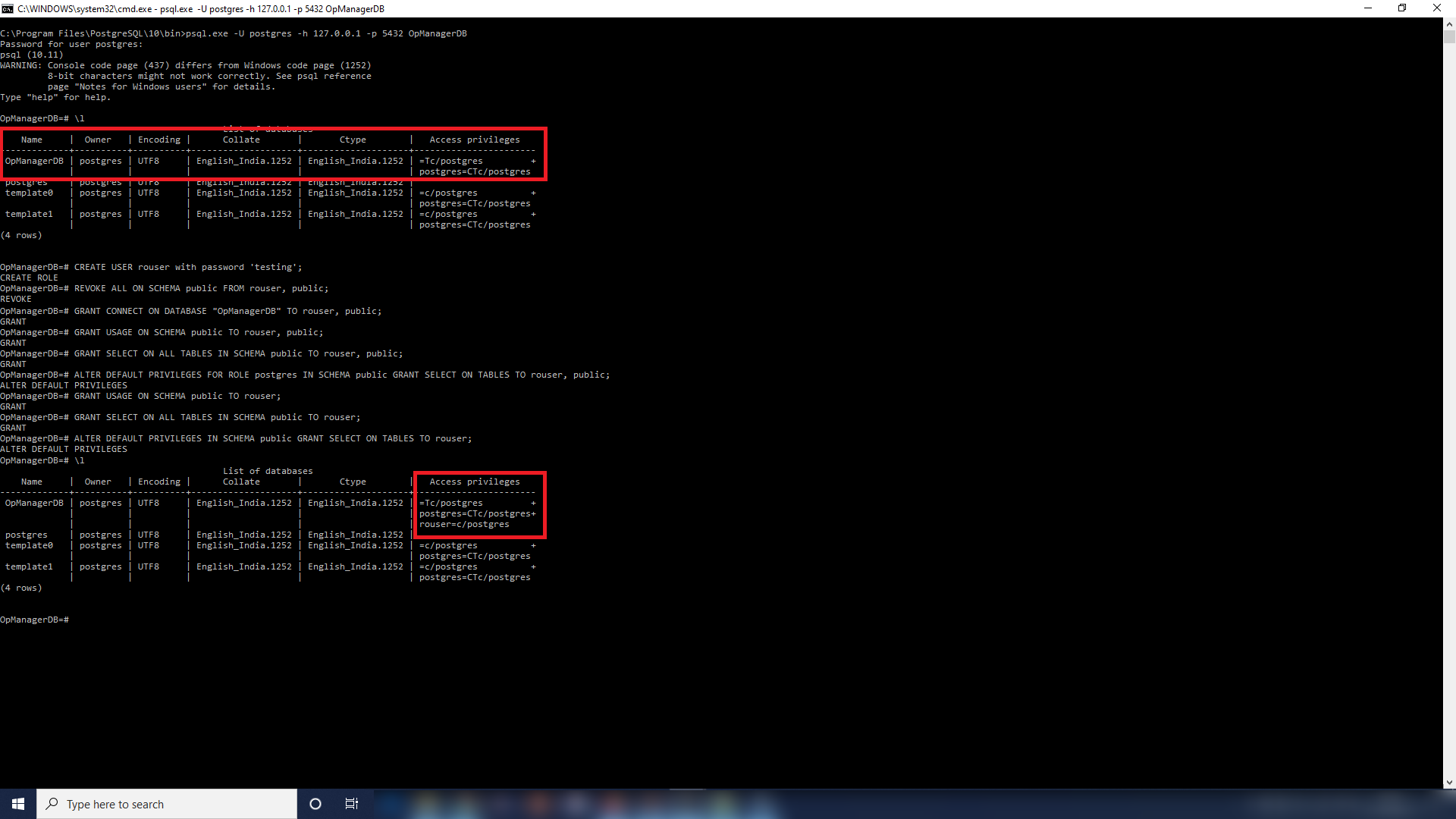
Once the migration is completed, dump the data from the old PgSQL database to the new one by executing the following command:
"<OldPgSQLHome>\bin\pg_dump.exe" -U postgres -p <OldPgSQLPort> -h <OldPgSQLHost> -x -W OpManagerDB | "<NewPgSQLHome>\bin\psql.exe" -U postgres -p <NewPgSQLPort> -h <NewPgSQLHost> -W OpManagerDB
Example: "C:\Program Files\PostgreSQL\9.2.4\bin\pg_dump.exe" -U postgres -p 5431 -h 127.0.0.1 -x -W OpManagerDB | "C:\Program Files\PostgreSQL\10.21\bin\psql.exe" -U postgres -p 5432 -h 127.0.0.1 -W OpManagerDB
url jdbc:postgresql://<NewPgSQLHost>:<NewPgSQLPort>/<NewlyMigratedDBName>?dontTrackOpenResources=true&useUnicode=true&characterEncoding=utf8
Example: url jdbc:postgresql://remote-pgsql-host:5432/OpManagerDB?dontTrackOpenResources=true&useUnicode=true&characterEncoding=utf8
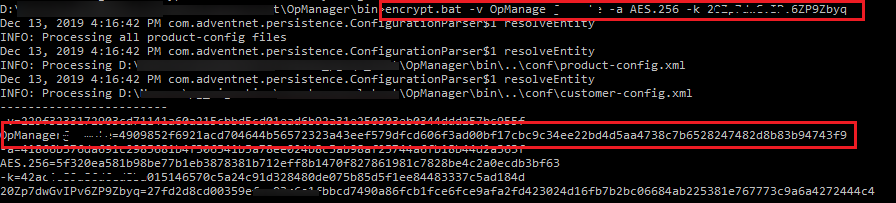
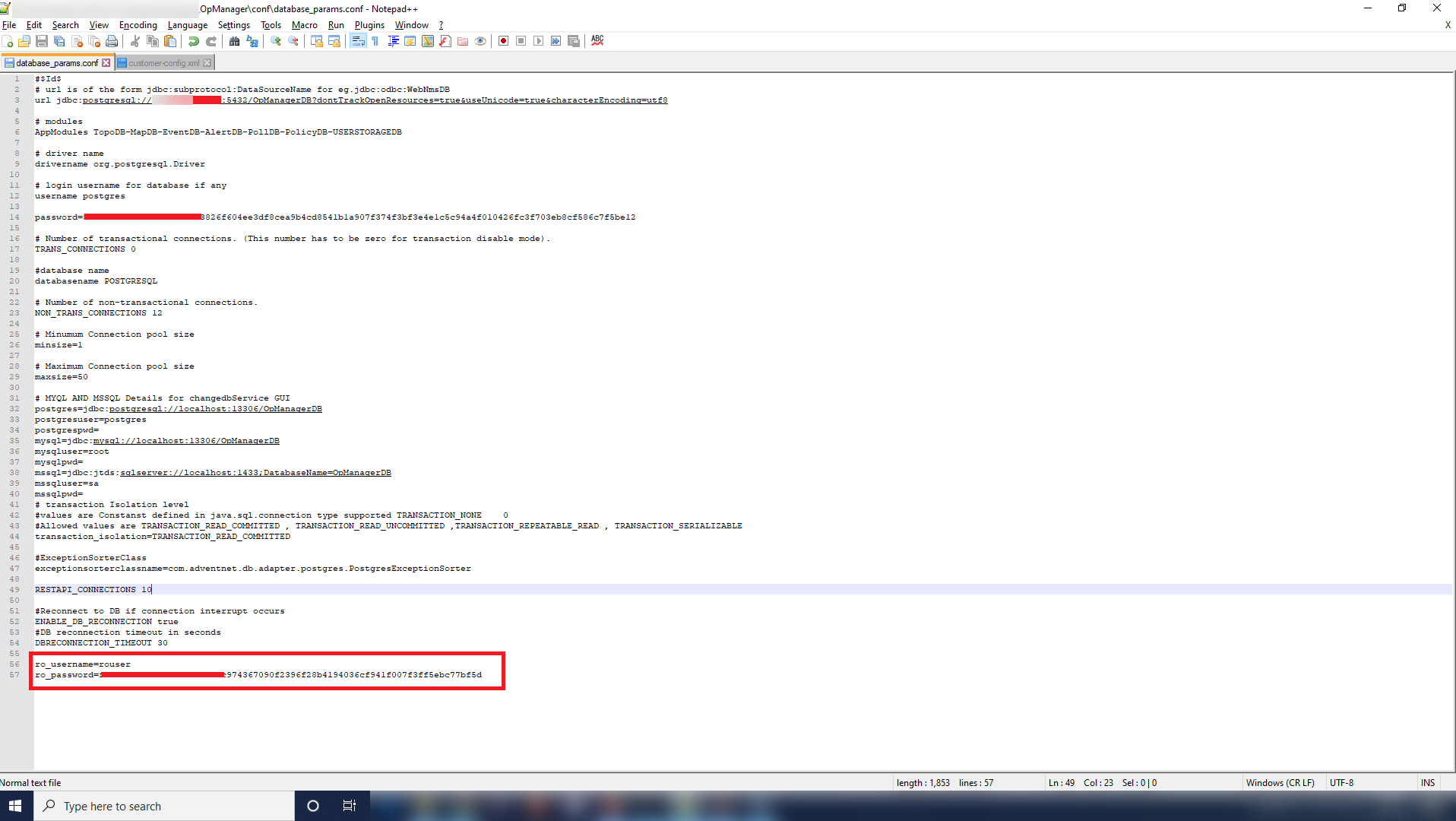
After starting service, for sanity testing, execute a query in the submit query page and try adding device or any other basic functionality in product. [Sample Query - Select * from BuildDetails;]
Thank you for your feedback!