Under Report Settings in OpManager, users can configure the Business Hour Rule. Each organization will have different working hours/ business hours and by defining this rule, users can filter out reports only for the specified business hours.
Also, users can specify a different time window each day as per their needs.
How to configure Business Hour Rule?
Configuration
While creating filters for reports from the Central, users can configure to show or hide the All Sites option in the drop down. Choosing the All Sites option lists the data of all the probes connected to the Central.
To enable or disable All Sites option, navigate to Reports --> Report Settings --> Configuration.
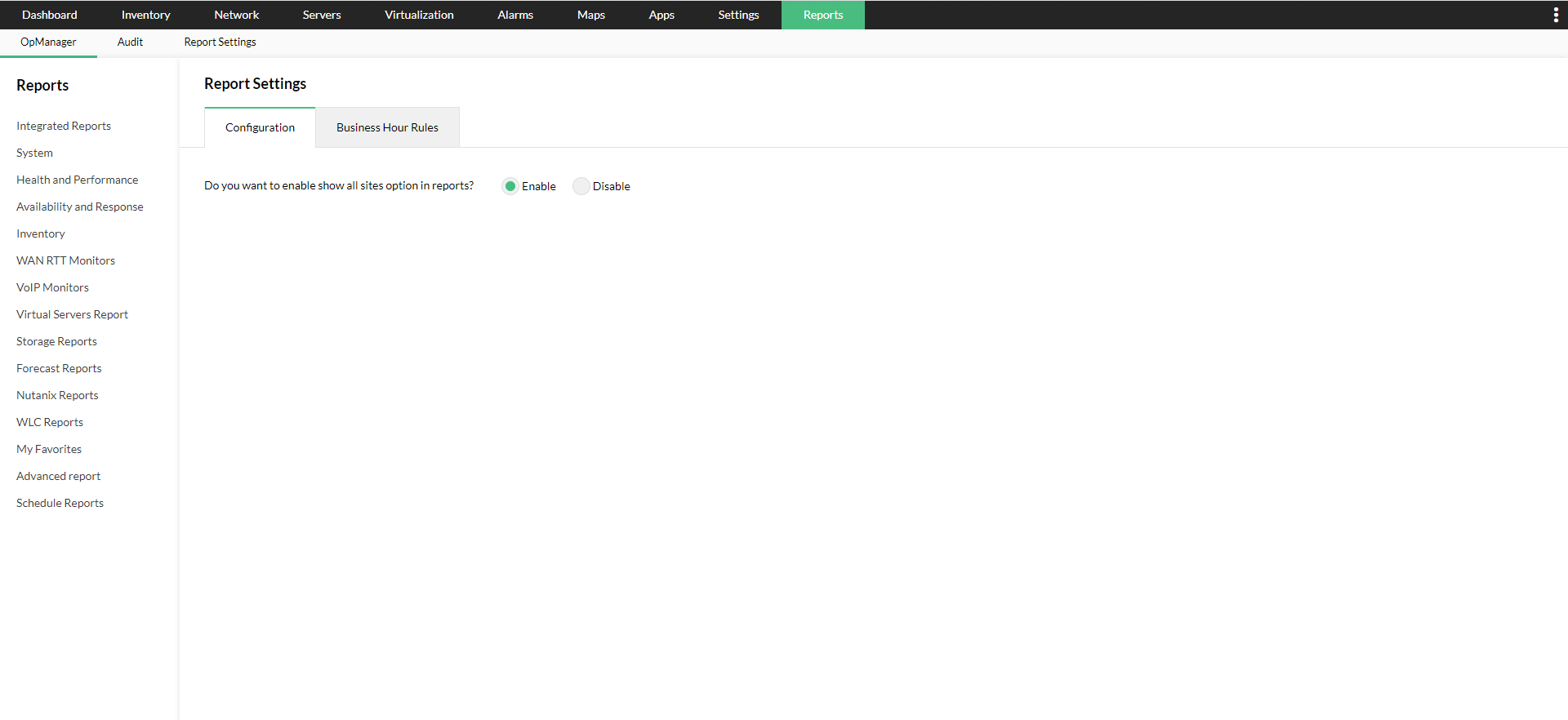
Thank you for your feedback!