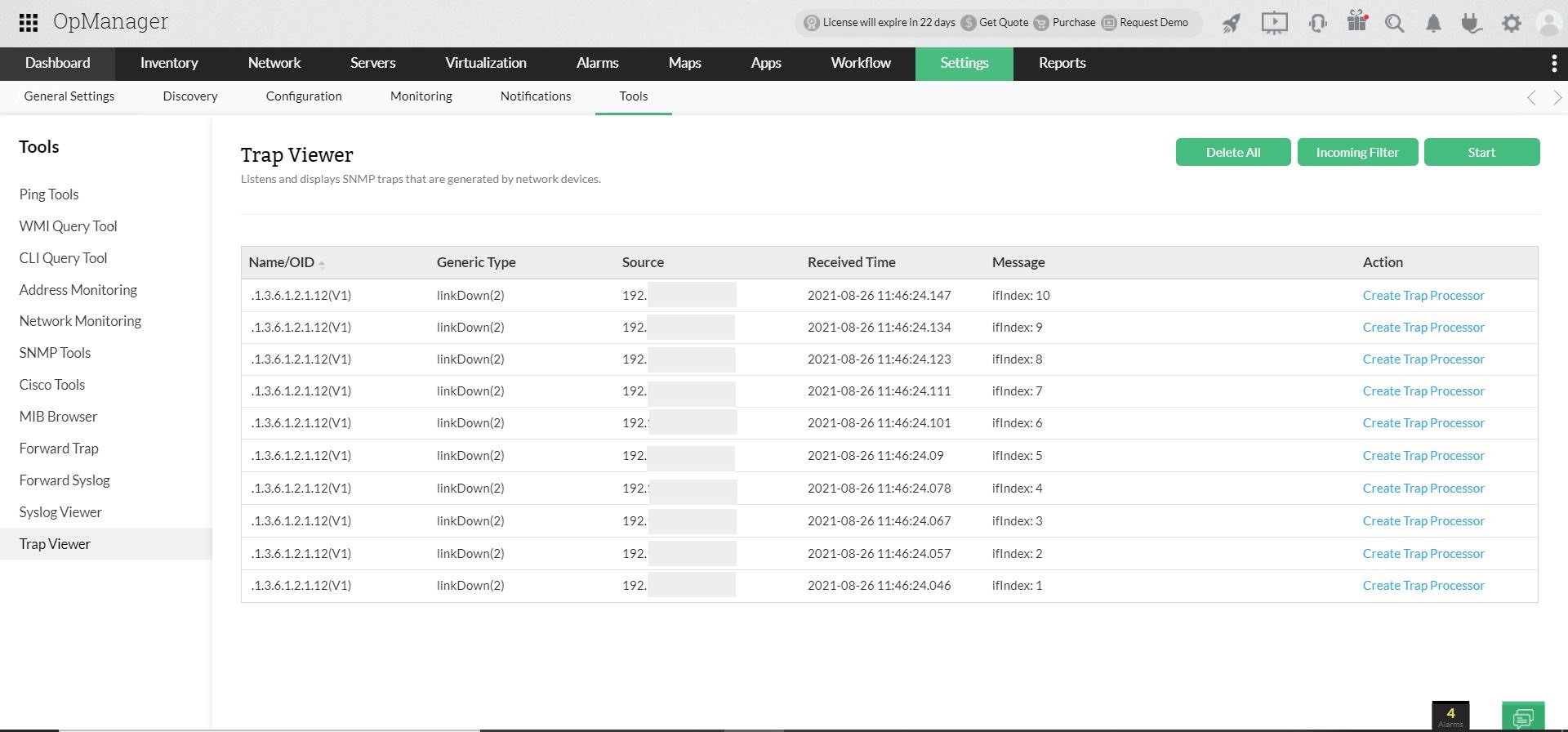Trap Viewer
In Trap Viewer you can view the incoming traps in real time and add a trap processor to a received trap directly.
- Navigate to Settings --> Monitoring --> SNMP Trap Processors.
- Click on Trap Viewer button
- To view the reception of traps, click Start.
- Click on Create Trap Processor, against the trap for which you want to raise an alarm.
- The Add Trap Processor window opens, with pre-configured details.
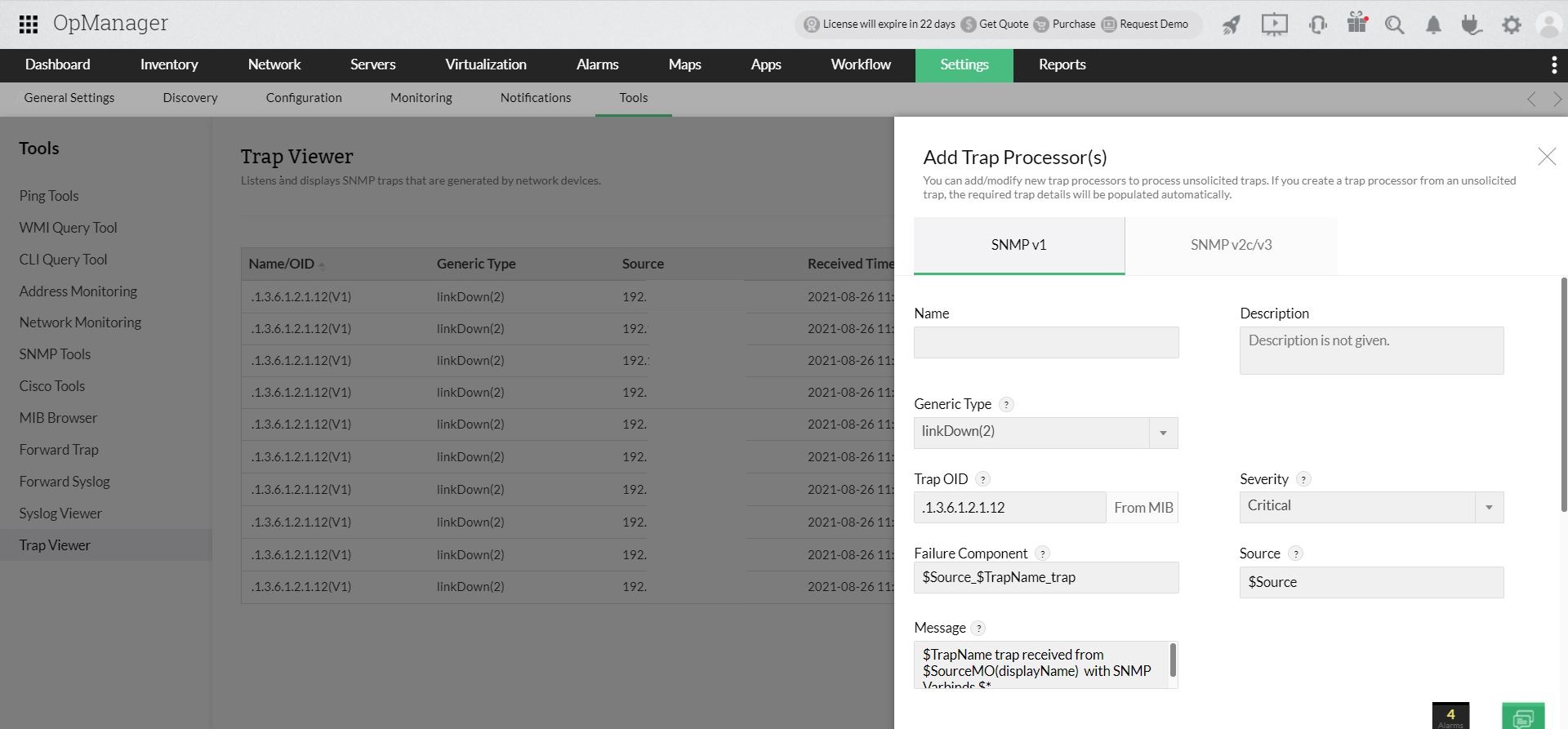
- Click Save to save the trap processor.
How to filter the incoming traps?
- Navigate to Settings --> Monitoring --> SNMP Trap Processors.(or) Settings->Tools->Trap viewer. (or) Alarms->Trap Alarms->Trap viewer
- Click on Trap Viewer button.)
- Click on Incoming Filter.
- Select the Source (a device from the drop down).
- Enter the Object ID.
- Select the SNMP Version and Credential.
- Click on Apply.
- Now, click Start to receive traps.
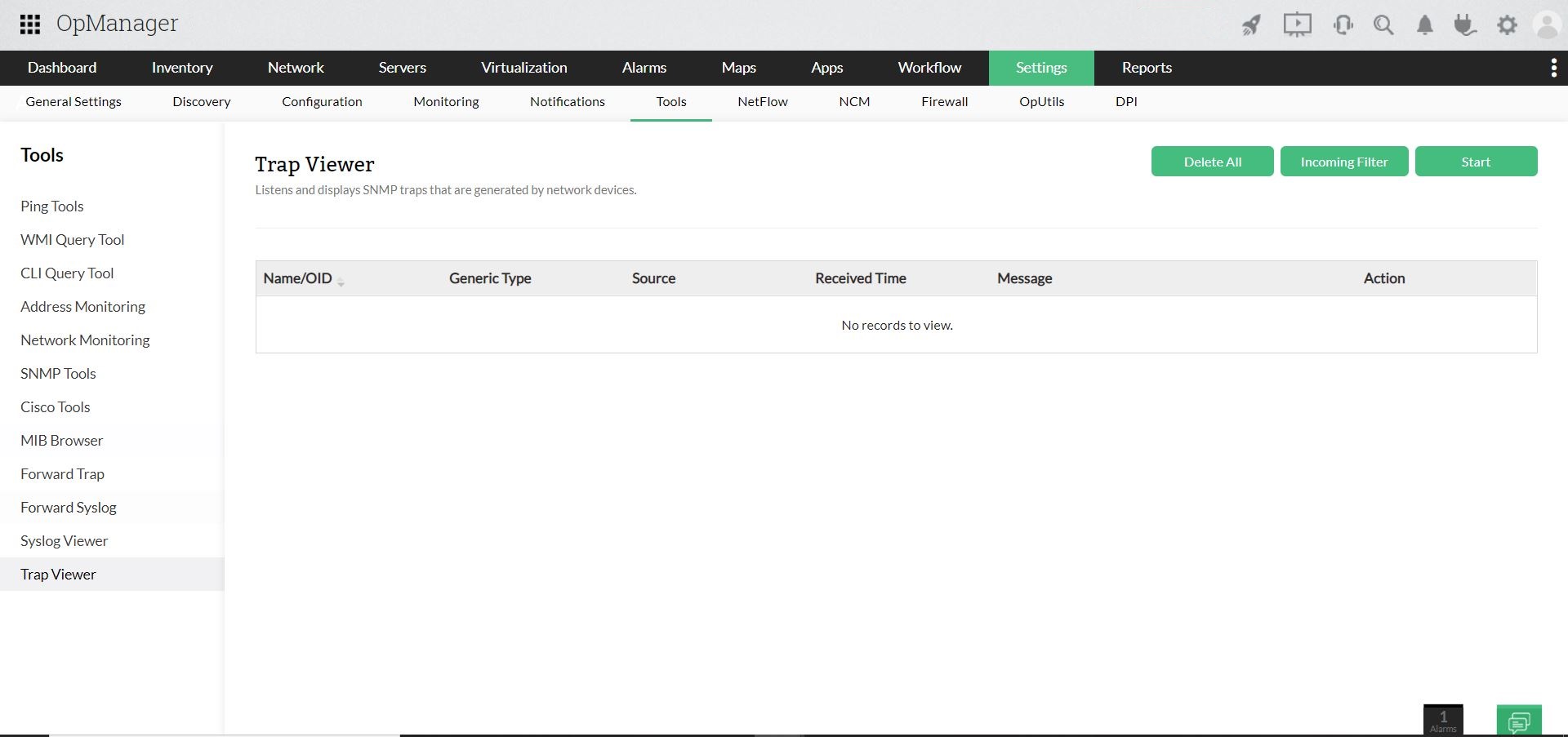
Note:
- The Incoming Filter option filters the incoming traps according to the criteria specified and enables the user to view only those traps.
- Use the Delete All option to delete all the configured traps.