Notification profiles enable you to receive alerts for virtual devices through various means such as sound alerts, email notifications, or script execution. You can associate any existing notification profile with your VCenter/ESX host to facilitate timely alerts.
To associate a notification profile to a virtual device,
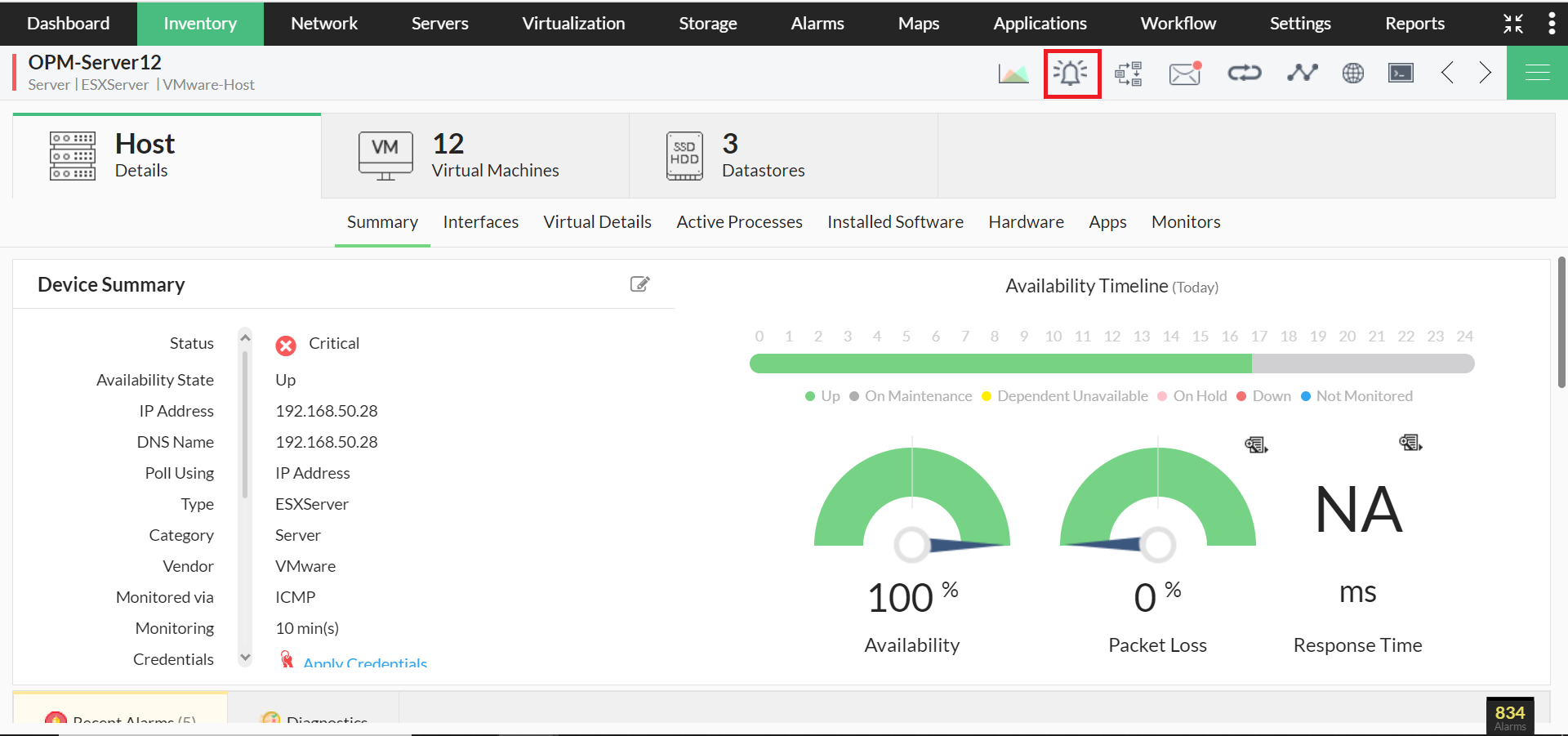
You can create a notification profile specifically for receiving alerts on events related to Virtual devices using the following steps :
To gain in-depth insights into OpManager's VMware monitoring practices, explore the following help documents.
Thank you for your feedback!