In large organizations and enterprises, patching critical machines and servers is a crucial task. The allotted maintenance time for these machines are usually limited, which causes the sysadmins to face the threat of downtime thus resulting in productivity drops. The Self Service Portal for patches simplifies the deployment process and ensures the users productivity is not dwindled, by letting the administrators publish the patches to the Self Service Portal from where the users and servers owners can have the freedom to decide whether to install the updates based on their requirements.
Admins can publish the patches to Self Service Portal on the Patch Manager Plus server by navigating to Deployment. From there, you can either choose Manual Deployment or Automate Patch Deployment based on the organization's needs. The published patches are then listed on the Self Service Portal in the Patch Manager Plus's agent tray. Users and server owners can then decide to patch their machines based on their requirements.
If you choose to go with Manual Deployment, follow the given steps to install patches,
Self Service Portal is currently available for Windows and Linux.
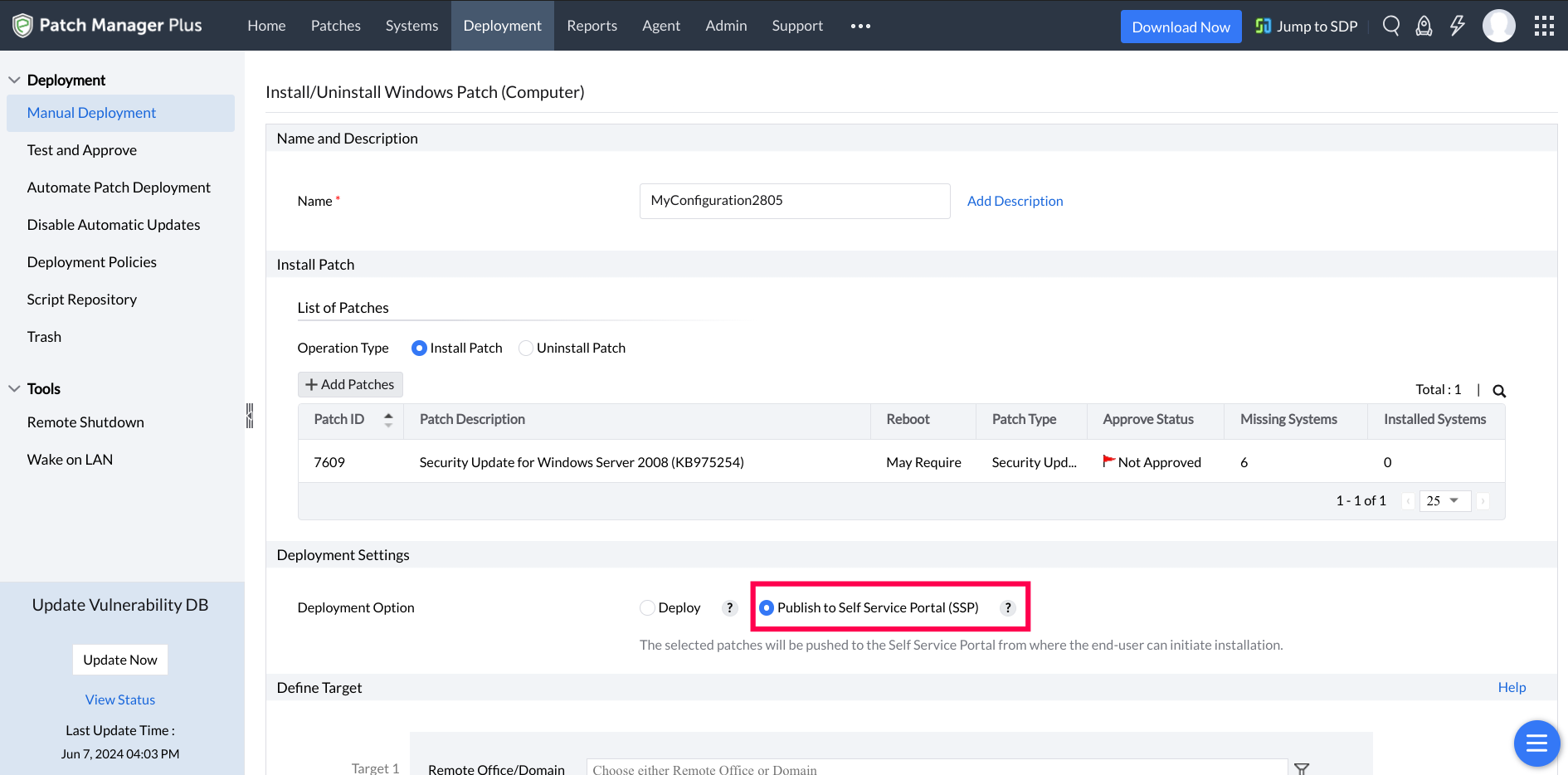
Deploy : This option allows you to deploy the selected patches to the targeted endpoints based on the appropriate deployment policies. Additionally, admins can publish patches to the Self Service Portal after scheduling a deployment, enabling them to install them even before the scheduled deployment date.
Publish to Self Service Portal (SSP) : This option empowers admins to publish the selected patches to Self Service Portal from where the end users and server owners can start the installation process at their convenience.
You can then deploy the patches to the defined targets.
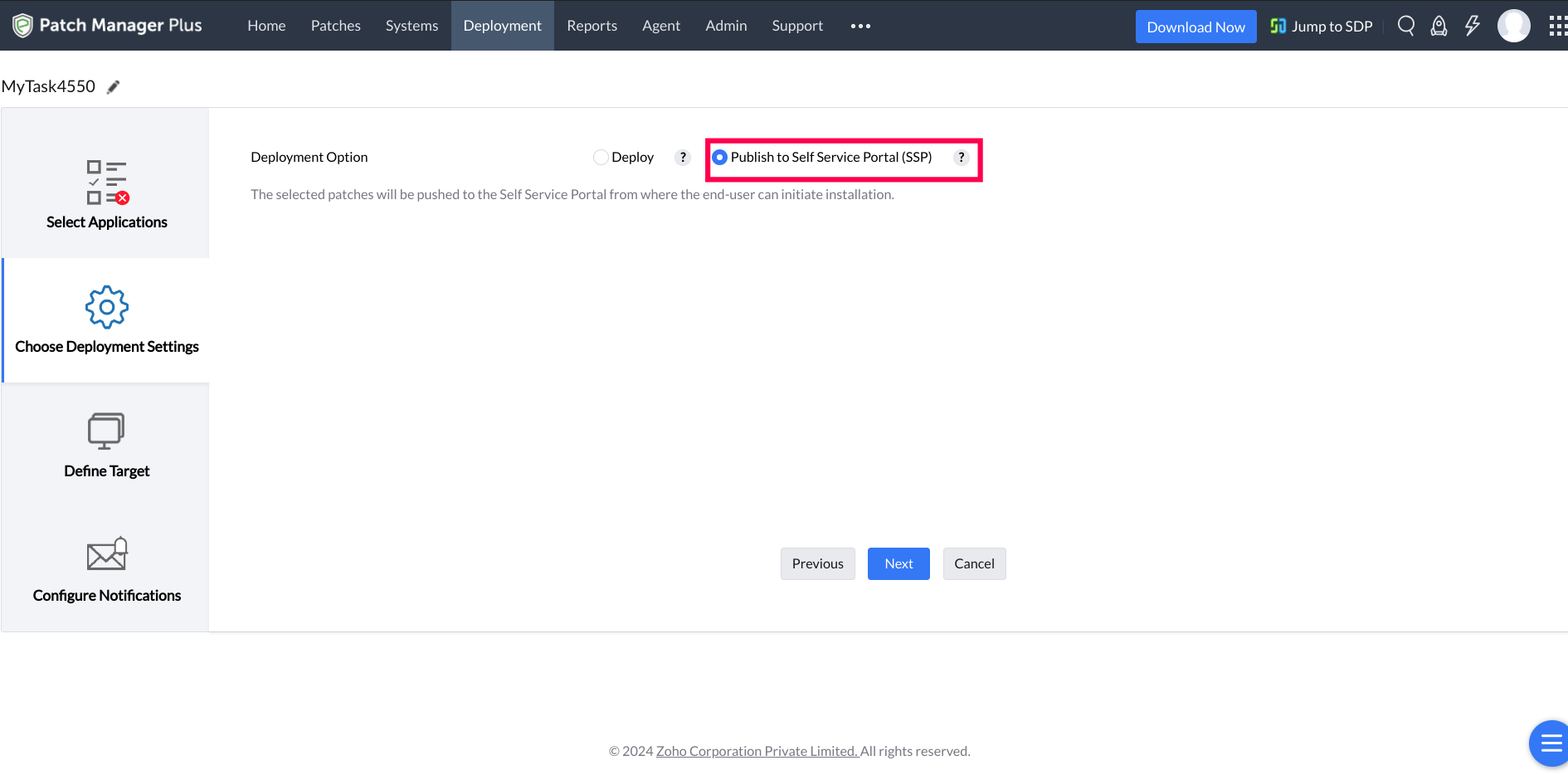
To know more about deployment policies, kindly refer here.
On the target machine, the Self Service Portal will be added to the agent tray, start menu, and as a desktop shortcut once the patches are successfully published for the first time.
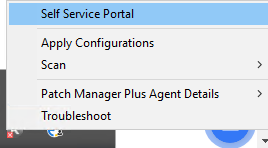
Perform the following actions from the system where the Linux agent is installed,
The default installation location of the agent cd /usr/local/manageengine/uems_agent/bin

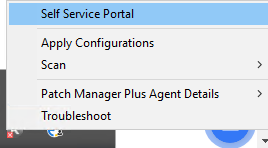
Currently, Self Service Portal functionality is limited to root users.
Currently, Self Service Portal cannot be triggered if the GUI is unavailable.