Configuring Remote Password Reset for Resources in Bulk
PAM360 provides remote password reset' support for a wide range of target systems. To configure remote password reset, you need to provide the administrator credentials while adding the resource. However, if you are importing the resources in bulk, associating the admin credentials for each resource would require you to manually edit each resource one by one, which would be cumbersome. So, PAM360 provides a bulk edit option to enable editing of the resources in bulk for entering the credentials.
You can select one or more resources and configure remote password reset for the chosen resources in bulk. For every chosen resource type, you need to enter the details that are required to perform remote password reset.
Editing Resources in Bulk and Configuring Remote Password Reset
The basic design of the bulk resources edit feature is that the same configuration will be applied to all the resources of a particular resource type.
For example, assume that you want to configure remote password reset for 20 resources - 10 Windows resources and 10 Linux resources. Also assume that you have provided the credentials for all the chosen 20 resources, including the Linux resources. But, the credentials will be applied only to the 10 Windows resources and not for the Linux resources. However, after applying the credentials for the Windows resources, if you provide the credentials for the Linux resources, it will be updated for the remaining 10 Linux resources. So you must ensure that you choose only the resources of similar configuration.
Note: This bulk edit operation will simply overwrite the current password reset configuration, if any, of the chosen resources.
To Configure remote password reset for resources in bulk:
- Navigate to Resources tab and select the desired resources to configure remote password reset.
- Click Resource Actions from the top and select Configure Remote Password Reset from the drop-drown.
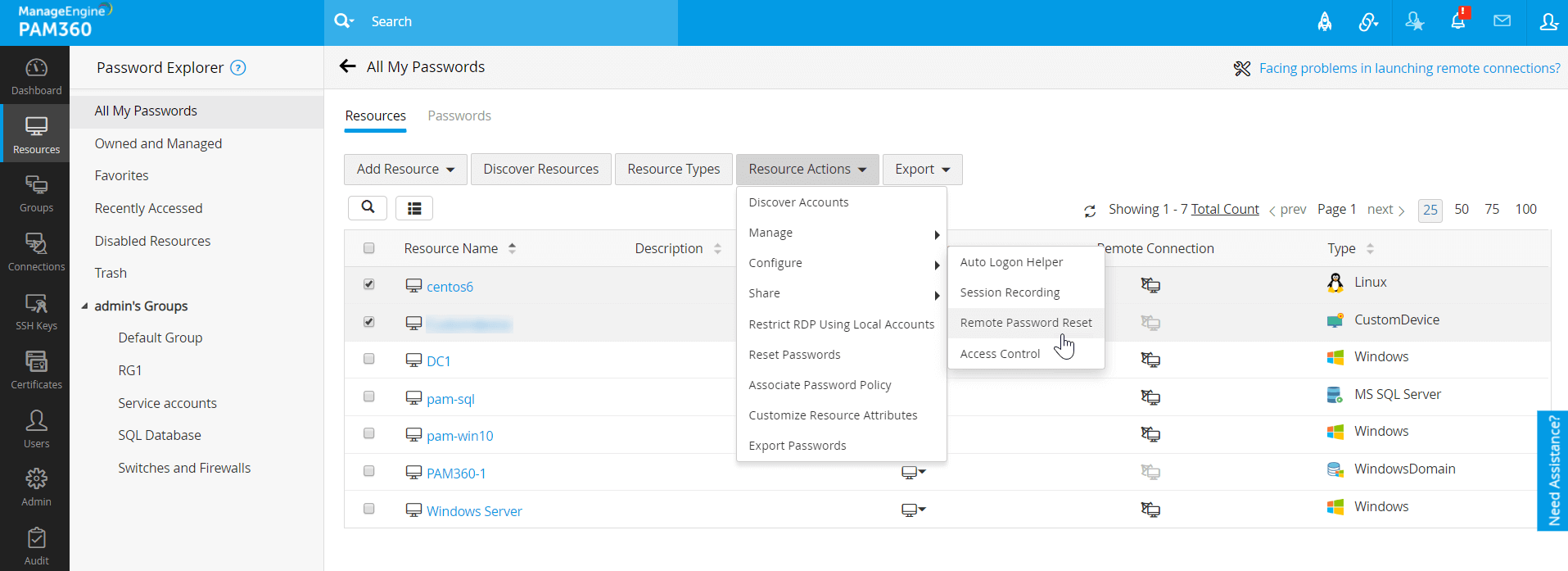
- In the new dialog box that opens, select the required resource type from the list shown on the left hand side.
- Enter the credentials based on the resource type chosen.
- Click Save.
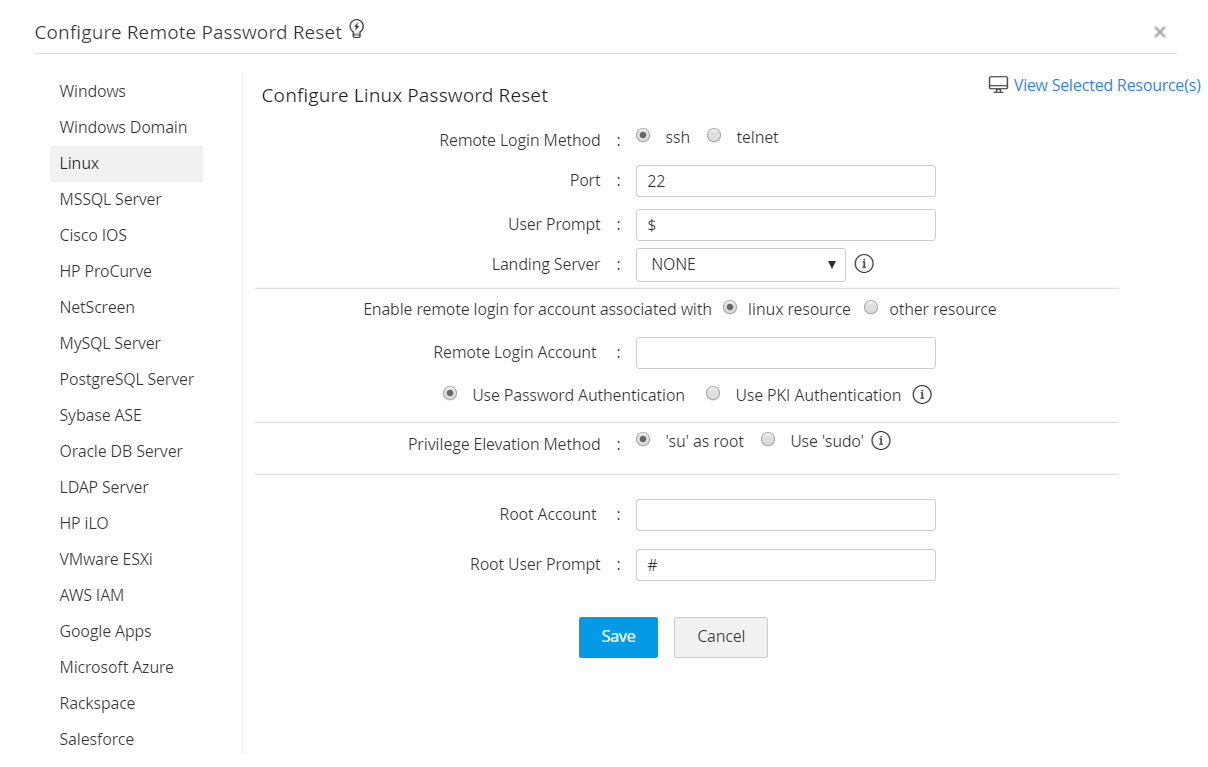
After completion, all the chosen resources will be updated with the new credentials.