Password Reset using the PAM360 Agent
By deploying the PAM360 agent, you can reset the password of remote resources that are not connected to the PAM360 server. This document details the steps to reset passwords for local accounts that are discovered by the PAM360 agent. To know more about installing and configuring the agent, click here. Once the agent is deployed in the target machines, it will communicate with PAM360 and carry out the password changes.
1. Remote Password Reset using the PAM360 Agent
When the agent is started for the first time on the target machine, it will automatically add the machine as a resource in PAM360 and automatically discover the local accounts. Follow the below steps to change the passwords of the local accounts from the target machine in which the agent is installed.
- Navigate to the Resources tab.
- Click the resource added by the agent. All the accounts belonging to that resource will be listed.
- Click the Account Actions icon beside the account for which password has to be changed remotely and click Change Password from the drop down.
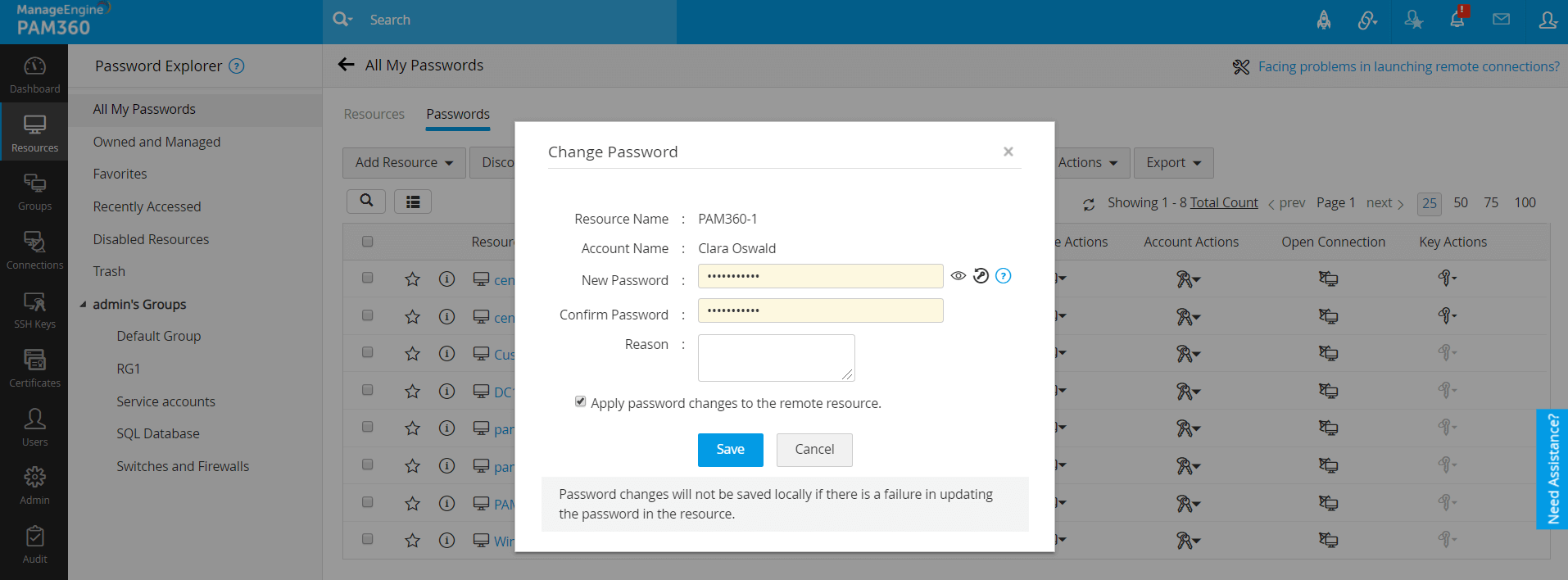
- In the Change Password dialog box, enter the new password. Select the Apply password changes to the remote resource option to apply the password changes automatically in the remote resource.
- Click Save.
2. Troubleshooting Steps
Check for the following if the password reset does not take effect in the target systems:
- Check if the user account in which the agent is installed has sufficient privileges to make password changes.
- By default, the agent tries to communicate with the PAM360 web server through the port 8282. If you changed the default port of PAM360 to any other port such as 443, allow the agent to communicate with the server through the same port.
- Check if the ServerName mentioned in the agent.conf file is reachable, if not then change it into a reachable IP address or server for the agent to be able to establish a successful connection with the PAM360 web server.
- If you are unable to see an added resource, check if the UserName updated in the agent.conf file is reachable.