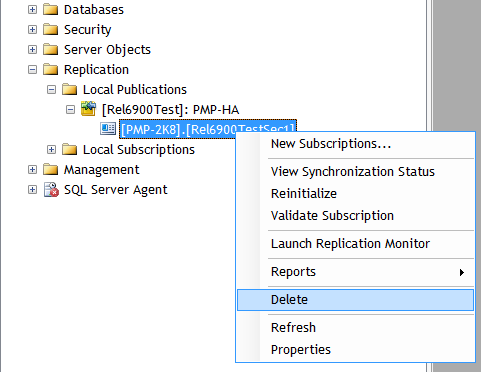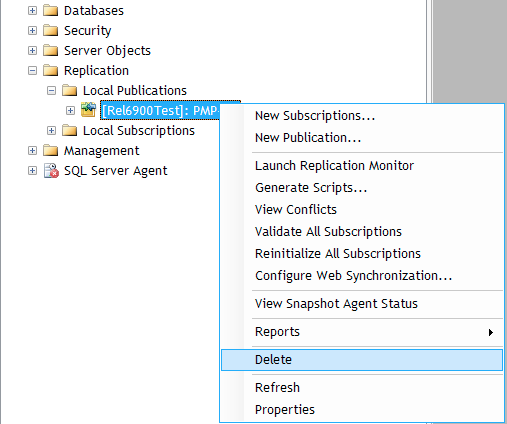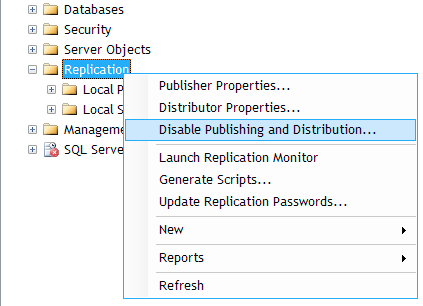Steps to Remove High Availability (MS SQL Server as Backend Database)
Important Note: Take a copy of the entire PAM360 installation folder before applying the upgrade pack and keep it in some other location. If something goes wrong with the PAM360 upgrade, you can rely on the copy. All your settings will remain intact. Additionally, take a backup of the PAM360 database.
Steps Required
- In Windows, right-click the PAM360 tray icon and then click Exit.
- Shutdown both PAM360 primary and secondary services, if running.
- Login to MS SQL Server management studio and delete the following files/folders as explained below.
- In-order to stop replication, PAM360 requires the subscriptions and publications related to PAM360 replication data be deleted AND publishing and distribution be disabled. To do these, carry out the steps below:
Step 1: Deleting Subscription
First, navigate to Replication >> Local Publications >> <Name of PAM360 database:PAM360-HA>. You will see a file with <PAM360 server name>. <Name of PAM360 database>. Right click the file and press Delete in the menu.
Step 2: Deleting Publication
Then, navigate to Replication >> Local Publications >> <Name of PAM360 database:PAM360-HA>. Right click the folder <Name of PAM360 database:PAM360-HA> and press Delete in the menu.
Step 3: Disabling Publishing & Distribution
Then, right click the Replication folder and click the option Disable Publishing and Distribution.