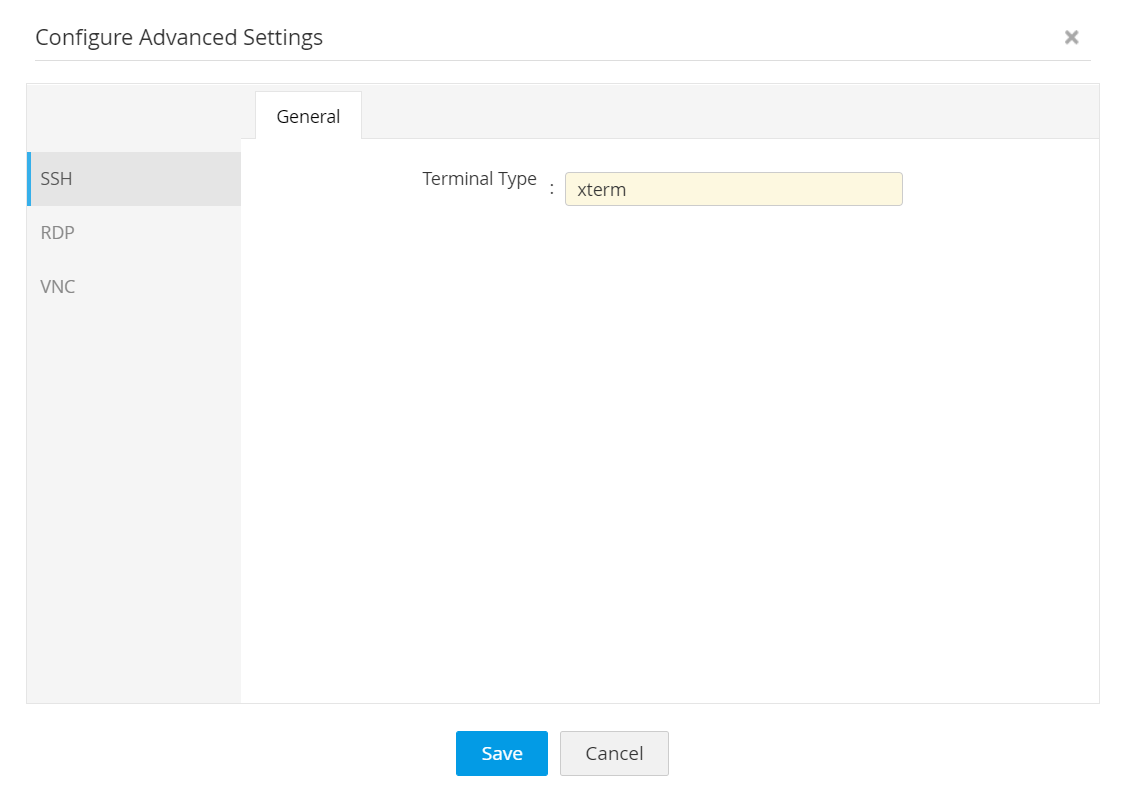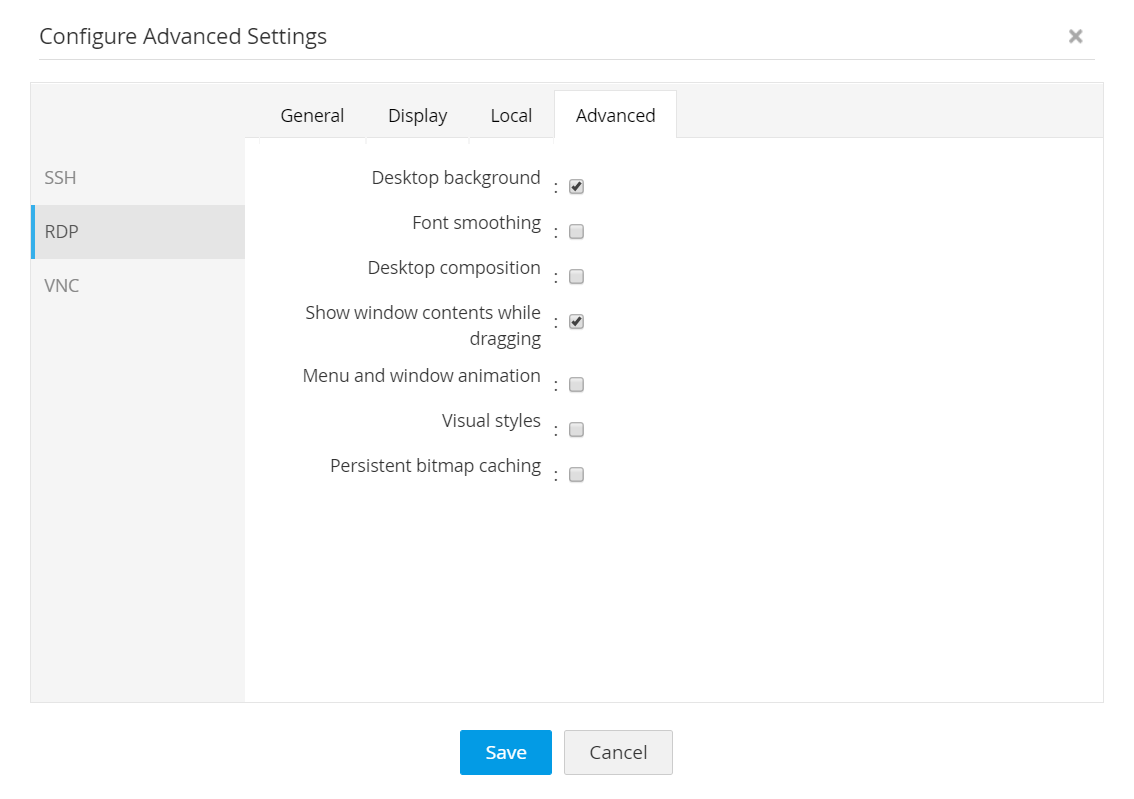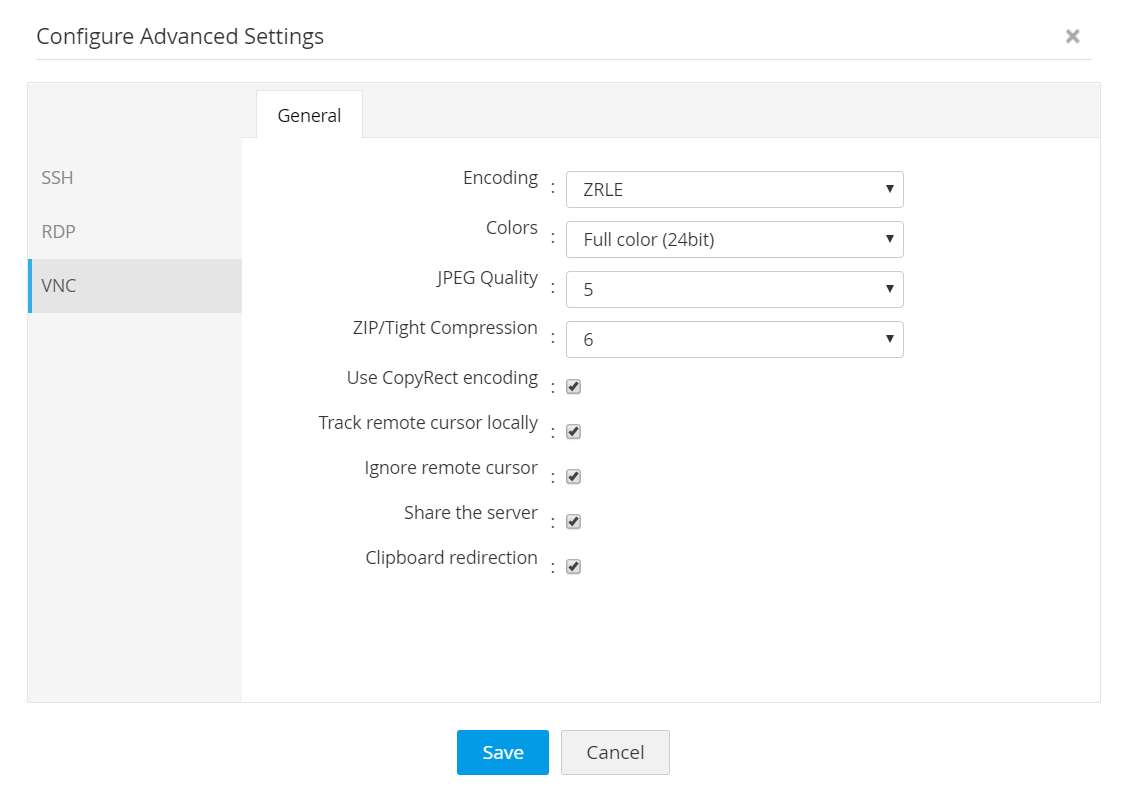Advanced Settings for Connections
Access Manager Plus offers advanced configuration settings for Connections in Access Manager Plus that can be customised to improve the speed and performance of the remote connections initiated from within the product. These enhancements that are already available for SSH, RDP, VNC connections individually are unified in Access Manager Plus for centralized configuration and ease of use. All the settings changes made here will be applied locally on the remote system too.
Follow the below steps to configure advanced settings for a connection:
- To configure settings for a single connection, click the Actions drop-down beside any connection name and choose Advanced Settings. Advanced settings for the selected connection type (SSH/RDP/VNC) alone will open up.
[OR]
To configure the settings in bulk, select connections using the checkboxes beside them and click More Actions drop-down from the top bar and choose Advanced Settings. Advanced settings for all three types of connections will open up to facilitate applying settings for multiple connections in bulk. - There are three types of connections for which Access Manager Plus offers advanced settings. Click the links below for detailed explanation for each type and a glossary of terminologies used in the document:
i. SSH
Typically, terminal types and corresponding sets of commands vary from one SSH device to another. For example, if the SSH device added to Access Manager Plus is IBM AS400, but the terminal type is defined as xterm which is a Linux terminal type, then some commands will not work as expected and efficiency will be considerably reduced. Hence, it is essential to define the exact terminal type for each SSH device added to Access Manager Plus so that Access Manager Plus can emulate the terminal and be prepared to accept the types of commands used on that particular terminal. Type in a Terminal Type in the textfield for the selected SSH device and click Save.
Click here for a brief list of terminal emulators.
ii. RDP
Advanced settings for RDP connections are divided into four types - General, Display, Local, and Advanced.
- General - Here, you can find options to change the keyboard language in the remote Windows machine. The Connect to console session option is automatically enabled. A console window will not open when a remote session is initiated.
- Display - Change the color intensity of the display and/or disable remote cursor for the remote session.
- Local - Choose whether to play audio in the remote machine, or give access to the drives, clipboard, printer. Select the Text only option to make the remote session text-only.
- Advanced - This section comprises of options that will decide how the remote session is visually rendered and how it can enhance the client experience during a remote session. Click here for the Microsoft documentation on these settings to learn in detail about each of the options.
iii. VNC
For VNC sessions, you can use the following settings to enhance user experience and also enforce some controls over the remote sessions. Choose an encoding format from the available list (ZRLE/Raw/Tight/Hextile/CopyRect). Also, choose how colors are displayed, the JPEG quality and extent to which ZIP files are compressed.
Apart from these, you can also disable remote cursor/switch on tracker for the cursor on the local machine.
Glossary of Terminologies and Definitions
| Term | Definition |
|---|---|
ZRLE | ZRLE stands for Zlib Run-Length Encoding . It is considered to be best for low-bandwidth network environments. |
Raw | The raw encoding sends width*height pixel values. Raw encoding minimizes processing time and increases connection speed when the server and VNC viewer are on the same machine. |
Tight | Tight encoding is considered to be the best choice for low-bandwidth network environments such as e.g. slow modem connections. Tight encoding uses zlib library to compress raw pixel data, but it pre-processes data to maximize compression ratios and to minimize CPU usage on compression. JPEG compression may be used to encode color-rich screen areas. |
Hextile | Hextile encoding is considered to be the best choice for high-speed network environments such as Ethernet local-area networks. |
CopyRect | Copy Rectangle or CopyRect encoding is useful when data is being moved; the only data sent is the location of a rectangle from which data is to be copied to the current location. |