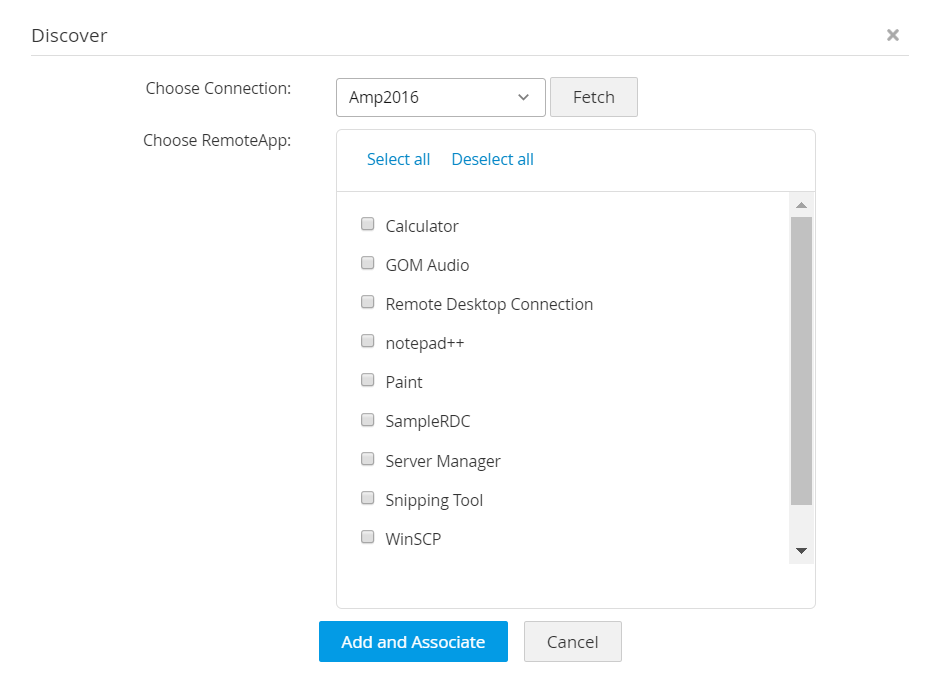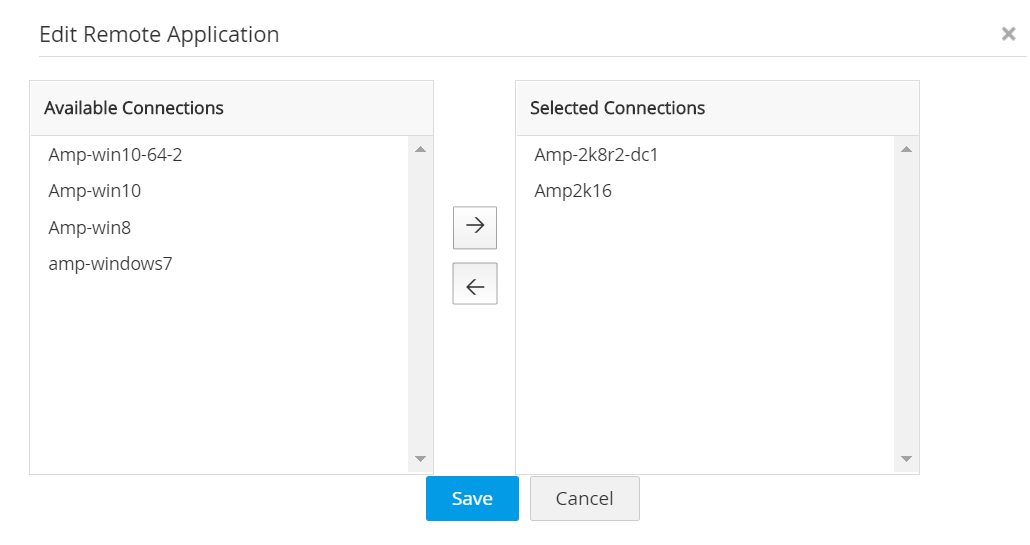Configuring Remote App
In addition to launching direct connection to remote systems, Access Manager Plus allows you to connect to particular apps that are already configured as Remote Apps in the target systems. Adding Remote Apps to RDP connections increases accessibility and ease of use when connecting to remote machines. Remote Apps make the privileged sessions easier to control for IT admins, as it limits a user's access to the particular application that is launched. E.g., if a user connects to a machine by clicking the Remote App for Calculator, only the Calculator application will open up in the remote machine and they will not be able to access any other programs.
There are two ways in which you can add Remote Apps for Connections:
Prerequisites
- To use the application-based connection in Access Manager Plus, the Remote App feature must be configured in the main Domain Controller machine. For more details on setting up Remote Apps in Windows server machines, click here.
- To discover the remote apps automatically, you need the Microsoft .NET framework and Visual C++ Redistributable (for Visual Studio 2015 and above).
1. Adding Remote Apps Manually
Follow the below steps to add remote apps manually into Access Manager Plus.
- Navigate to Admin >> Session Settings >> Remote App.
- Click Add Remote App
- In the pop-up that opens, enter the following attributes:
- Name: Enter the name for the remote app to be displayed in Access Manager Plus.
- Application Name: Enter the name of the application as it is in the remote system.
- Parameters: Parameters can be a specific folder or a particular file to be opened when the application is invoked. Example: If the application name is notepad.exe, the parameter can be a specific text file to be opened using the notepad application. This is an optional field.
- Click Save to save changes.
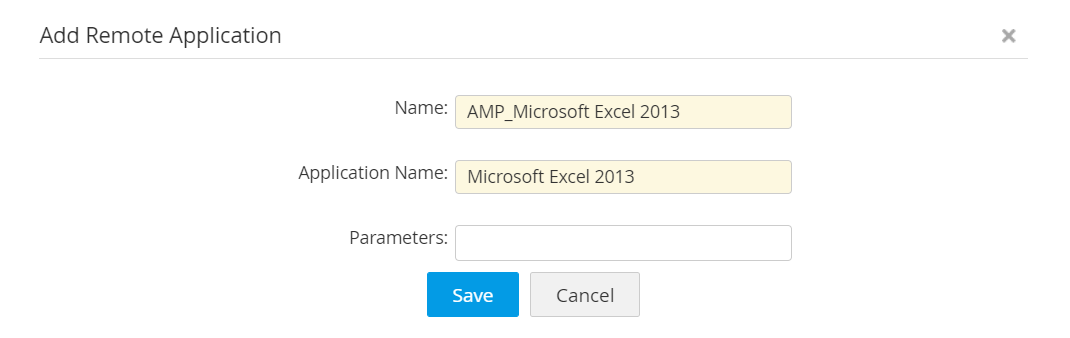
2. Discovering Remote Apps Automatically
In addition to manually adding remote apps, Access Manager Plus has the capability to discover remote apps from machines which already have remote apps configured in them. Before proceeding with the setup, ensure you have read the prerequisites. Follow the below steps to discover remote apps automatically:
- Navigate to Admin >> Session Settings >> Remote App.
- Click Discover Remote App.
- From the Choose Connection drop-down, choose a machine that has remote apps configured in it and click Fetch.
- All the remote apps available in the chosen machine will be listed below. Select the remote apps using checkboxes and click Add and associate.
- The selected remote app will be added to the Remote App dashboard.
- From here, you can associate the remote app to any available connection through the Configure remote app option under Actions.