IP Restrictions
Access Manager Plus allows administrators to limit inbound connections to the Access Manager Plus server by enforcing IP-based restrictions and minimizing unwanted traffic. This setting serves as an additional security measure that allows an administrator to choose exactly which systems should be allowed or blocked from accessing and sending requests to the Access Manager Plus server. Allowing or restricting access can be done for an individual IP as well as a range of IP address(es). The IP restrictions can be set at different levels and combinations such as, defined IP ranges or individual IP addresses. You can choose to allow web access to specific IP ranges and addresses or restrict access by adding them to the blocked IP address(es) field.
Follow the below steps to place IP-based restrictions:
- Navigate to Admin >> Configuration >> IP Restrictions
- Under Web Access, you have two options to choose from:
- Allowed IP Address(es): Use this option to allow the systems belonging to the IP addresses specified in this field only to access the Access Manager Plus server. Any IP other than the one mentioned here will be blocked from accessing the Access Manager Plus web server.
- Blocked IP Address(es): Use this option to block a specific IP address or an IP range from contacting the Access Manager Plus server. This will block only the specified IP address or range and allow access to all other IP addresses.
- Click Save once you have entered the IP address details.
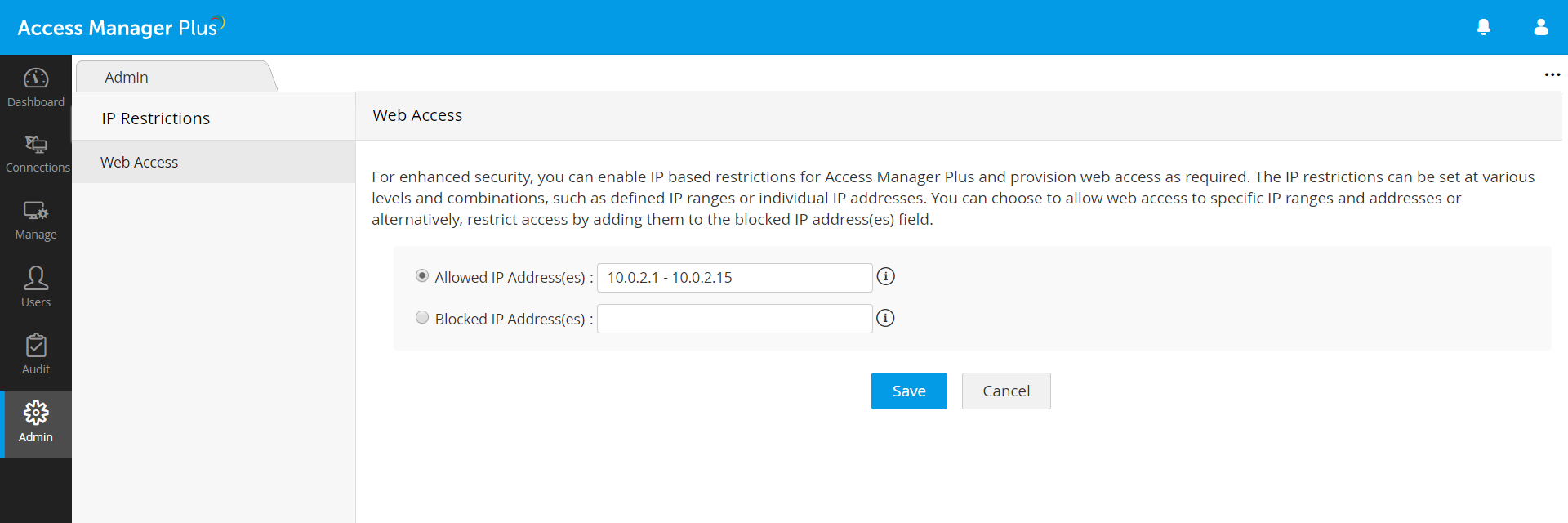
Note: The IP addresses must be entered in the text field as comma-separated values. Eg: 10.0.2.1 - 10.0.2.15, 10.0.3.176, 10.0.3.222. There is no limit to the number of IP addresses that can be defined in both the fields.