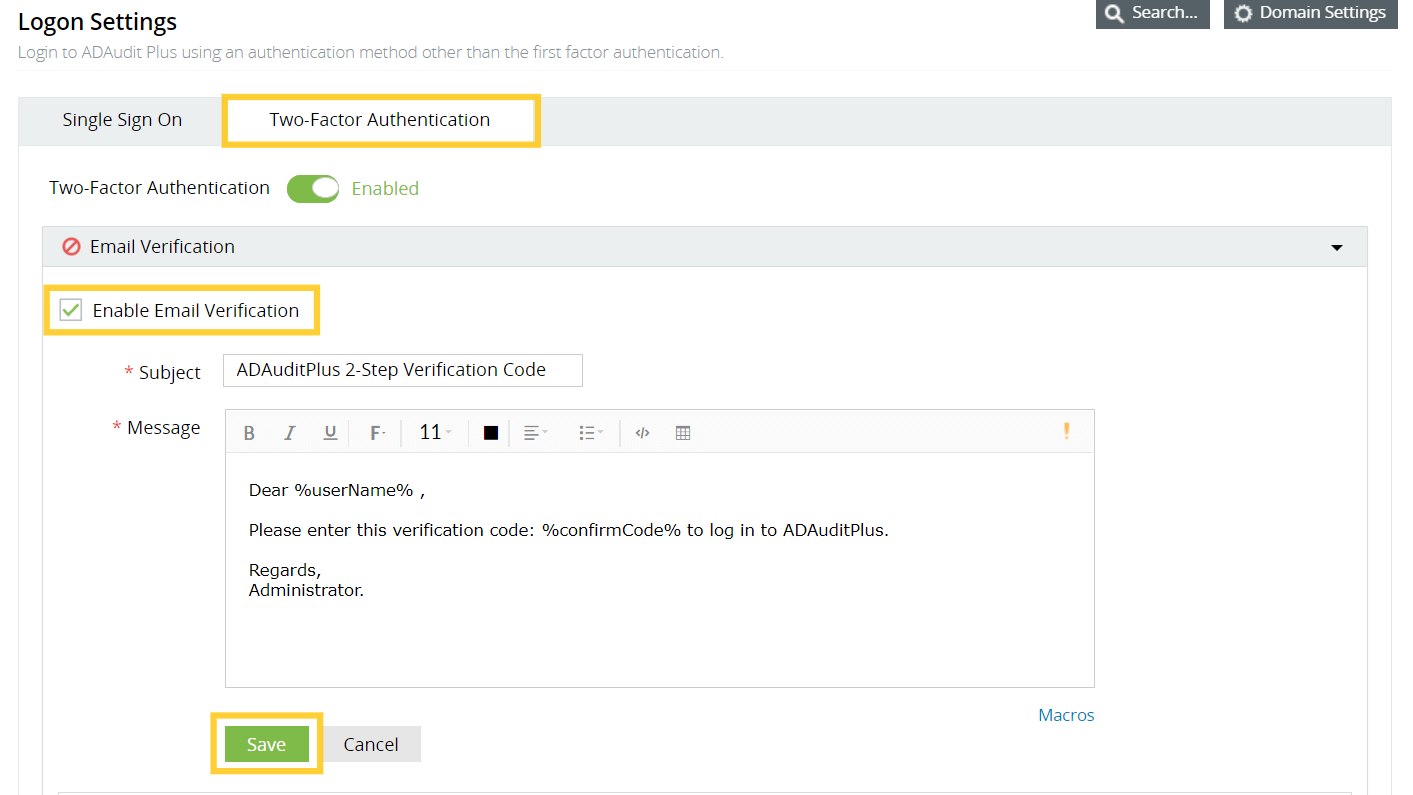Email Verification
If you're enabling Email Verification as a 2FA method, you have to configure the email server settings first, and follow up with the steps to enable Email Verification in ADAudit Plus.
Steps to enable Email Verification in ADAudit Plus
- Open the ADAudit Plus web console.
- Navigate to Admin → Administration → Logon Settings, and select Two-Factor Authentication.
- Under Email Verification, check Enable Email Verification.
- Enter the Subject of the email (e.g. ADAuditPlus 2-Step Verification Code).
- Enter the content of the email in the Message box using macros.
- Click Save.
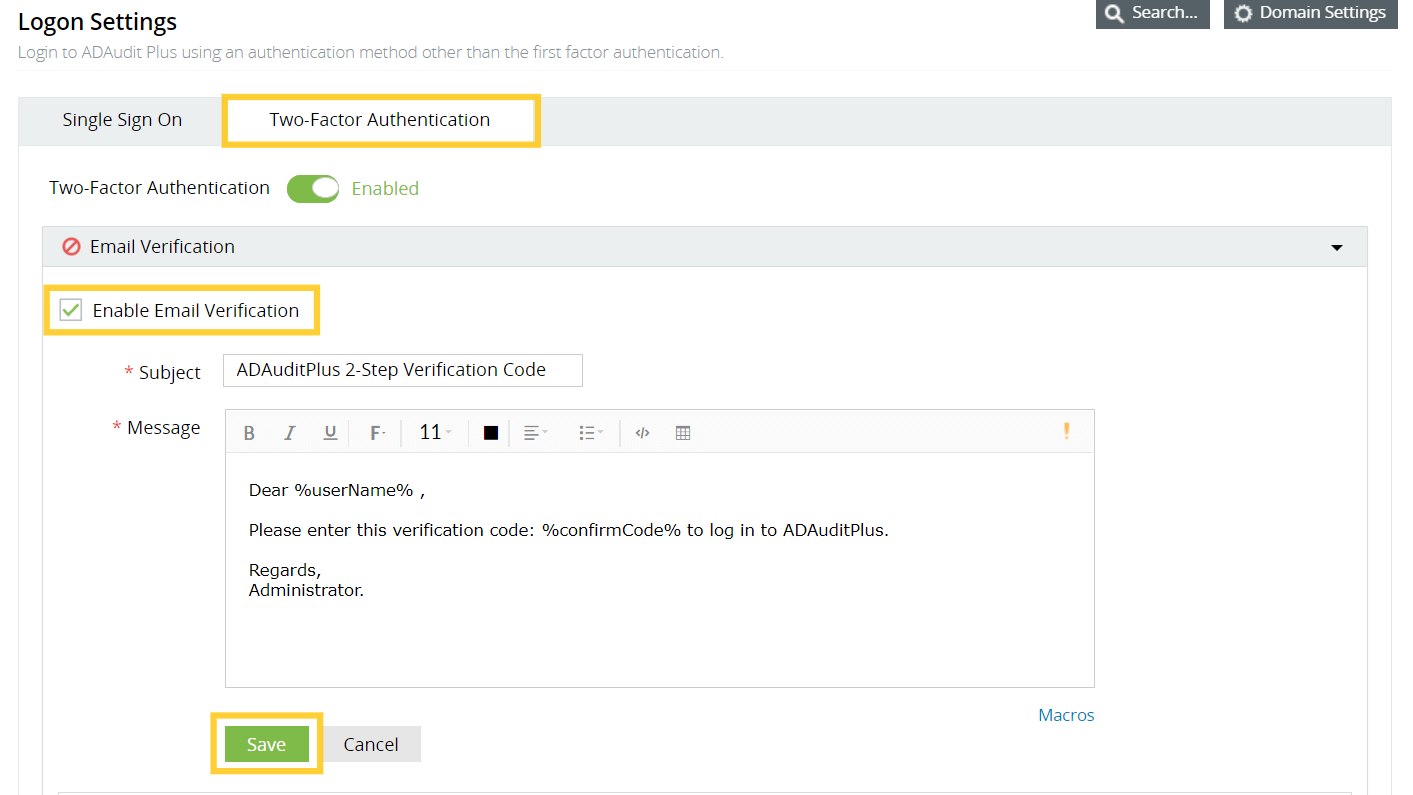
Don't see what you're looking for?
-
Visit our community
Post your questions in the forum.
-
Request additional resources
Send us your requirements.
-
Need implementation assistance?
Try OnboardPro

 Click here to expand
Click here to expand