- Related Products
- AD360
- Log360
- ADManager Plus
- ADSelfService Plus
- EventLog Analyzer
- Exchange Reporter Plus

 Click here to expand
Click here to expand
Configure the audit policies manually using the steps below:
Note: The GPMC will not be installed in workstations and/or enabled in member servers by default. Hence, we recommend configuring audit policies in Windows domain controllers.
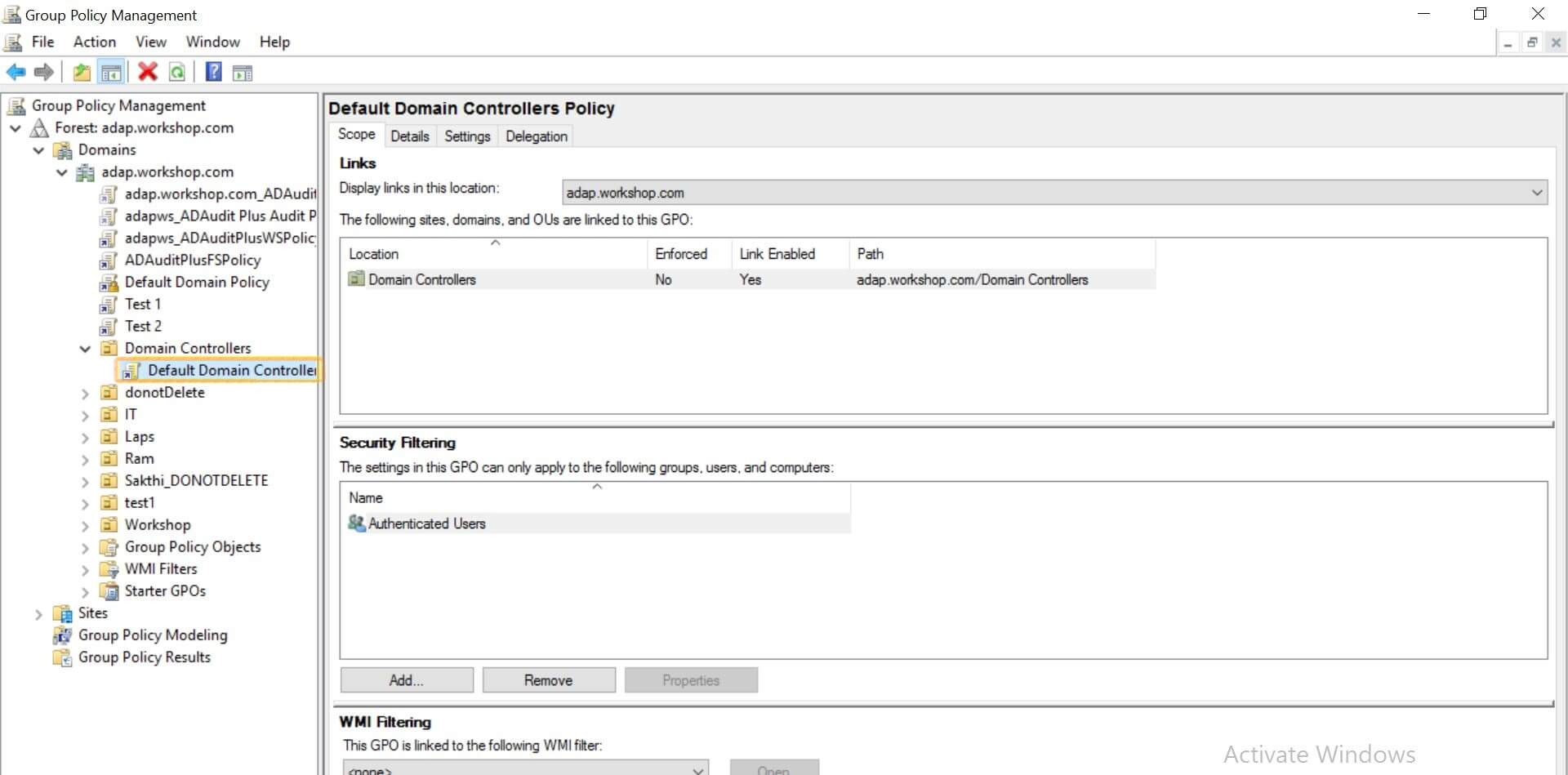
Note: Advanced audit policy configuration will only be available in Windows Server 2008 or later. If you have an older version of Windows, configure legacy audit policies.
| Advanced audit policy | Audit events | |
| Category | Subcategory | |
| DS Access |
Audit Directory Service Access
Audit Directory Service Changes
|
Success |
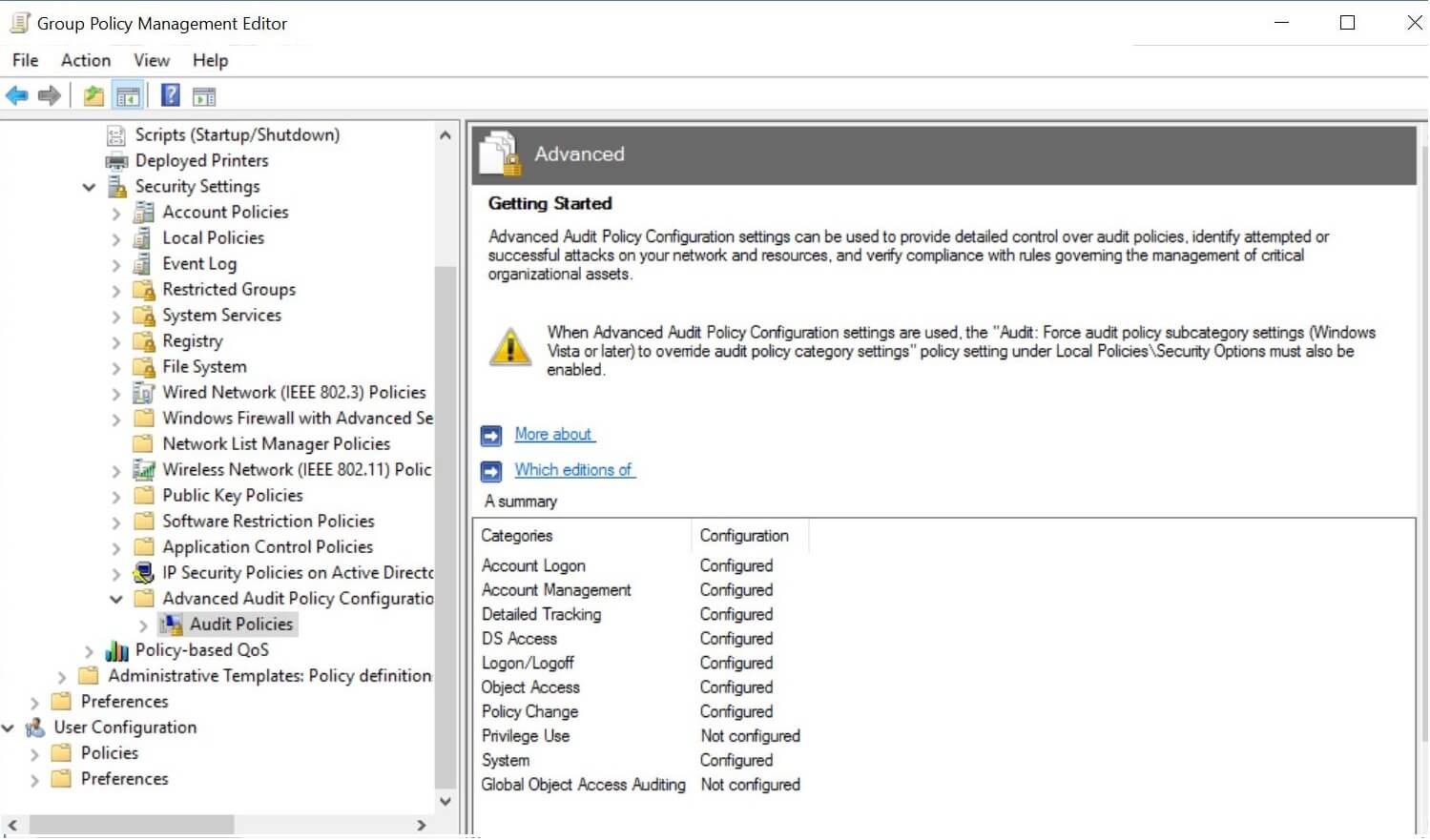
| Local audit policy | Audit events |
| Category | |
| Audit directory service access | Success |
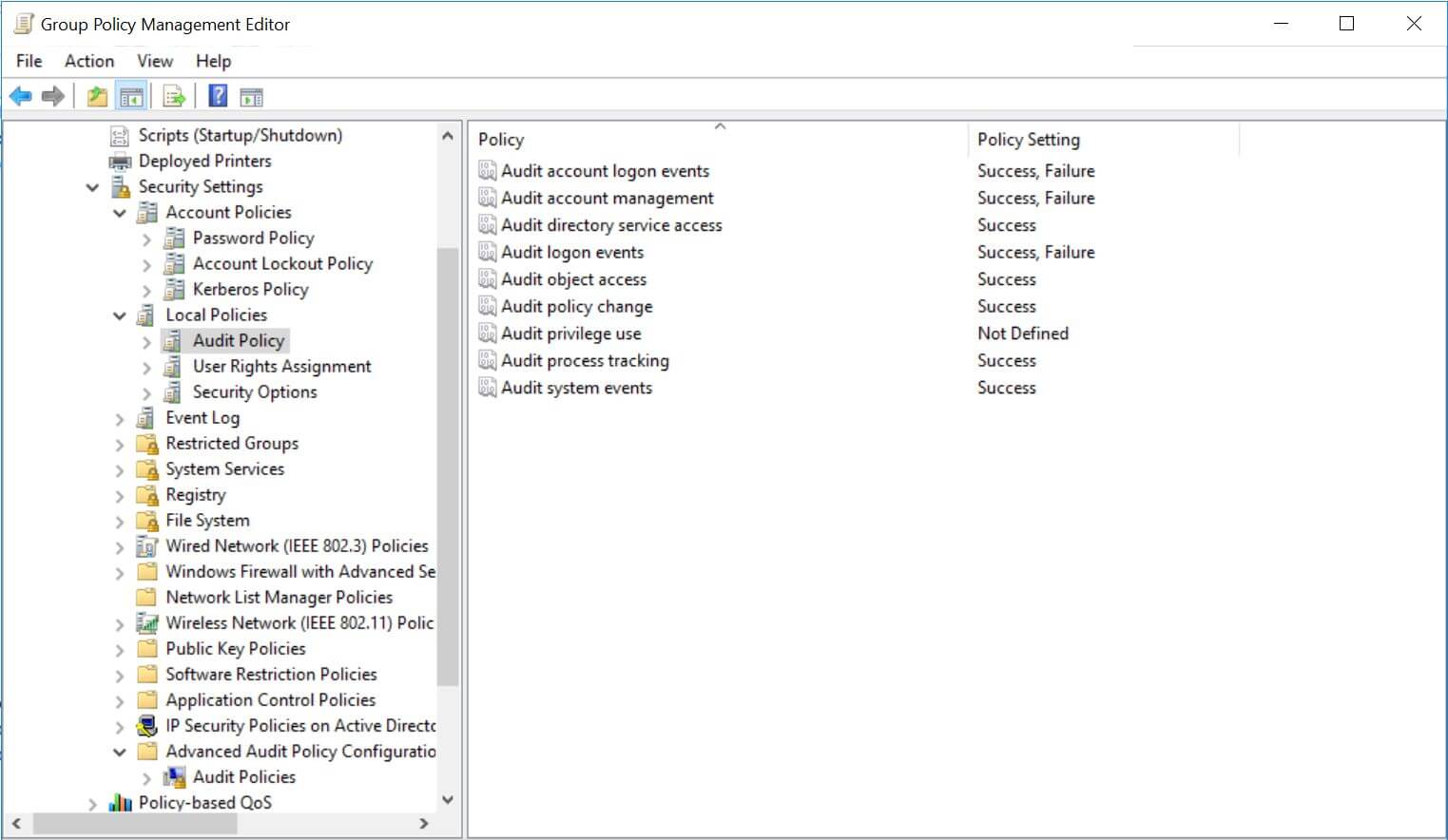
Copyright © 2020, ZOHO Corp. All Rights Reserved.