- Related Products
- AD360
- Log360
- ADManager Plus
- ADSelfService Plus
- EventLog Analyzer
- Exchange Reporter Plus

 Click here to expand
Click here to expand
Check whether the configured domain controller is a primary domain controller (PDC) using the following steps.
Note: If ADAudit Plus is unable to discover your domain controller, you can manually type it in.
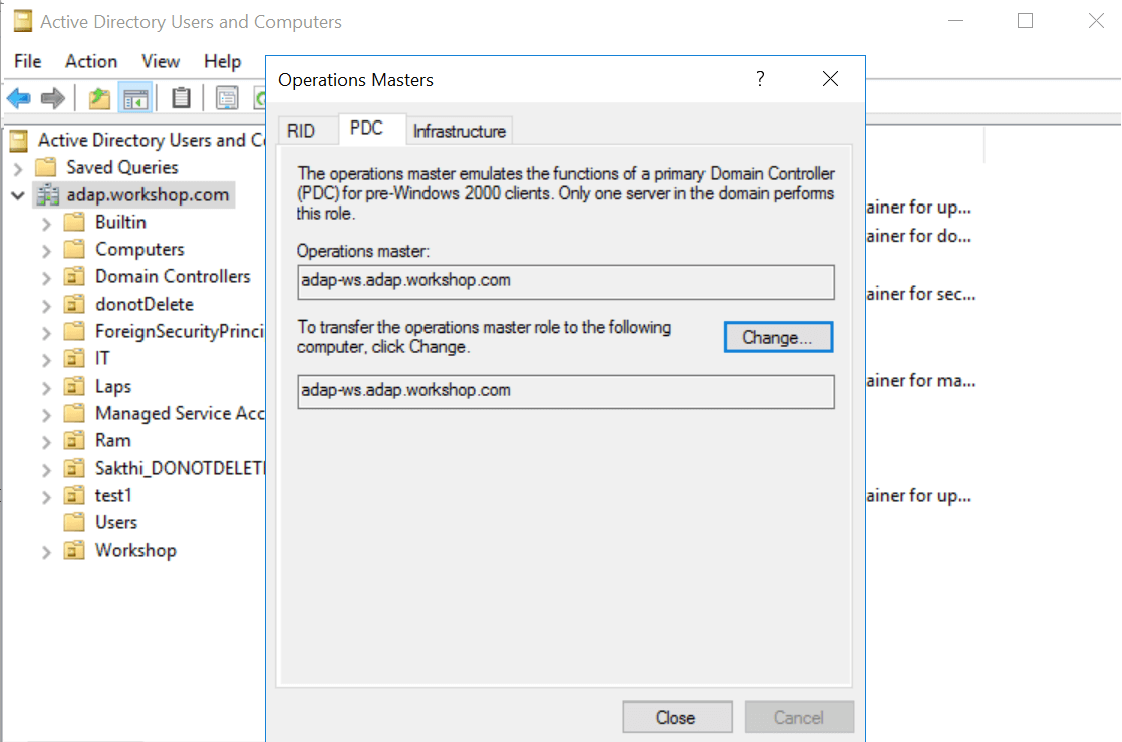
Note:
Copyright © 2020, ZOHO Corp. All Rights Reserved.