- Related Products
- AD360
- Log360
- ADManager Plus
- ADSelfService Plus
- EventLog Analyzer
- Exchange Reporter Plus

 Click here to expand
Click here to expand

Note: You can also configure SAML in Manual Configuration mode.

Authentication Request Configuration
| Setting | Description | Available values |
|---|---|---|
| SAML Request | Defines whether the authentication request sent to OneLogin is digitally signed |
|
| Authentication Context Class | Specifies the method OneLogin should use to authenticate users |
|
SAML Response Configuration
| Setting | Description | Available values |
|---|---|---|
| SAML Response | Specifies whether the overall SAML response from OneLogin is signed |
|
| SAML Assertion | Specifies whether the SAML assertion inside the response is signed |
|
| Signature Algorithm | Defines the algorithm used for generating digital signatures in SAML responses |
|
Encryption Configuration
| Setting | Description | Available values |
|---|---|---|
| Assertion Encryption | Determines whether the SAML assertions returned from OneLogin are encrypted |
|
| Encryption Certificate | Certificate used for encrypting the assertion |
|
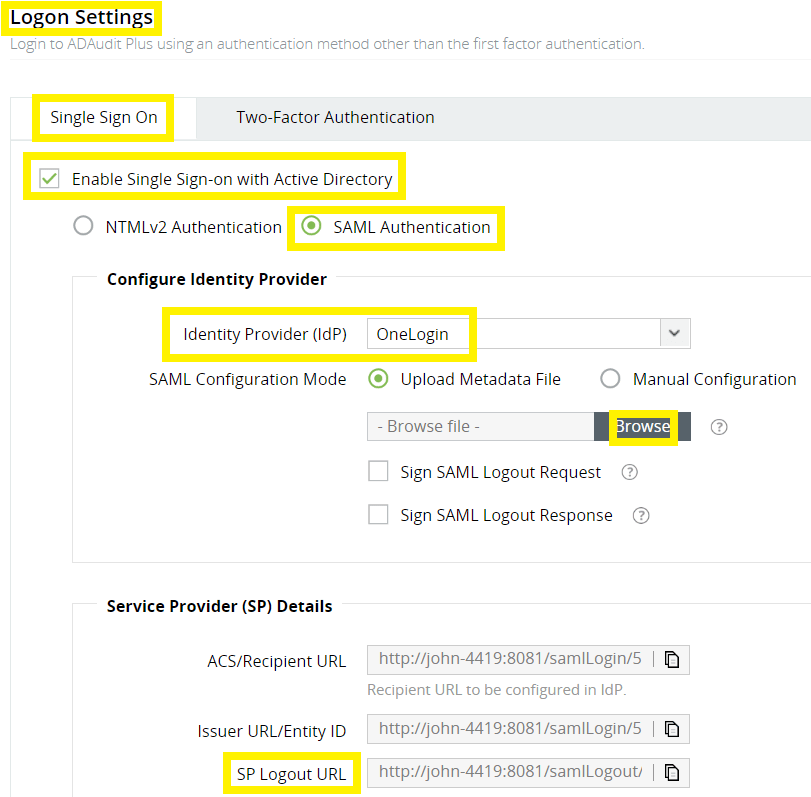
Copyright © 2020, ZOHO Corp. All Rights Reserved.