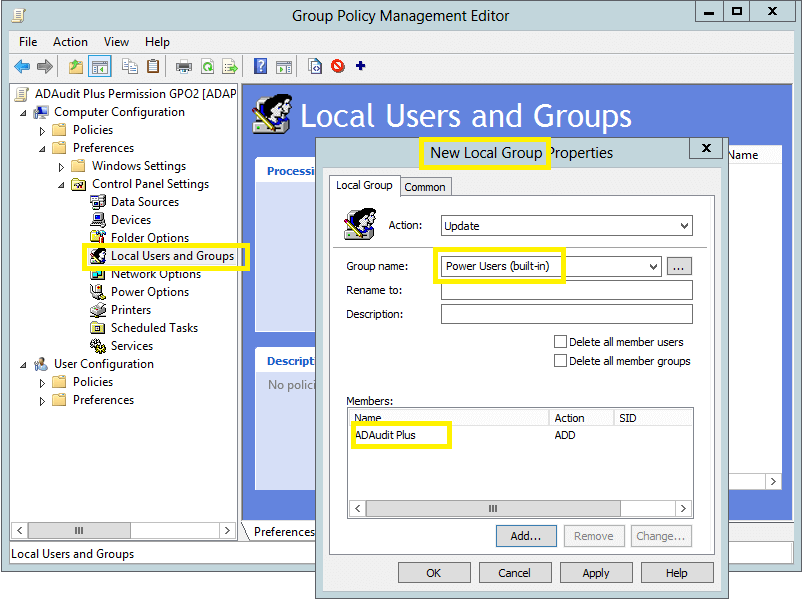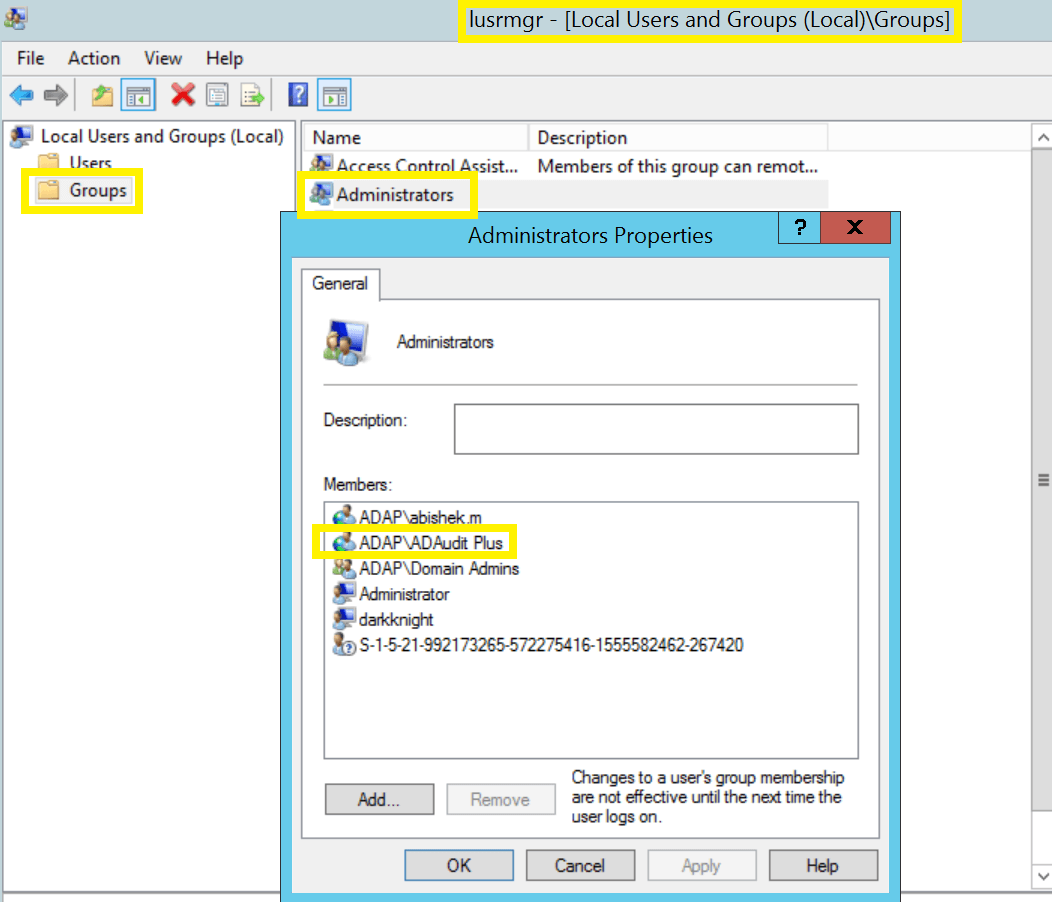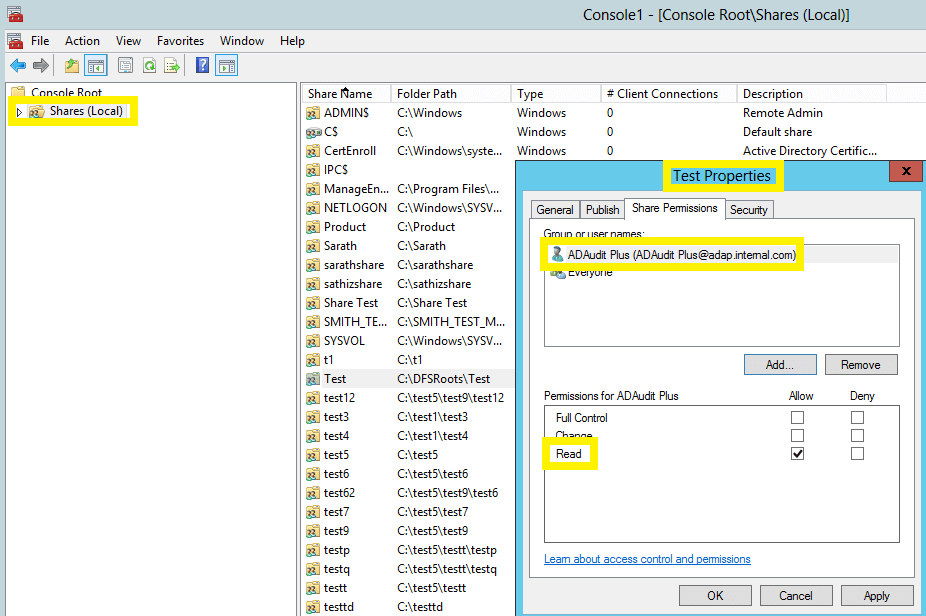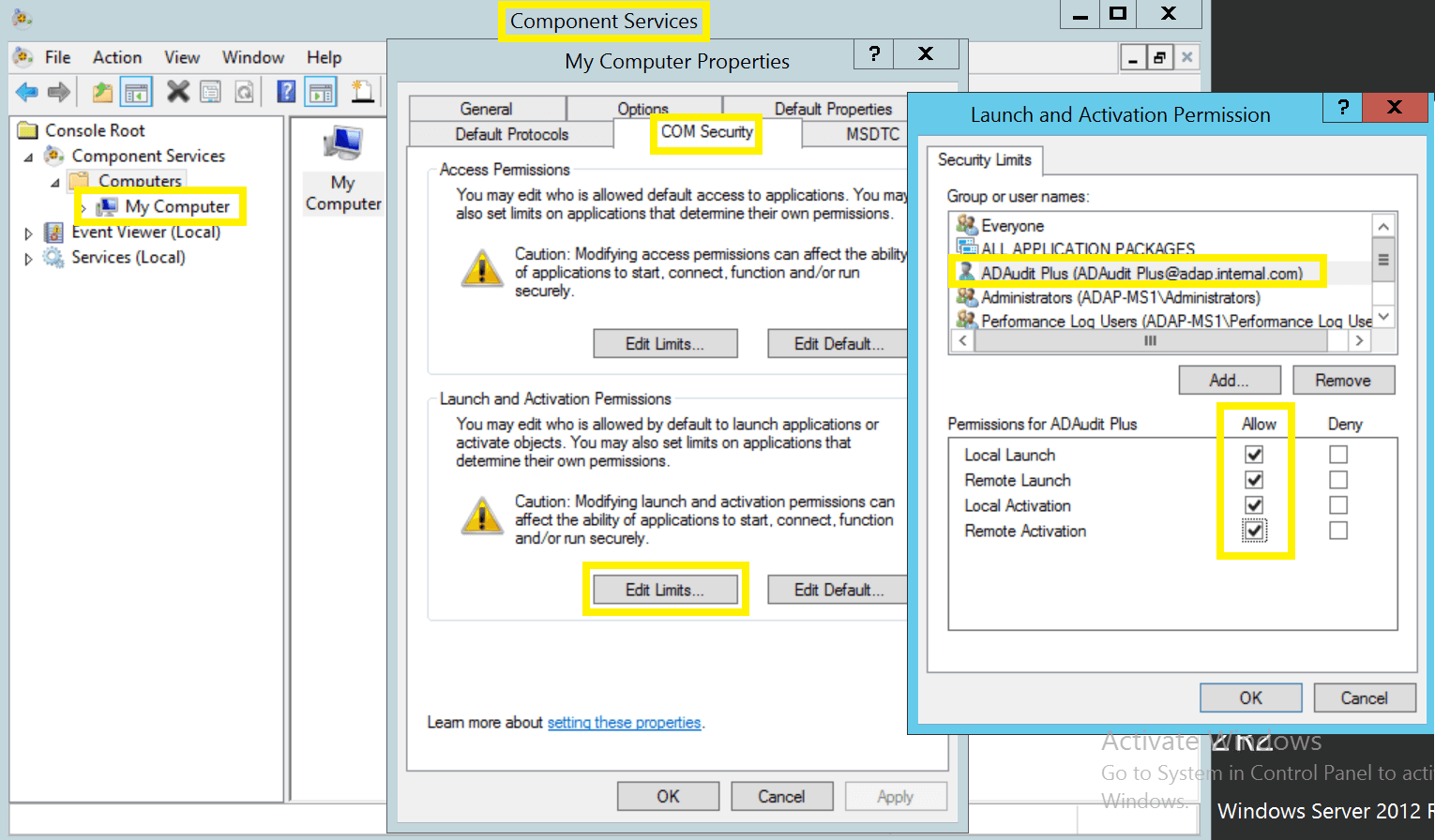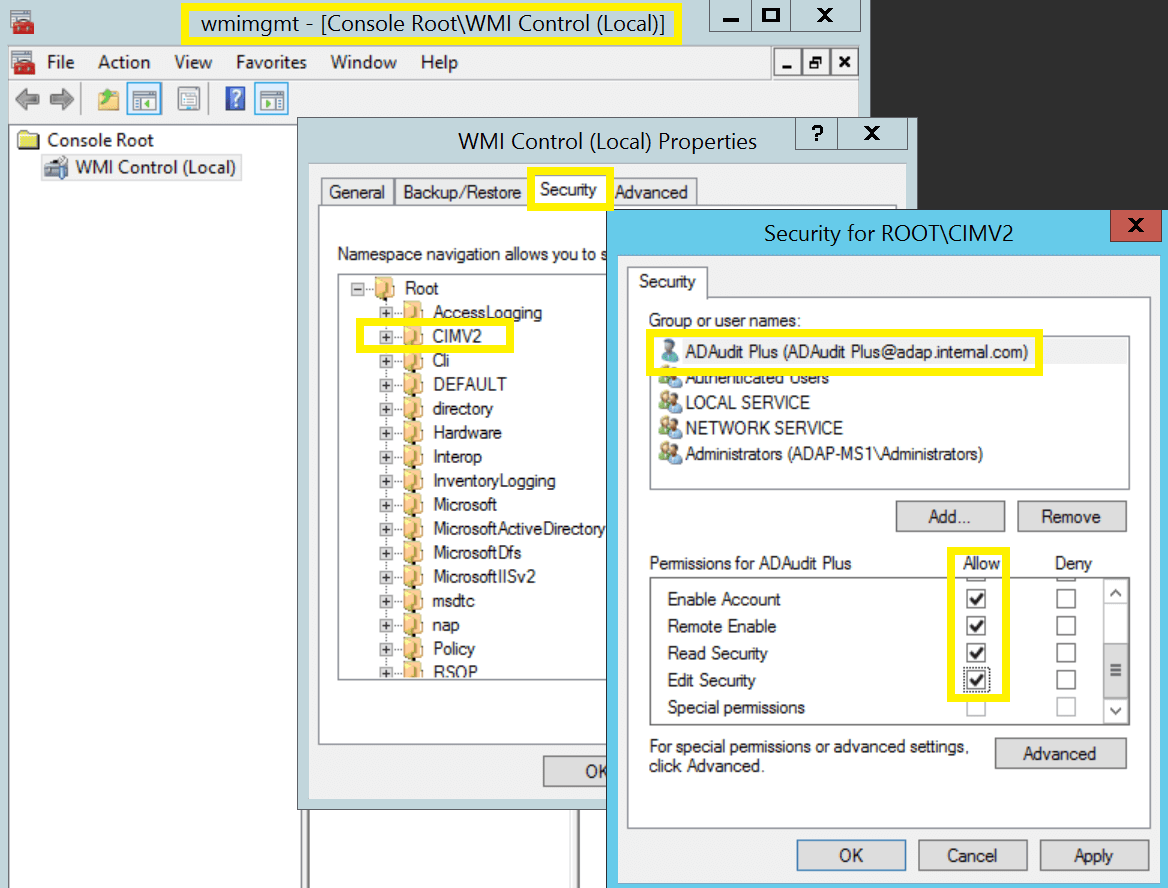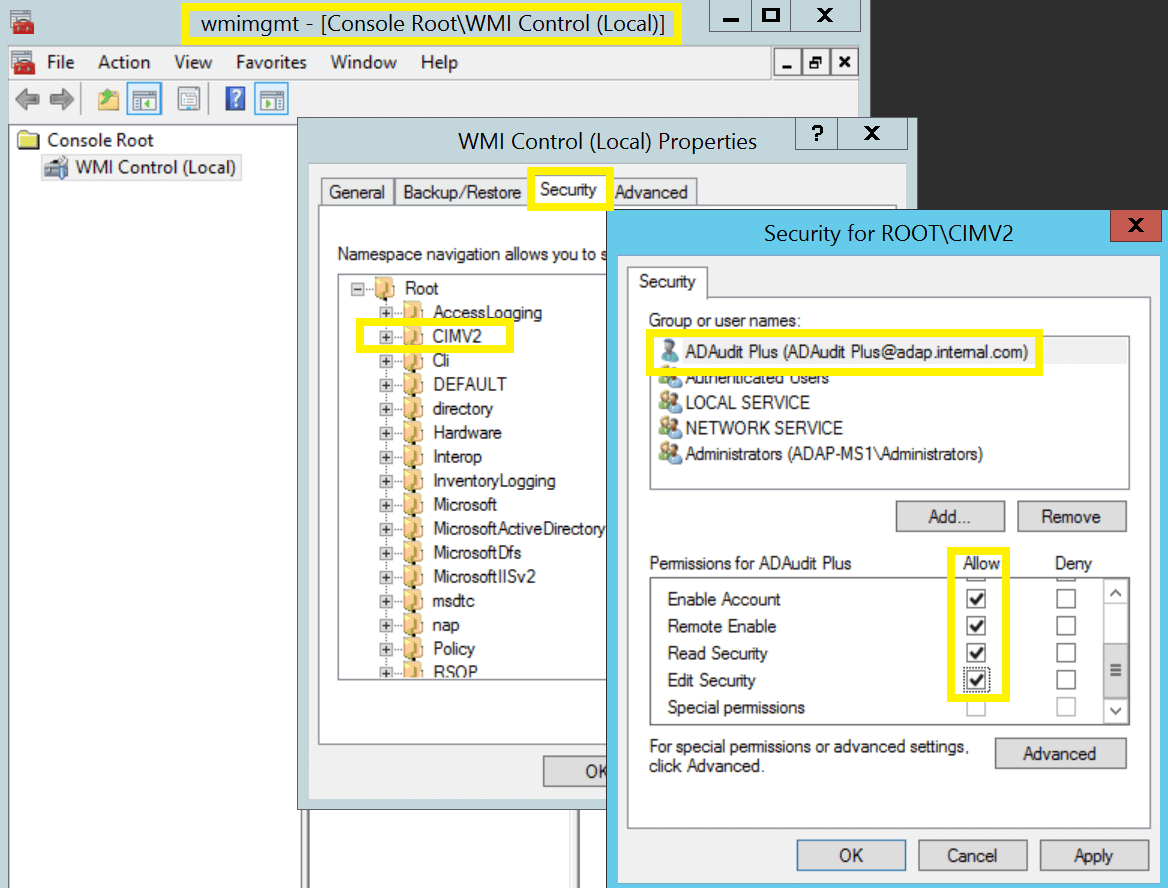For Windows File Servers auditing
Make the user a member of the Power Users group
Members of the Power Users group will be able to discover shares residing on Windows file servers.
- Log in to your Domain Controller with Domain Admin privileges → Open the Group Policy Management Console → Right click on the "ADAudit Plus Permission GPO" → Edit.
- In the Group Policy Management Editor → Computer Configuration → Preferences → Control Panel Settings → Right click on Local Users and Groups → Add Local Group.
- In the New Local Group Properties wizard, select Update under Action → Select Power Users group under group name →Add the "ADAudit Plus" user.
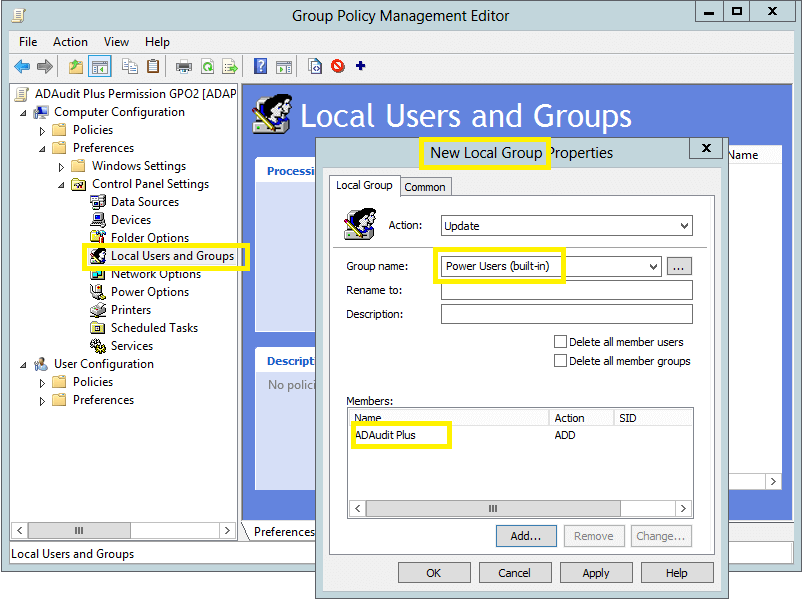
Grant the user Read permission on all audited shares
There are two ways to grant the user Read permission on all the audited shares-
Make the user a Member of the Local Administrators group.
- Login to any computer with Domain Admin privileges→ Open MMC console → File → Add/Remove Snap-in → Select Local Users and Groups → Add → Another computer → Add target computer
- Select target computer → Open Local Users and Groups → Select Groups → Right click on administrators → Properties →Add "ADAudit Plus" user.
- c.Repeat the above steps for every audited Windows file server/cluster.
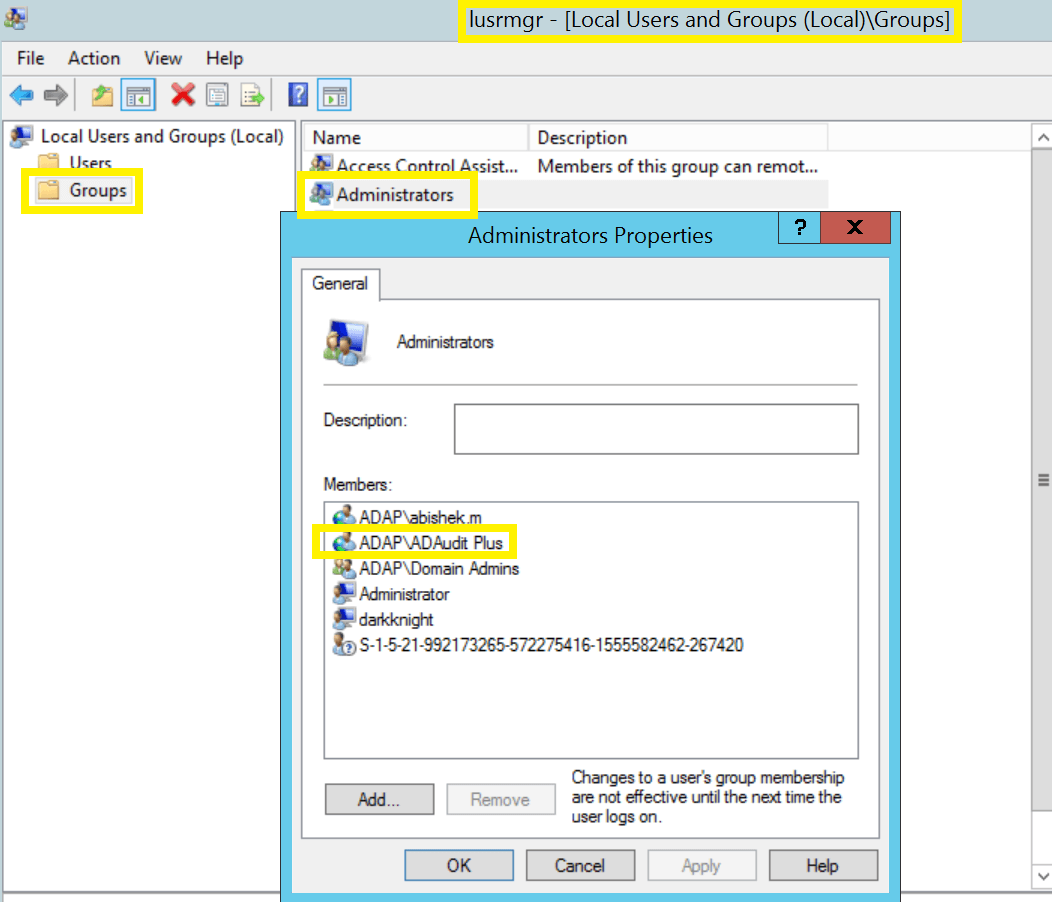
Grant the user both Share and NTFS, Read permission on every audited share.
- Login to any computer with Domain Admin privileges → Open MMC console → File → Add/Remove Snap-in → Select Shared Folders → Add → Another computer → Add target computer
- Select target computer → Select share → Right click → Properties → Security → Edit →Add the "ADAudit Plus" user → Provide both Share and NTFS, Read permission.
- Repeat the above steps for every audited share.
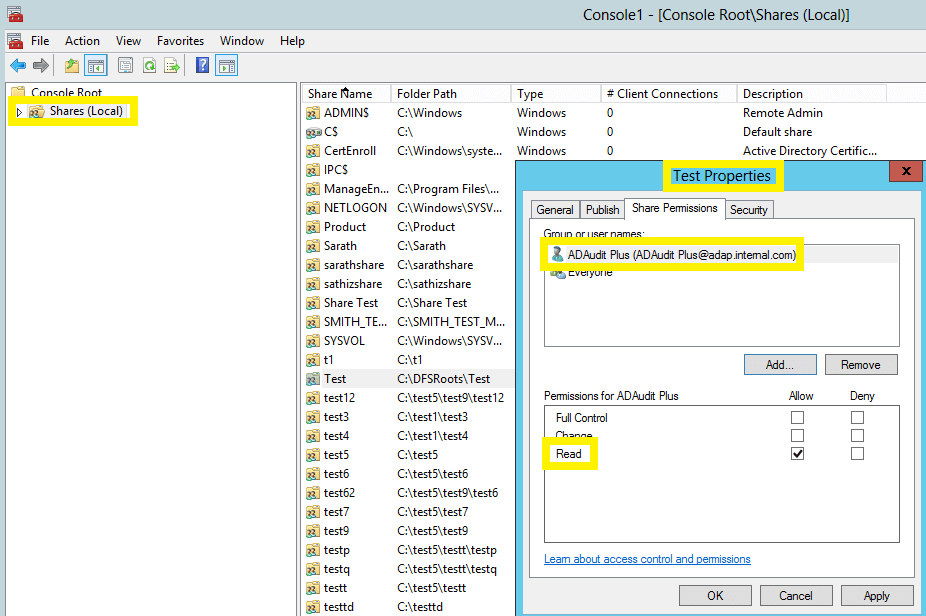
Grant the user DCOM and WMI permissions
Note: DCOM and WMI permissions are also needed for file cluster auditing.
Granting DCOM permission:
- Log in to any computer with Domain Admin privileges → Open Component Services → Connect to target computer → Right click on target computer → Properties → COM Security.
- Navigate to Launch and Activation Permissions → Edit Limits → Security Limits → Add the "ADAudit Plus" user and grant the following permissions:
- Local Launch
- Remote Launch
- Local Activation
- Remote Activation.
- Repeat the steps for every audited computer.
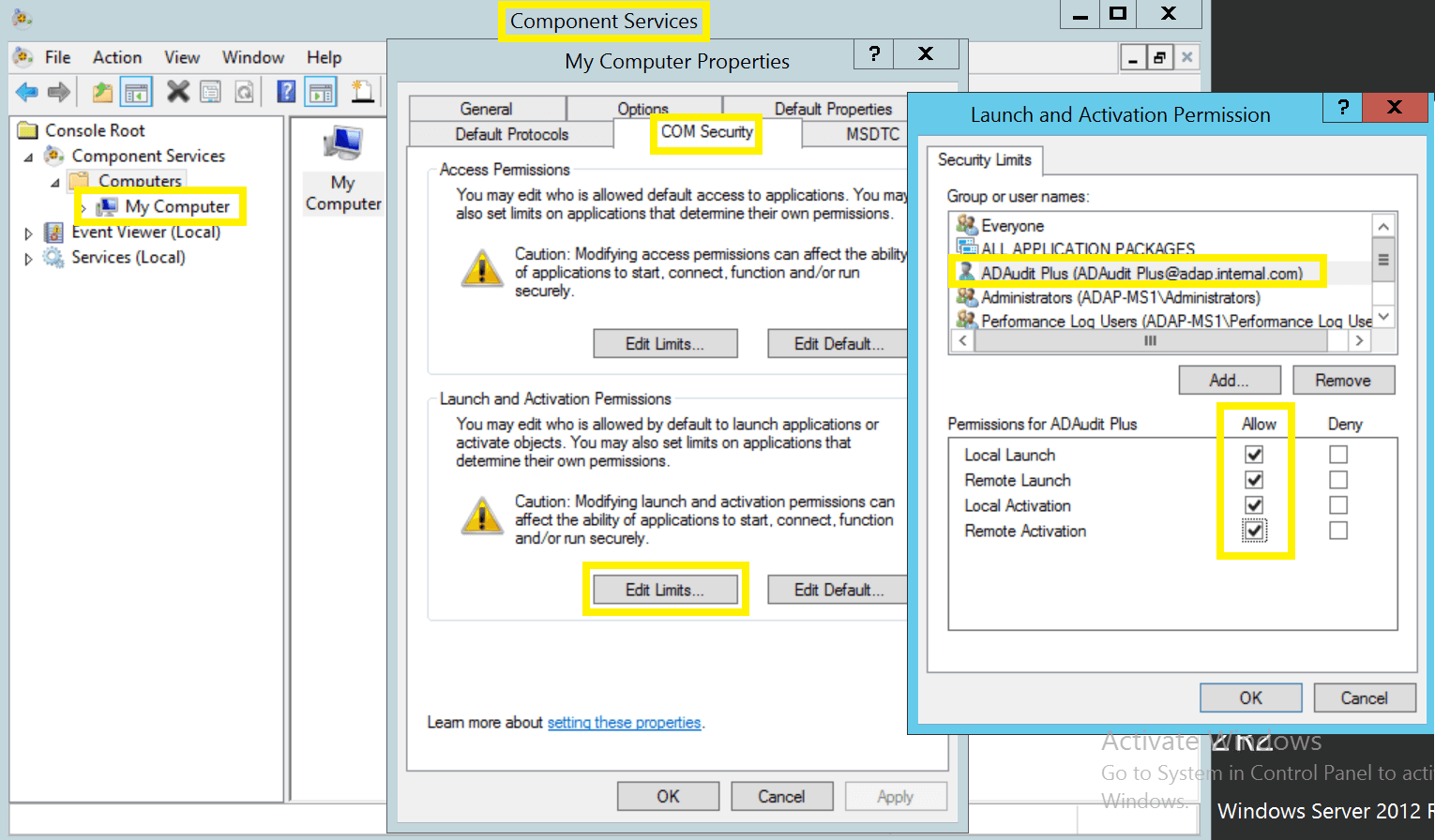
Granting WMI permission:
Grant the user read permission over the c$ share (\\server_name\C$):
Note: Read permission over C$ share (\\server_name\C$) is needed to access NetApp C-Mode log files.
Don't see what you're looking for?
-
Visit our community
Post your questions in the forum.
-
Request additional resources
Send us your requirements.
-
Need implementation assistance?
Try OnboardPro

 Click here to expand
Click here to expand