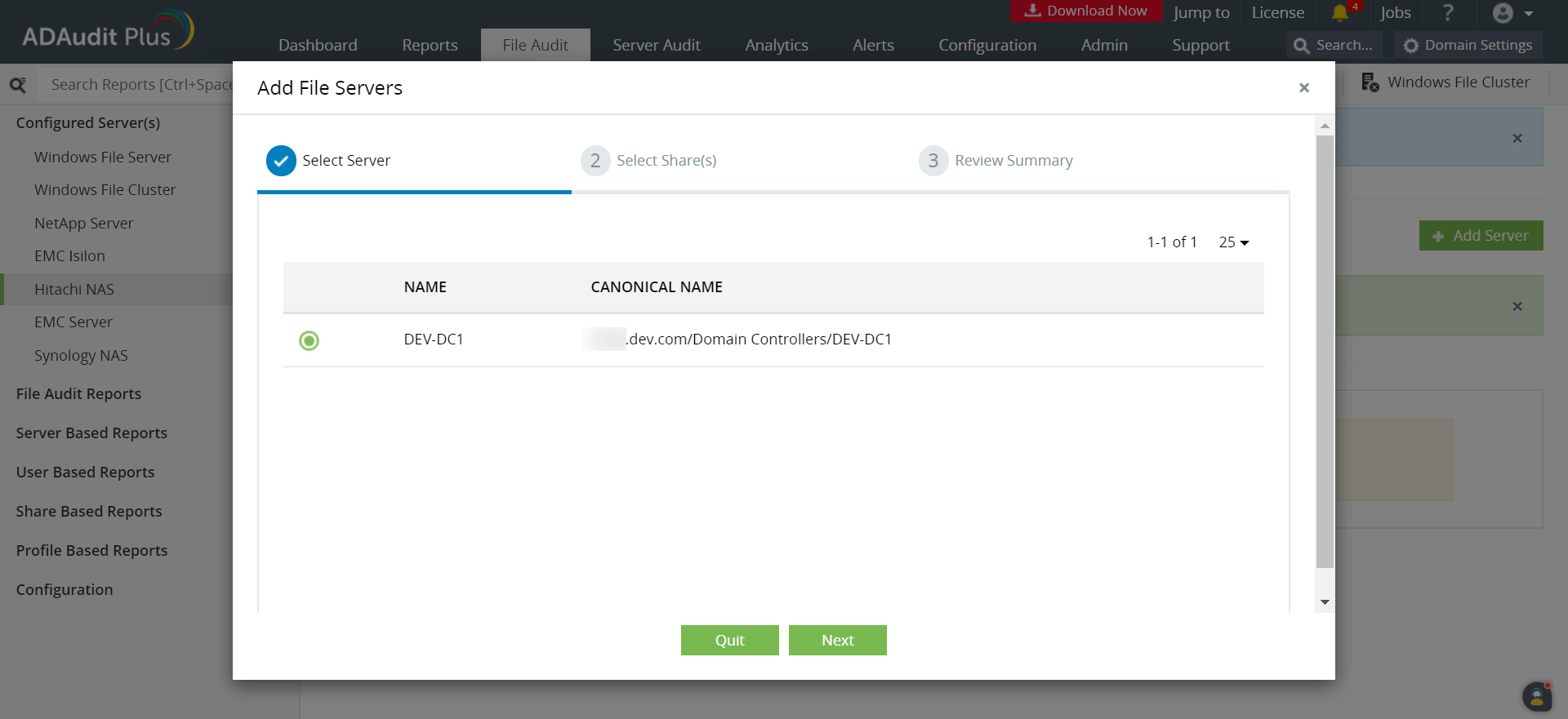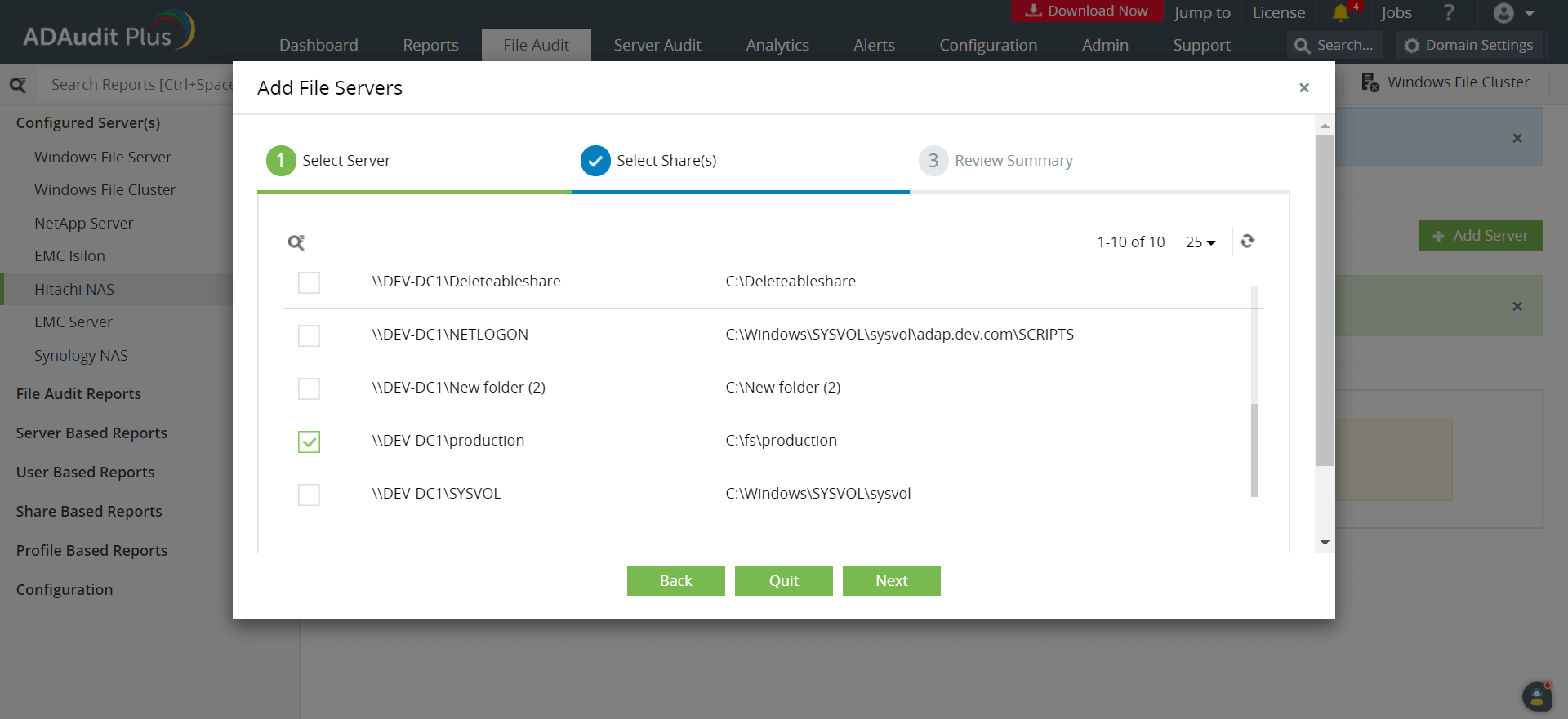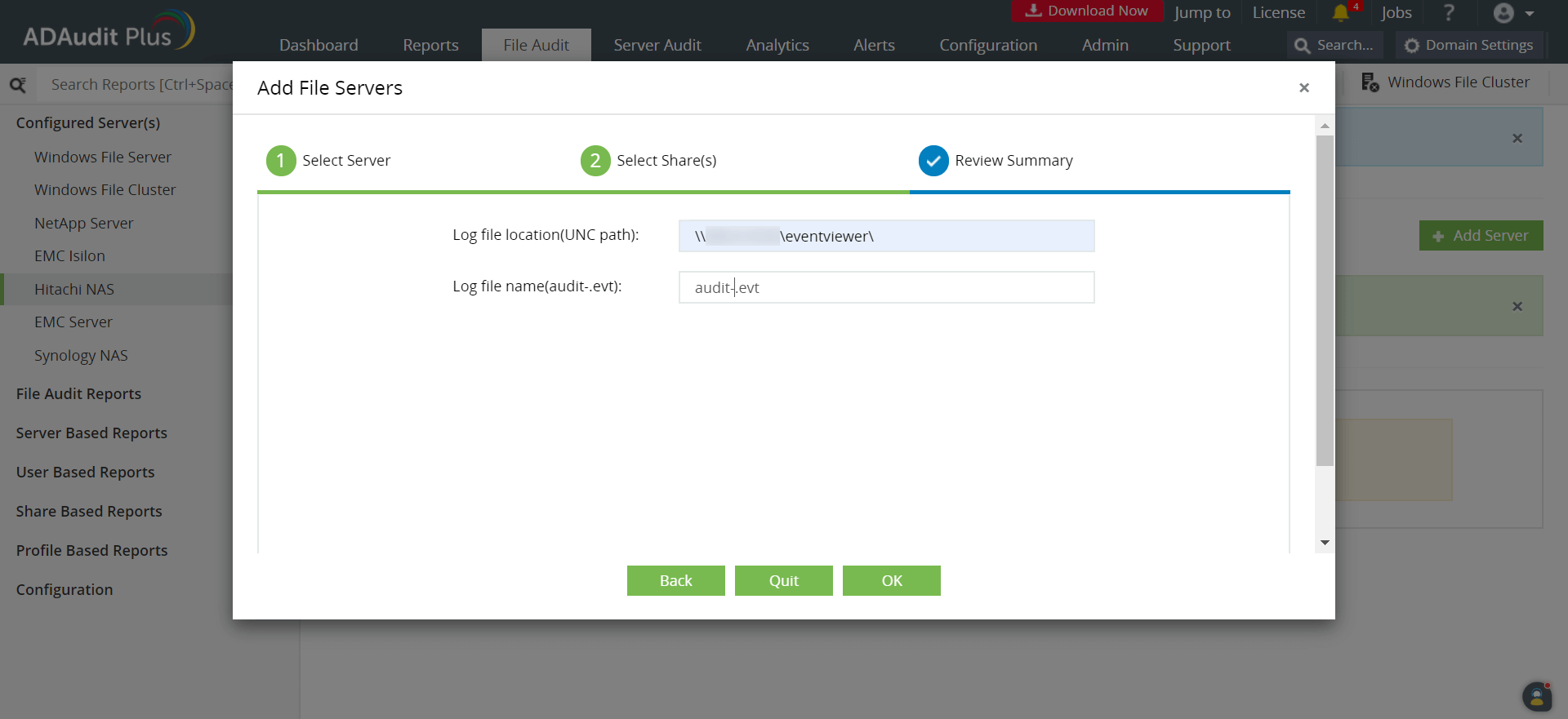Adding Hitachi NAS servers
To add your target Hitachi NAS server to your ADAudit Plus console, follow these steps:
- Log in to the ADAudit Plus web console.
- Navigate to the File Audit tab > Configured Server(s) > Hitachi NAS. From the Domain drop-down, select the domain with the target server.
- Click + Add Server in the top-right corner. This will open the Add File Servers pop-up, listing all the servers available in the selected domain.
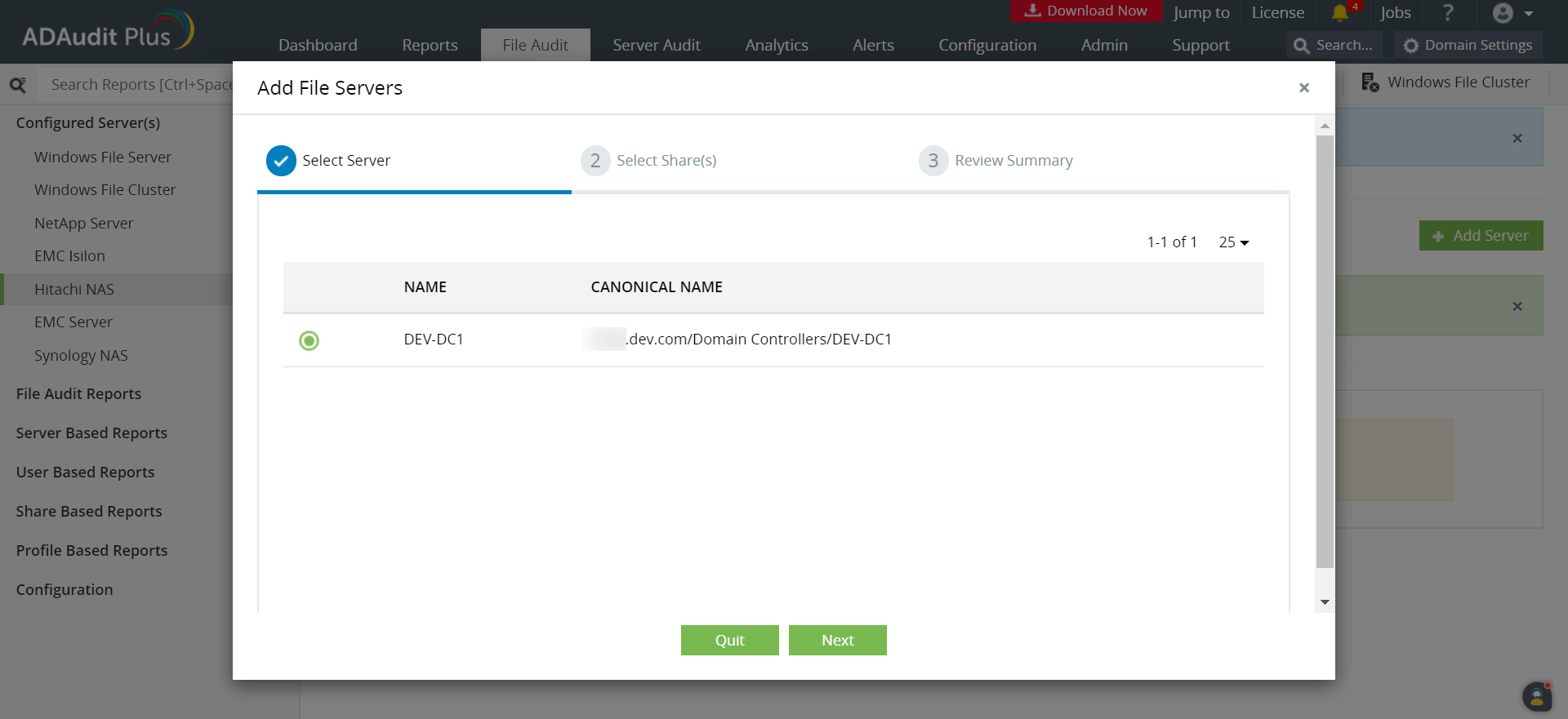
- Select the target server and click Next.
- From the listed shares, select the ones you wish to audit, then click Next.
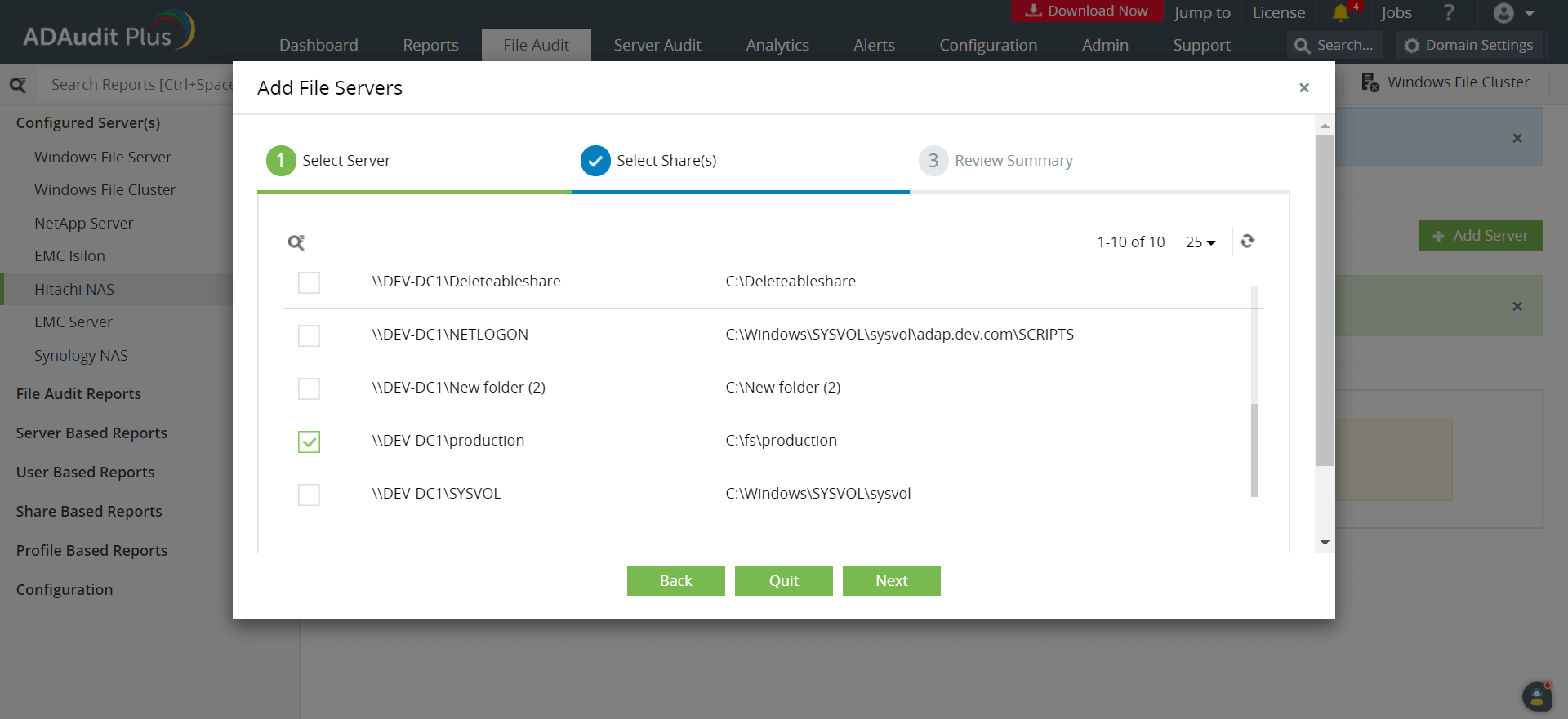
- Review your Log file location (UNC path) and the Log file name (audit .evt), then click OK.
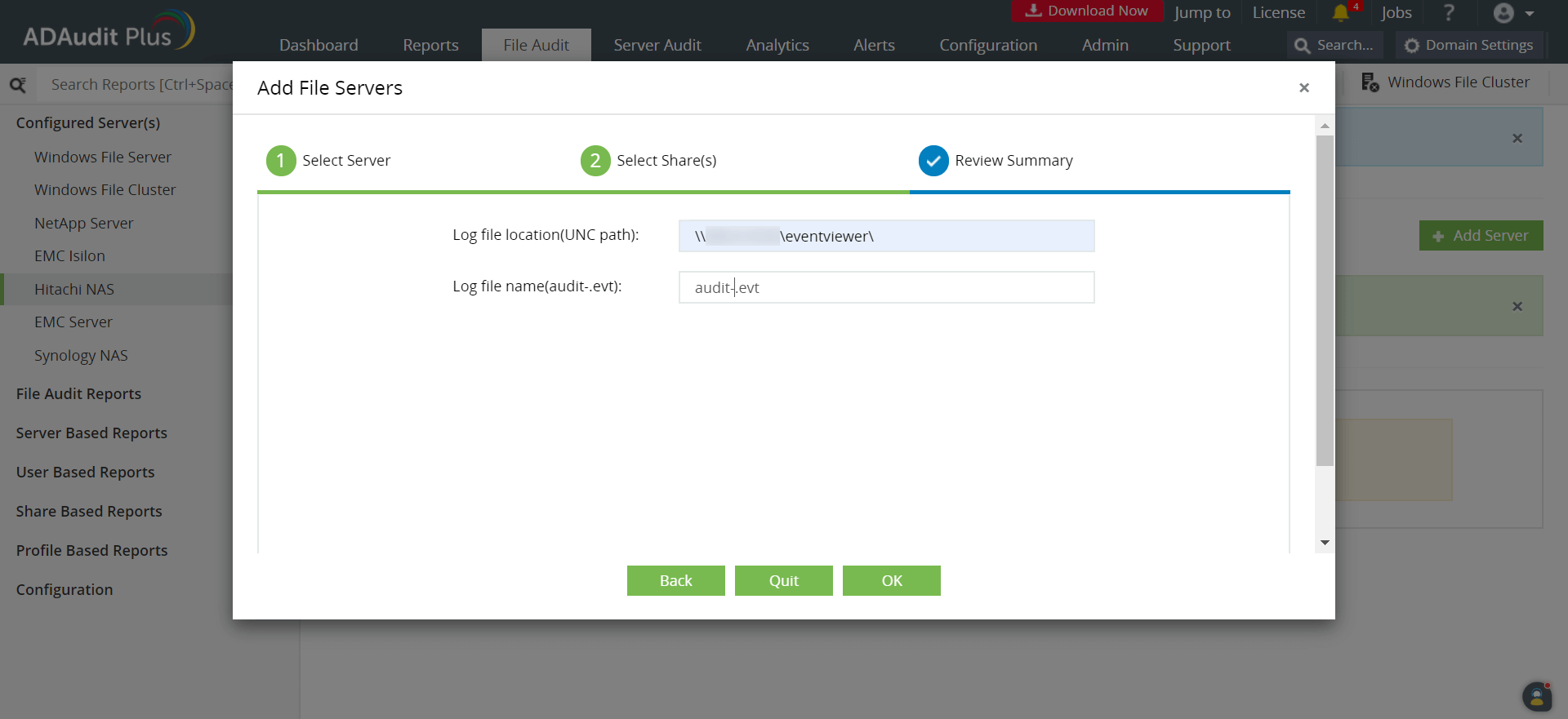
Don't see what you're looking for?
-
Visit our community
Post your questions in the forum.
-
Request additional resources
Send us your requirements.
-
Need implementation assistance?
Try OnboardPro

 Click here to expand
Click here to expand