Error 50105/aadsts50105: The user is unauthorized for the following reasons.
About Azure Activity sign-in activity reports:
Azure Active Directory's (renamed as Entra ID) reporting tool generates 'Sign-in activity' reports that give you insights on who has performed the tasks that are enlisted in the Audit logs.
- All Sign-in activity reports can be found under the Activity section of Azure Active Directory.
- The default list view of Audit logs can be customized by adding additional fields.
- The reports can also be filtered to let you view only the activities that are relevant.
- Here is an example of how a sign-in activity report looks like:
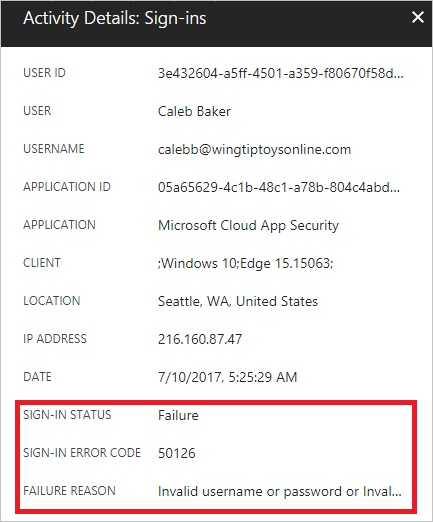
Error description:
The signed in user is not assigned a role for the signed in application. Resolve the issue by assigning a role to the user in the application.
Possible Cause:
The user has not been granted access to the application in Azure AD.
Steps to assign one or more users to an application directly:
- Open the Azure portal and sign in as a Global Administrator.
- Open the Azure Active Directory Extension by clicking All services at the top of the main left-hand navigation menu.
- Type in “Azure Active Directory” in the filter search box and select the Azure Active Directory item.
- Click Enterprise Applications from the Azure Active Directory left-hand navigation menu.
- Click all Applications to view a list of all your applications. If you do not see the application you want show up here, use the Filter control at the top of the All Applications List and set the Show option to All Applications.
- Select the application you want to assign a user to from the list.
- Once the application loads, click Users and Groups from the application’s left-hand navigation menu.
- Click the Add button on top of the Users and Groups list to open the Add Assignment pane.
- Click the Users and groups selector from the Add Assignment pane.
- Type in the full name or email address of the user you are interested in assigning into the Search by name or email address search box.
- Hover over the user in the list to reveal a checkbox. Click the checkbox next to the user’s profile photo or logo to add your user to the Selected list.
- Optional: If you would like to add more than one user, type in another full name or email address into the Search by name or email address search box, and click the checkbox to add this user to the Selected list.
- When you are finished selecting users, click the Select button to add them to the list of users and groups to be assigned to the application.
- Optional: click the Select Role selector in the Add Assignment pane to select a role to assign to the users you have selected.
- Click the Assign button to assign the application to the selected users.
After a short period, the users you have selected be able to launch these applications using the methods described in the solution description section.
Auditing Azure AD environments with ADAudit Plus:
ADAudit Plus offers change monitoring for your Azure AD environment with the following features:
- Correlated view across hybrid environments
- Real-time alerts
- Schedulable reports
- Autonomous change remediation
- Comprehensive search
- Out-of-the-box compliance reports
Explore Active Directory auditing and reporting with ADAudit Plus.
- Related Products
- ADManager Plus Active Directory Management & Reporting
- ADAudit Plus Real-time Active Directory Auditing and UBA
- EventLog Analyzer Real-time Log Analysis & Reporting
- ADSelfService Plus Self-Service Password Management
- AD360 Integrated Identity & Access Management
- Log360 (On-Premise | Cloud) Comprehensive SIEM and UEBA
- AD Free Tools Active Directory FREE Tools