How to change Group Policy Settings?
Group Policy is an easy way to configure computer and user settings on computers that are part of the domain. Windows offers a Group Policy management Console (GPMC) to manage and configure Group Policy settings.
Step 1- Log in to the domain controller as administrator
A standard domain user account is not in the local Administrators group and will not have the proper permissions to configure Group Policies.
Steps as follows:
Step 2 - Launch the Group Policy Management Tool
Choose Start → All Programs →Administrative Tools → Group Policy Management
Step 3 - Navigate to the desired OU
Group policy can be applied at domain level, OU level or at a site level. Navigate the forest to the default domain policies.
Step 4 - Edit the Group Policy
Right click on the desired GPO to edit the group policy settings. The group policy management console opens. Every GPO has two basic configurations :
- Computer configuration (applies to computers)
- User configuration (applies to user accounts)
Under each of these configurations are:
- Policies
- Preferences
Choose the configurations you wish to modify, and save them.
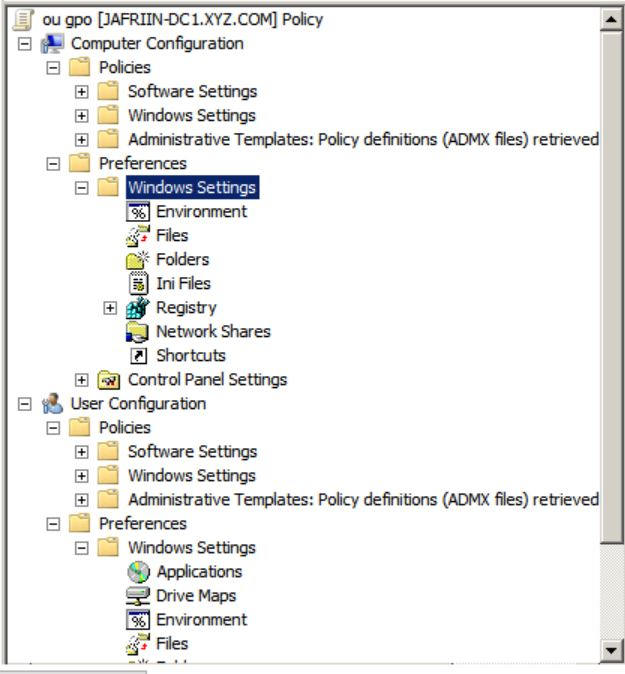
Finally, link your GPO to an OU. The group policy settings you have configured will take effect only if you link them to the appropriate container. It could be a domain, site or an organizational unit.
Explore Active Directory auditing and reporting with ADAudit Plus.
- Related Products
- ADManager Plus Active Directory Management & Reporting
- ADAudit Plus Real-time Active Directory Auditing and UBA
- EventLog Analyzer Real-time Log Analysis & Reporting
- ADSelfService Plus Self-Service Password Management
- AD360 Integrated Identity & Access Management
- Log360 (On-Premise | Cloud) Comprehensive SIEM and UEBA
- AD Free Tools Active Directory FREE Tools