How to check event logs in Windows Server 2012?
Step 1 -Hover mouse over bottom left corner of desktop to make the Start button appear
Step 2 -Right click on the Start button and select Control Panel → System Security and double-click Administrative Tools
Step 3 -Double-click Event Viewer
Step 4 -Select the type of logs that you wish to review (ex: Application, System, etc.)
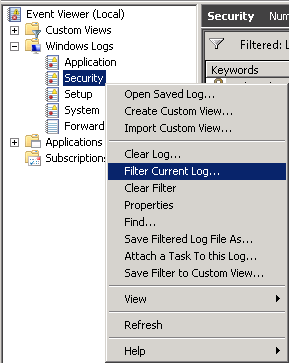
NOTE: To access the Application Logs in Event Viewer, go to Windows Logs → Application, for shutdown errors refer to Application and System logs.
Explore Active Directory auditing and reporting with ADAudit Plus.
- Related Products
- ADManager Plus Active Directory Management & Reporting
- ADAudit Plus Real-time Active Directory Auditing and UBA
- EventLog Analyzer Real-time Log Analysis & Reporting
- ADSelfService Plus Self-Service Password Management
- AD360 Integrated Identity & Access Management
- Log360 (On-Premise | Cloud) Comprehensive SIEM and UEBA
- AD Free Tools Active Directory FREE Tools