Account Management » Active Directory How-To pages
How to create child domain in Windows Server 2012 R2?
Step 1: Install Active Directory Domain services
- Log into your Active Directory Server with administrative credentials.
- Open Server Manager → Roles Summary → Add roles and features
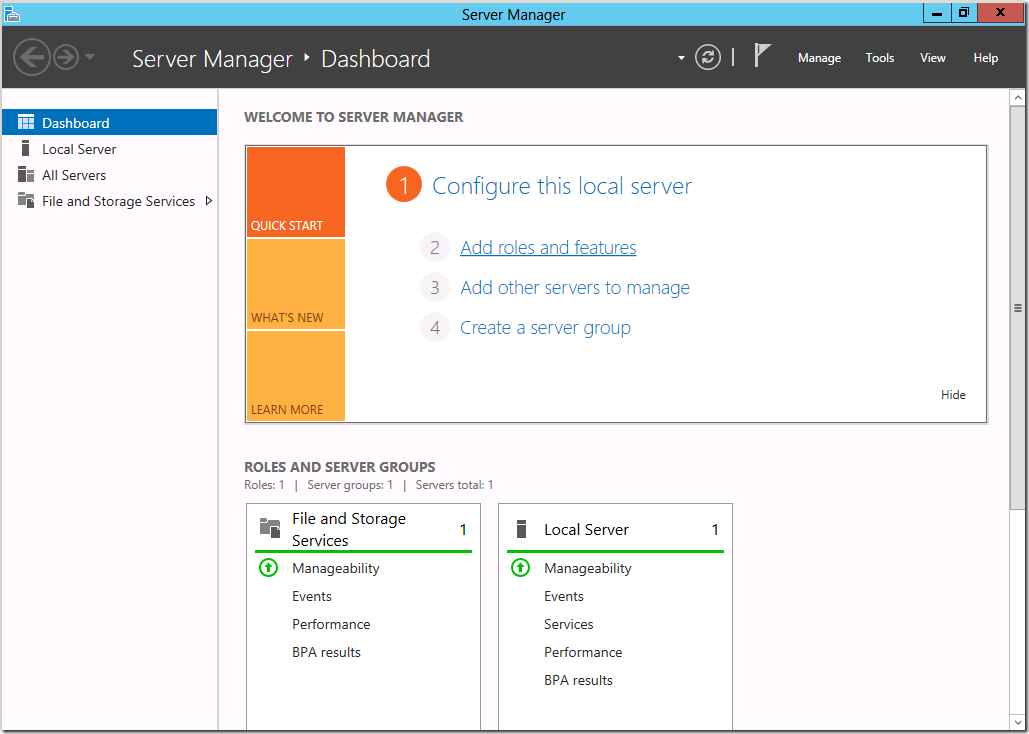
- The "Before you begin" screen, which pops up next, is purely for an informational purpose. After you finish reading it, click Next.
- Select the installation type. If it is a virtual machine based deployment, choose Remote Desktop Services installation. Else, choose Role-based or Feature-based installation.
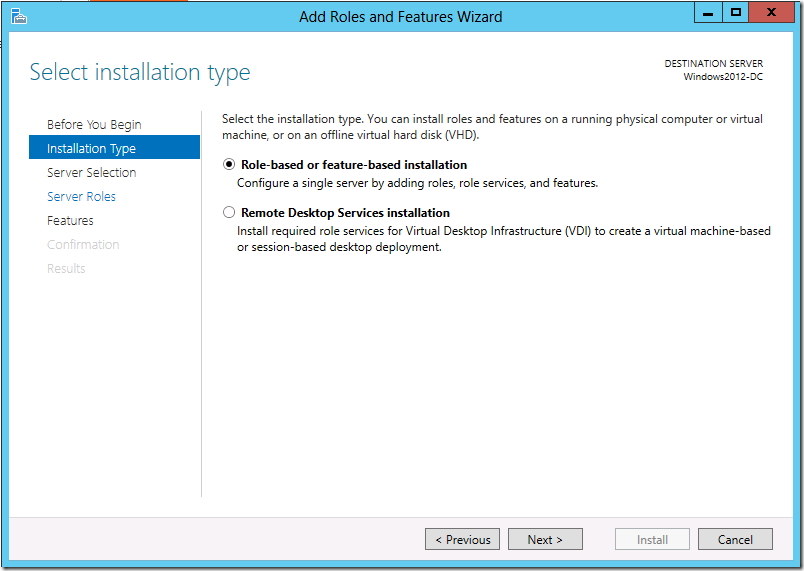
- Now, select the destination server on which the role will be installed. Make sure the IP address is that of the selected server. Else, close the server manager and retry.
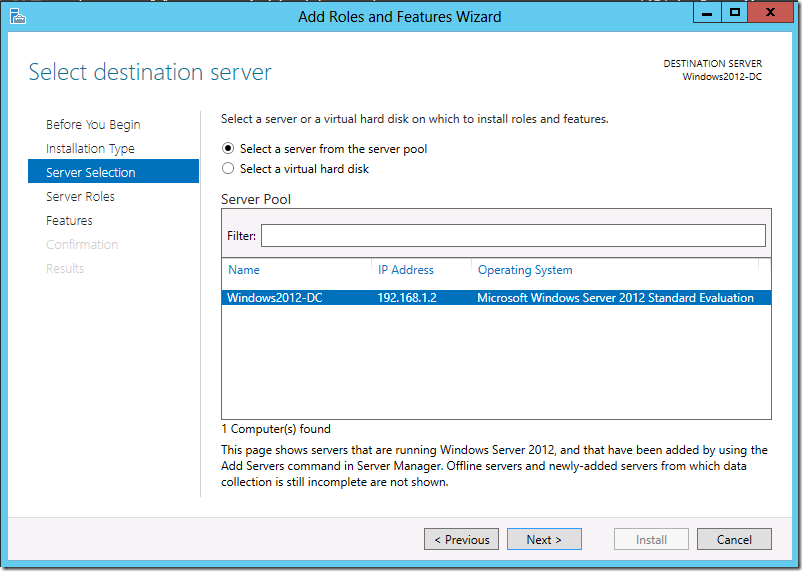
- Select the roles you want to install on this server. The basic requirement to promote this server to a domain controller is the Active Directory Domain Services.
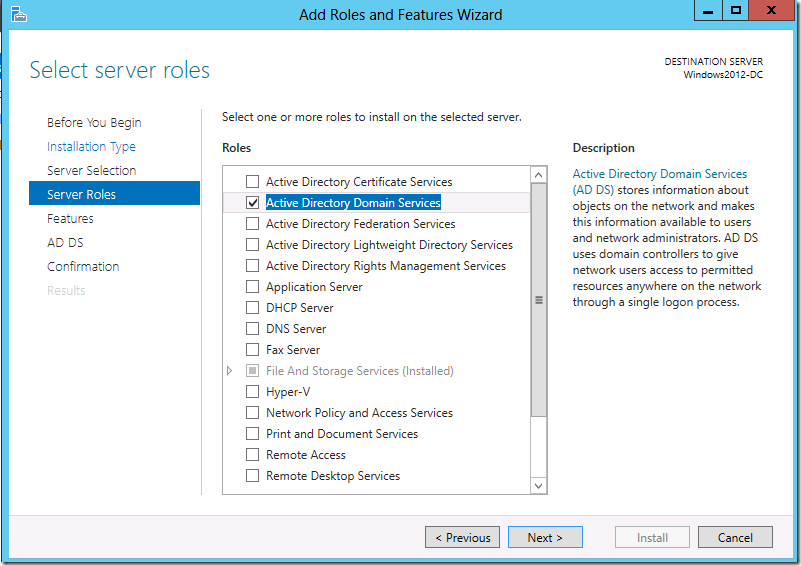
- The features for this role are ready to be installed. The basic features required for this service are auto-selected by default. Click next.
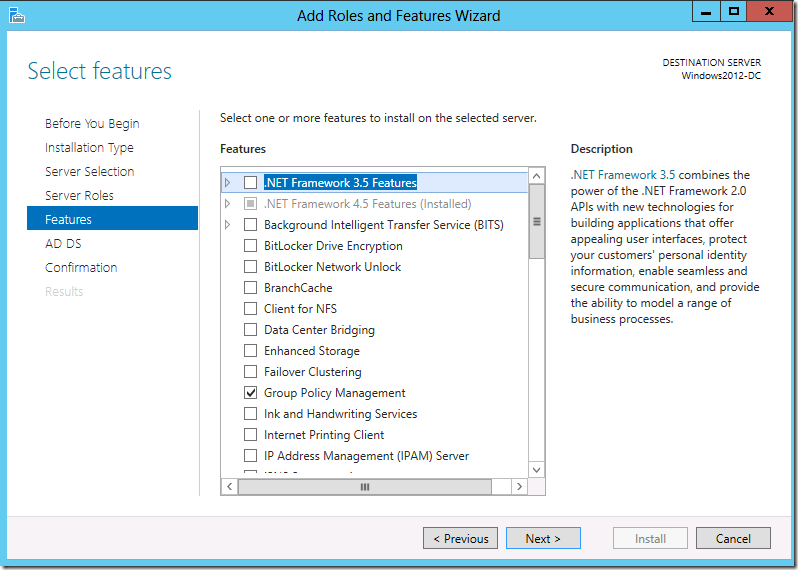
- Confirm your installation selections. It is recommended to select the "Restart the destination server automatically if required" option to make it easier and avoid human intervention. Select "Install" and once installation is complete, close the window.
Step 2: Promote the server to a domain controller
- Once the ADDS role is installed in this server, you will see a notification flag next to the Manage menu. Select "Promote this server into a domain controller".
- Select “Add a domain to an existing forest” and fill in the parent domain name. Choose a name for your child domain. Click change and enter an enterprise administrator's credentials to initiate the operation.
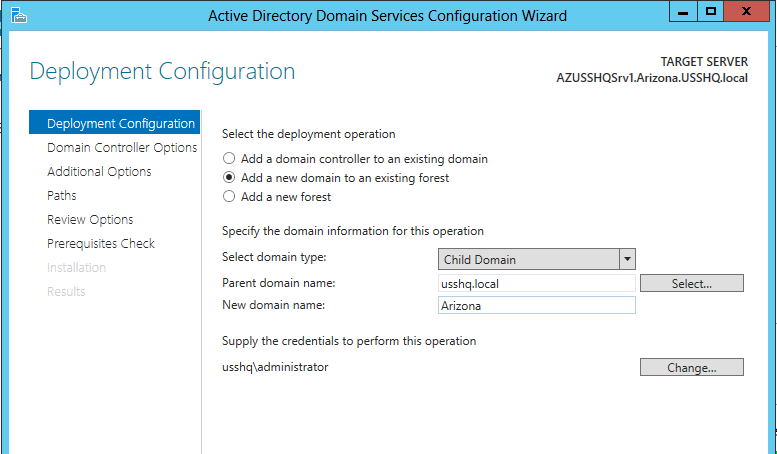
- On the Domain Controller Options page De-select DNS or GC during this installation, Enter a desired DSRM Password, click next.
Note: Because the server’s IP Address is in a different site defined in Active Directory Sites and Services, the site name has been pre-selected for that site.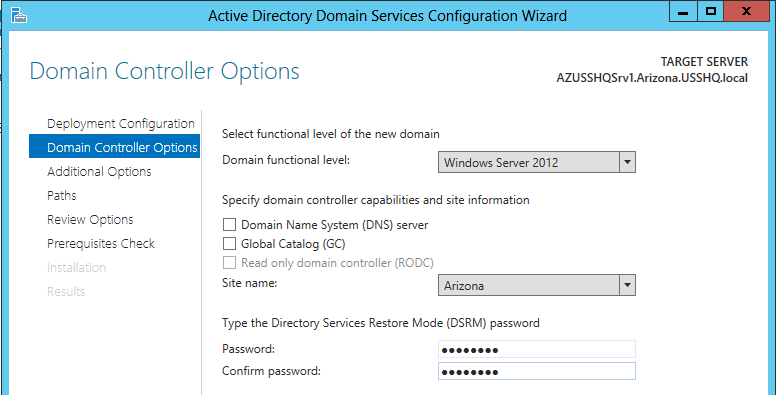
- Verify the NetBIOS name of your domain.
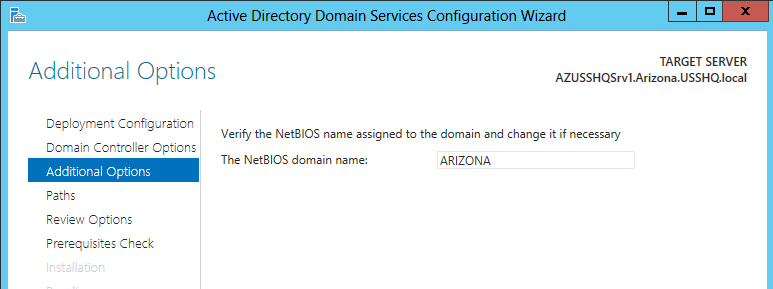
- Select the folder where your database, log files and SYSVOL will be stored. It is recommended to stick to the default settings.
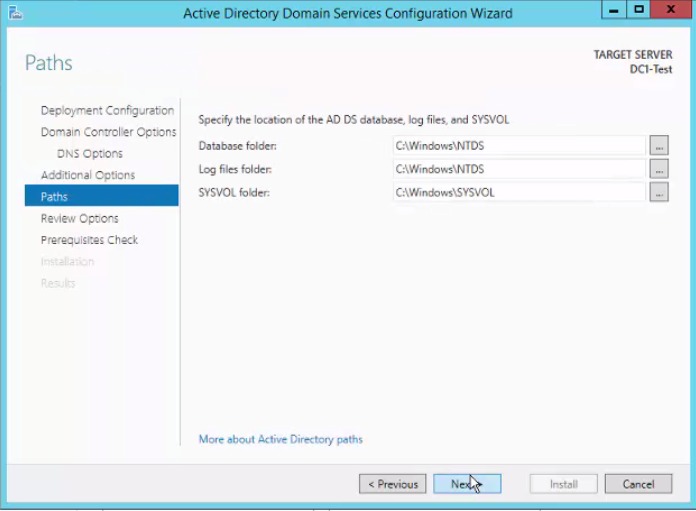
- Review your options and click Next. A prerequisites check will be done by Active Directory. Once it is complete, click Install.
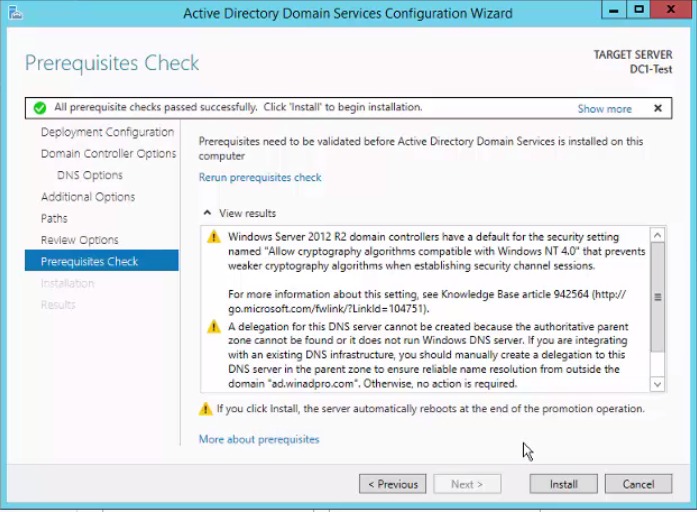
- Your system will be rebooted automatically for the changes to take effect. Verify the health of the domain controller by running the command dcdiag /v from the command line.
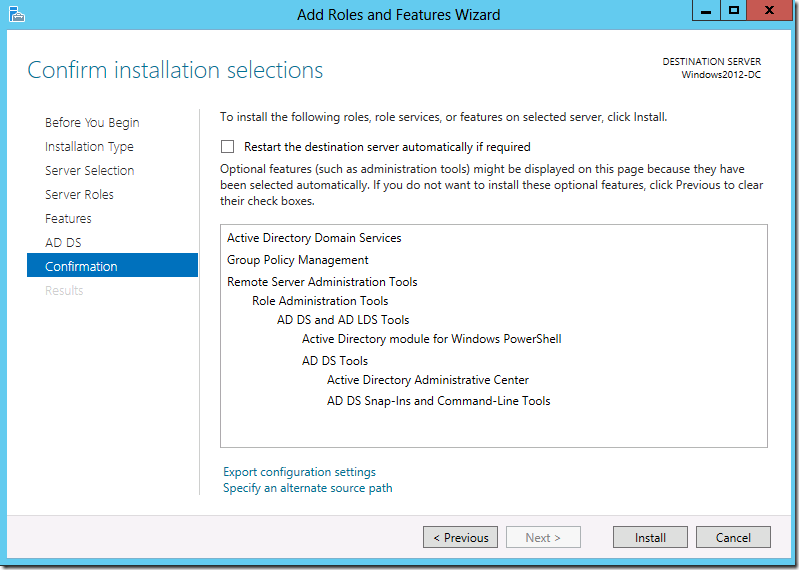
Step 3 - Verifying the installation of AD DS
- Logon to the Parent Domain’s First Domain Controller using the administrator account's credentials.
- Launch the DNS console and verify the creation of Service Records for the newly established domain controller in the appropriate domain and site.
- Launch Active Directory Sites and Services, and verify if the new Domain Controller has populated the correct site.

Explore Active Directory auditing and reporting with ADAudit Plus.
Account Management Auditing
Active Directory Auditing
Windows Server Auditing
- Related Products
- ADManager Plus Active Directory Management & Reporting
- ADAudit Plus Real-time Active Directory Auditing and UBA
- EventLog Analyzer Real-time Log Analysis & Reporting
- ADSelfService Plus Self-Service Password Management
- AD360 Integrated Identity & Access Management
- Log360 (On-Premise | Cloud) Comprehensive SIEM and UEBA
- AD Free Tools Active Directory FREE Tools