Account Management » Active Directory How-To pages
How to enable audit policy in Windows Server 2012?
- Log on to your domain controller using an administrator account.
- Open the Active Directory Users and Computers snap-in.
- Right-click the container housing the domain controller and click Properties.
- Click the Group Policy tab, and then click Edit to modify the Default Domain Policy.
- In the Group Policy window, expand Computer Configuration, navigate to Windows Settings -→ Security Settings -→ Local Policies.
- Select Audit Policy.
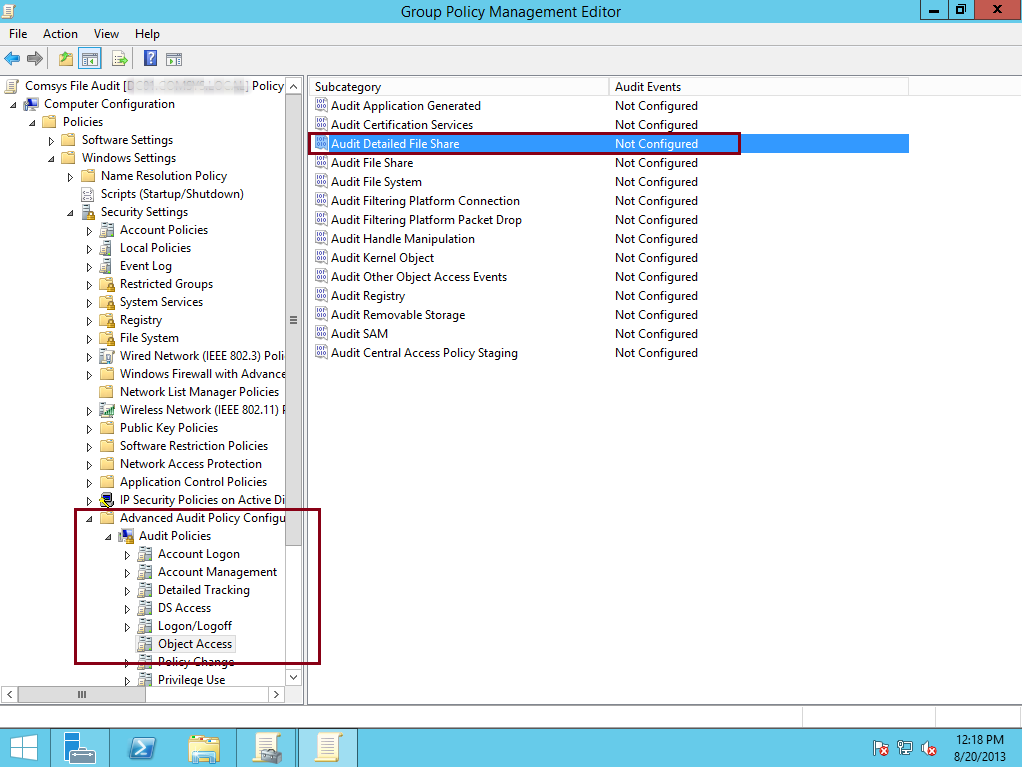
- As an example, double-click Audit Directory Service Access policy andenabled or disabled successful or failed access attempts as needed.
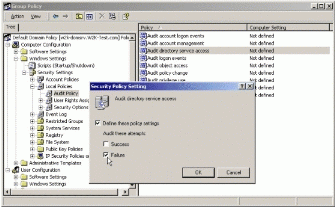
- Click OK. It will take a few minutes for the change to take effect, and other domain controllers will receive the change at the next regular replication interval.
Explore Active Directory auditing and reporting with ADAudit Plus.
Account Management Auditing
Active Directory Auditing
Windows Server Auditing
- Related Products
- ADManager Plus Active Directory Management & Reporting
- ADAudit Plus Real-time Active Directory Auditing and UBA
- EventLog Analyzer Real-time Log Analysis & Reporting
- ADSelfService Plus Self-Service Password Management
- AD360 Integrated Identity & Access Management
- Log360 (On-Premise | Cloud) Comprehensive SIEM and UEBA
- AD Free Tools Active Directory FREE Tools