How to install Active Directory in Windows Server 2008
Installation
Step 1 -Open Server Manager → Roles, this will bring up the Roles Summary on the right hand side where you can click on the Add Roles link.
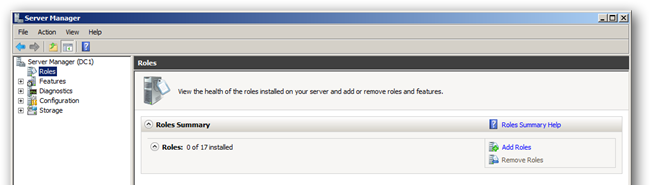
Step 2 -Select Active Directory Domain Services from the list, you will be told that you need to add some features, click on the Add Required Features button and click next to move on.
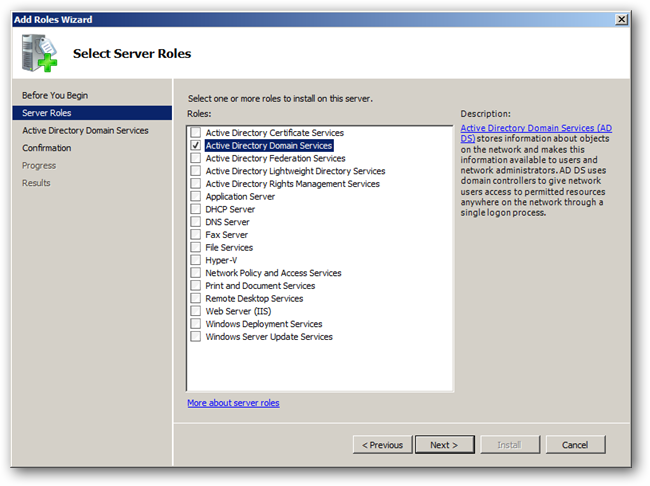
Step 3 -A brief introduction about Active Directory, and links to additional resources will be displayed. Click next, and then click Install to start installing the binaries for Active Directory.
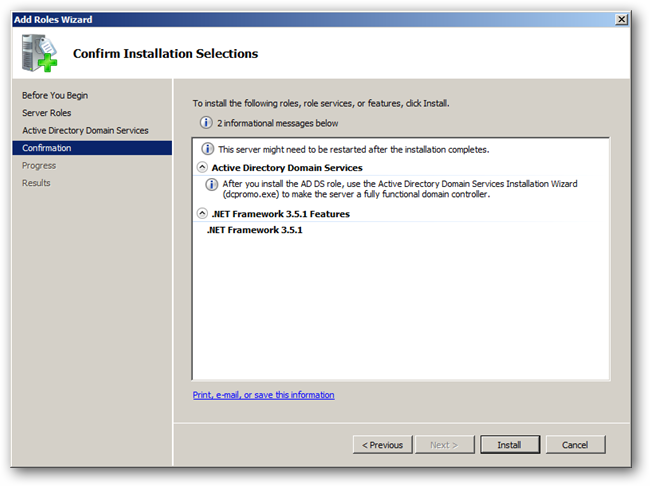
Step 3 -When the installation is finished you will be shown a success message. Just click Close.
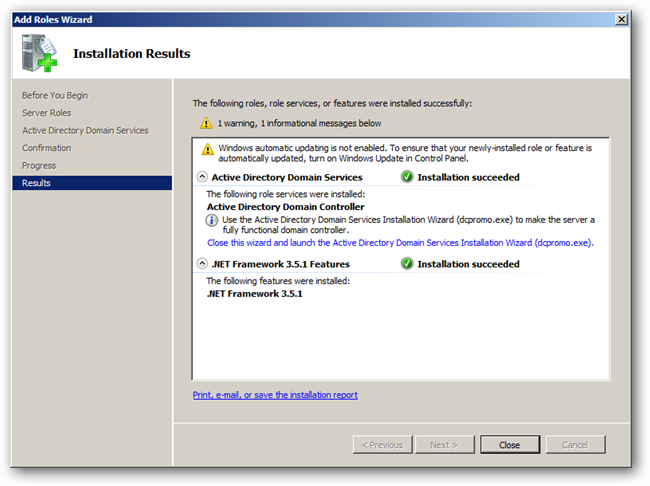
Configuration
Step 1 -Start → Run → Type dcpromo to run the ADDS wizard.
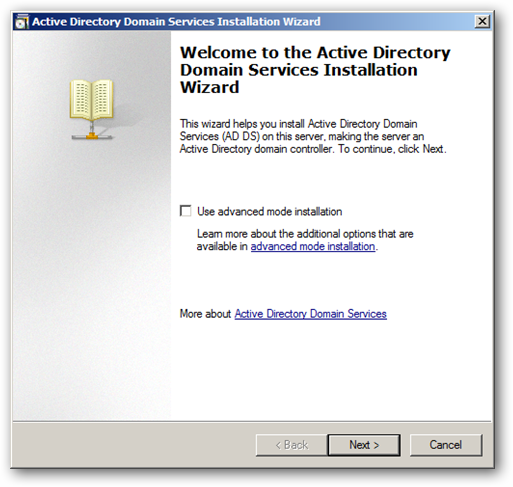
Step 2 -The message that is shown now relates to older clients that do not support the new cryptographic algorithms supported by Server 2008 R2. Click Next to move on.
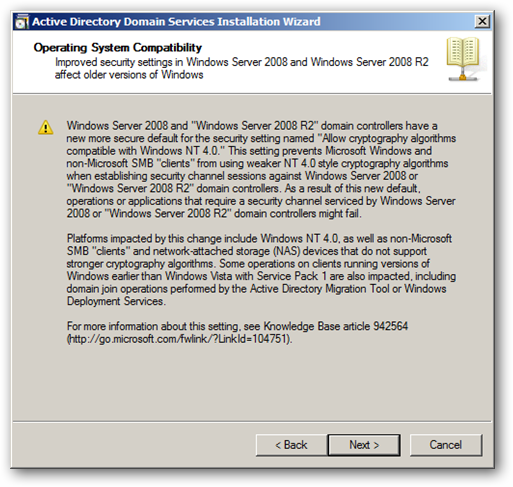
Step 3 -If this is the first forest in your Active Directory environment, select the option "Create a new domain in a new forest".
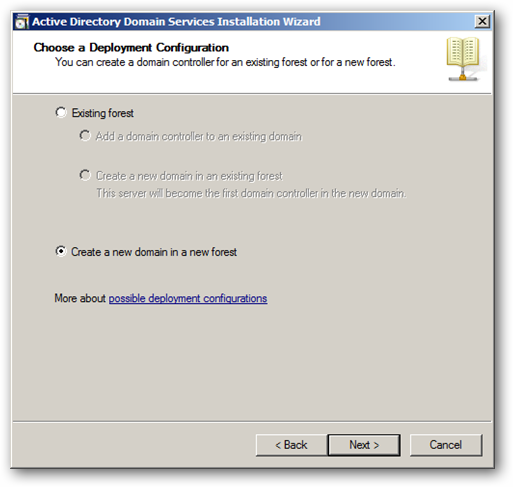
Step 4 -Pick a name for your forest and root domain.
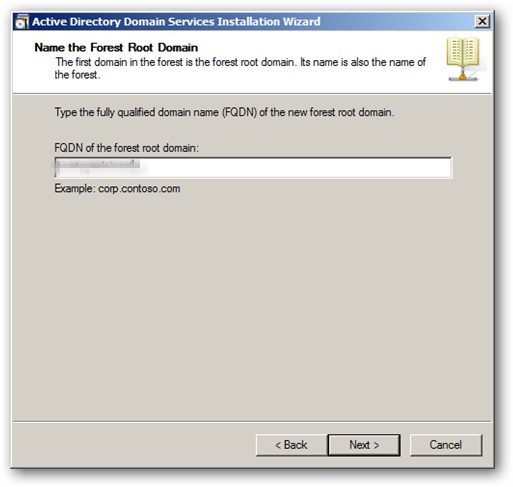
Step 5 -Since this is the first DC in our domain we can change our forest functional level to Server 2008 R2.
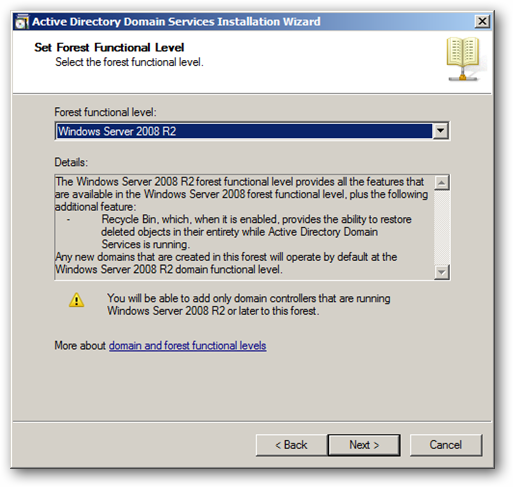
Step 6 -Include DNS in this installation as this will allow you to have an AD Integrated DNS Zone. When you click Next, you will see a message asking you to confirm your selections. Click yes to continue.
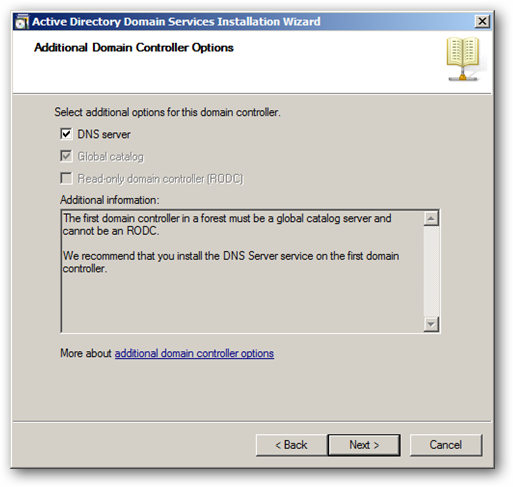
Step 7 -Select the folder where your database, log files and SYSVOL will be stored. It is recommended to stick to the default settings.
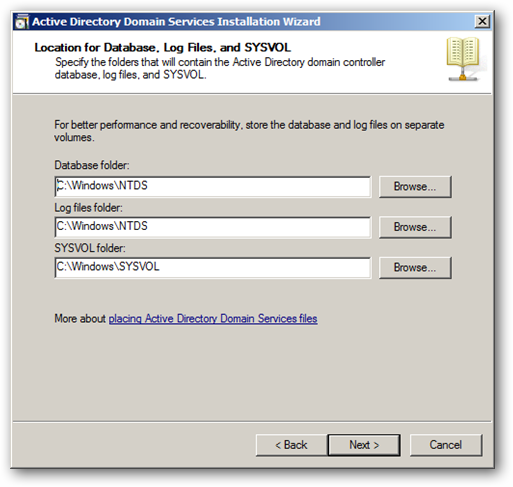
Step 8 - Enter a unique Active Directory Restore Mode password that will be used during recovery.
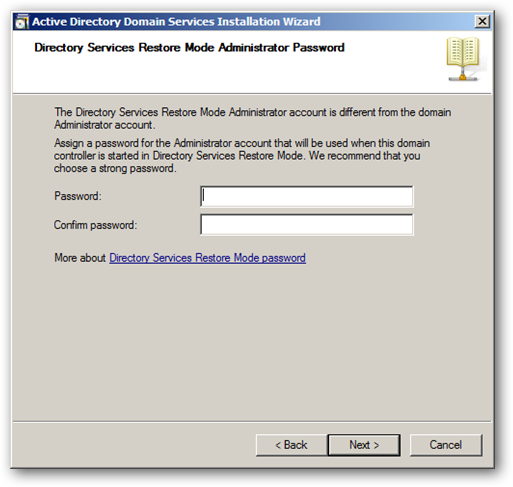
Step 9 -Once the installation is complete, the server will be automatically rebooted to apply the configurations.
Explore Active Directory auditing and reporting with ADAudit Plus.
- Related Products
- ADManager Plus Active Directory Management & Reporting
- ADAudit Plus Real-time Active Directory Auditing and UBA
- EventLog Analyzer Real-time Log Analysis & Reporting
- ADSelfService Plus Self-Service Password Management
- AD360 Integrated Identity & Access Management
- Log360 (On-Premise | Cloud) Comprehensive SIEM and UEBA
- AD Free Tools Active Directory FREE Tools