Account Management » Active Directory How-To pages
How to remove Active Directory in Windows Server 2008?
- Run "dcpromo" in your Windows Active Directory environment.
- This opens up the Active Directory Installation Wizard. This wizard is used to promote a server to a DC, as well as remove Active Directory from a server.
- Delete the domain - If this is the last Domain controller in your domain, then this domain will be deleted.
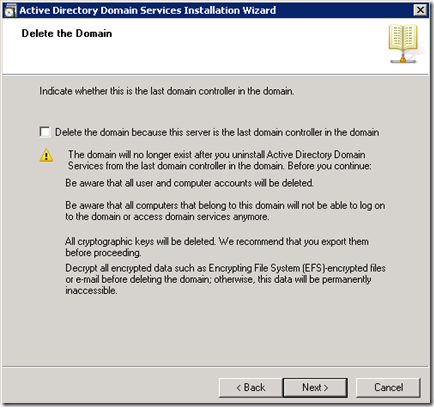
- Remove Application directory partitions - Remove all replicas of the directory partitions stored in this domain controller. Confirm complete removal of all directory partitions in this domain controller.
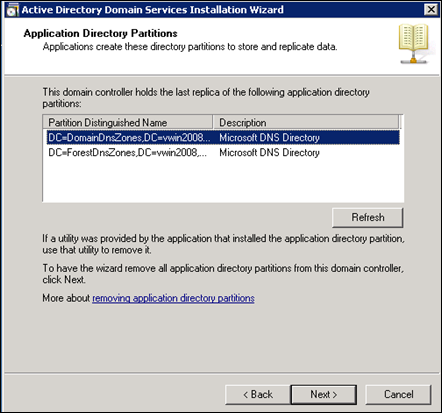
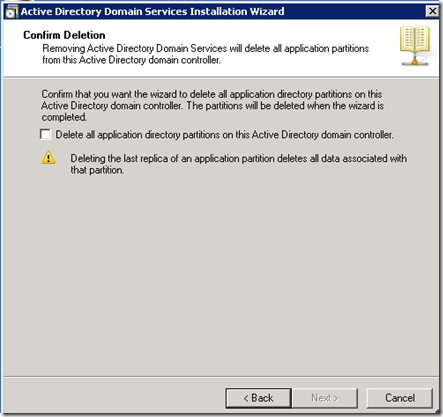
- Remove DNS delegation - This domain controller contains Active Directory integrated DNS zones that need to be removed along with Active Directory Domain Services. This requires administrative privileges.
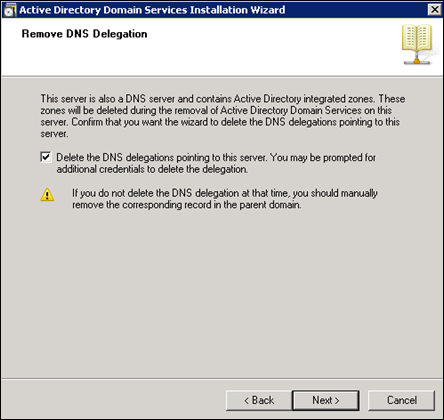
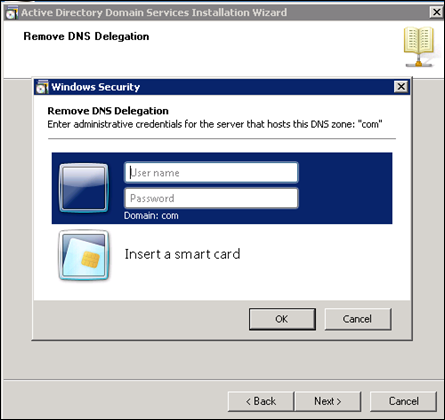
- Review your selections- After completing all the steps, confirm all the selections you have made and click Next. This wizard is configuring Active Directory Domain Services. This process can take from a few minutes to several hours, depending on your environment and the options that you selected.
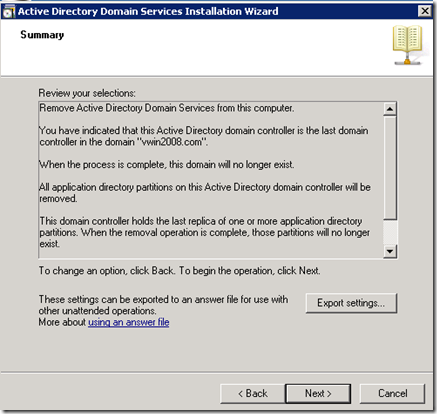
- The computer is rebooted to complete the removal of Active Directory from your Windows 2008 Server.
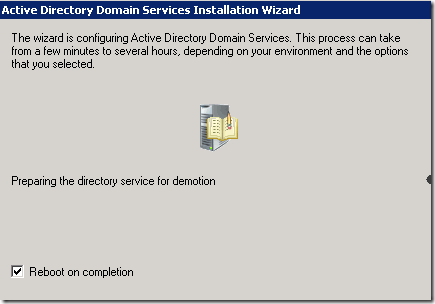
Explore Active Directory auditing and reporting with ADAudit Plus.
Account Management Auditing
Active Directory Auditing
Windows Server Auditing
- Related Products
- ADManager Plus Active Directory Management & Reporting
- ADAudit Plus Real-time Active Directory Auditing and UBA
- EventLog Analyzer Real-time Log Analysis & Reporting
- ADSelfService Plus Self-Service Password Management
- AD360 Integrated Identity & Access Management
- Log360 (On-Premise | Cloud) Comprehensive SIEM and UEBA
- AD Free Tools Active Directory FREE Tools