How to test SQL server connection?
To enter Transact-SQL statements, system procedures, and script files at the command prompt, use the sqlcmd Utility. You can enter it in Query Editor in SQLCMD mode, in a Windows script file or in an operating system (Cmd.exe) job.
Start the sqlcmd utility and connect to a default instance of SQL Server
- Go to the command prompt window (Run→cmd)
- Enter sqlcmd and press enter.
- You now have a trusted connection to the default instance of SQL Server that is running on your computer.
1→ is the sqlcmd prompt that specifies the line number. Each time you press ENTER, the number increases by one. - To end the sqlcmd session, type EXIT at the sqlcmd prompt.
Start the sqlcmd utility and connect to a named instance of SQL Server
- Open a Command Prompt window, and type :
sqlcmd -SmyServer\instanceName. - Replace myServer\instanceName with the name of the computer and the instance of SQL Server that you want to connect to. Press ENTER.
- The sqlcmd prompt (1→) indicates that you are connected to the specified instance of SQL Server.>
Explore Active Directory auditing and reporting with ADAudit Plus.
- Related Products
- ADManager Plus Active Directory Management & Reporting
- ADAudit Plus Real-time Active Directory Auditing and UBA
- EventLog Analyzer Real-time Log Analysis & Reporting
- ADSelfService Plus Self-Service Password Management
- AD360 Integrated Identity & Access Management
- Log360 (On-Premise | Cloud) Comprehensive SIEM and UEBA
- AD Free Tools Active Directory FREE Tools