Active Directory event logging tool
Event Viewer is a console where you can view all significant activity happening on your Windows device. For instance, Event Viewer provides information on the programs that don't start as expected, automatically downloaded updates, unexpected shut-downs, and more
You can open the Event Viewer by clicking on :
Start → System security → Administrative tools → Event viewer.
Event Viewer classifies the events as below:
- Error: A significant problem, such as loss of data or loss of functionality. For example, if a service fails to load during startup, an error will be logged.
- Warning: An event that is not necessarily significant, but may indicate a possible future problem. For example, when disk space is low, a warning will be logged.
- Information: An event that describes the successful operation of an application, driver, or service. For example, when a network driver loads successfully, an Information event will be logged.
- Success Audit: An audited security access attempt that succeeds. For example, a user's successful attempt to log on to the system will be logged as a Success Audit event.
- Failure Audit: An audited security access attempt that fails. For example, if a user tries to access a network drive and fails, the attempt will be logged as a Failure Audit event.
The Event Log service starts automatically when you start Windows. Application and System logs can be viewed by all users, but Security logs are accessible only to administrators.
Explore Active Directory auditing and reporting with ADAudit Plus.
- Related Products
- ADManager Plus Active Directory Management & Reporting
- ADAudit Plus Real-time Active Directory Auditing and UBA
- EventLog Analyzer Real-time Log Analysis & Reporting
- ADSelfService Plus Self-Service Password Management
- AD360 Integrated Identity & Access Management
- Log360 (On-Premise | Cloud) Comprehensive SIEM and UEBA
- AD Free Tools Active Directory FREE Tools