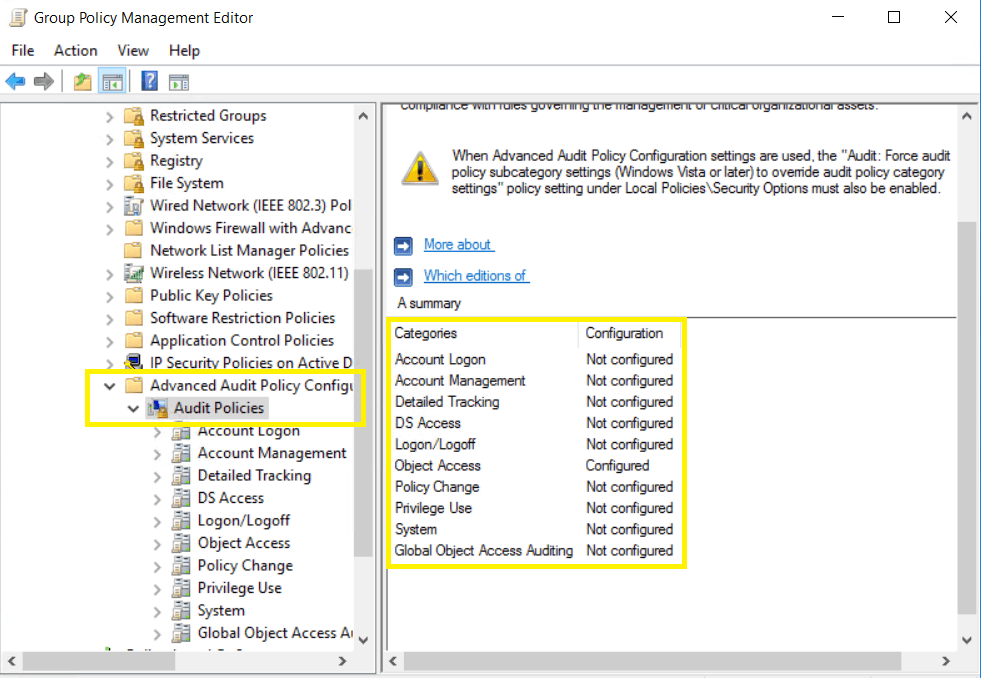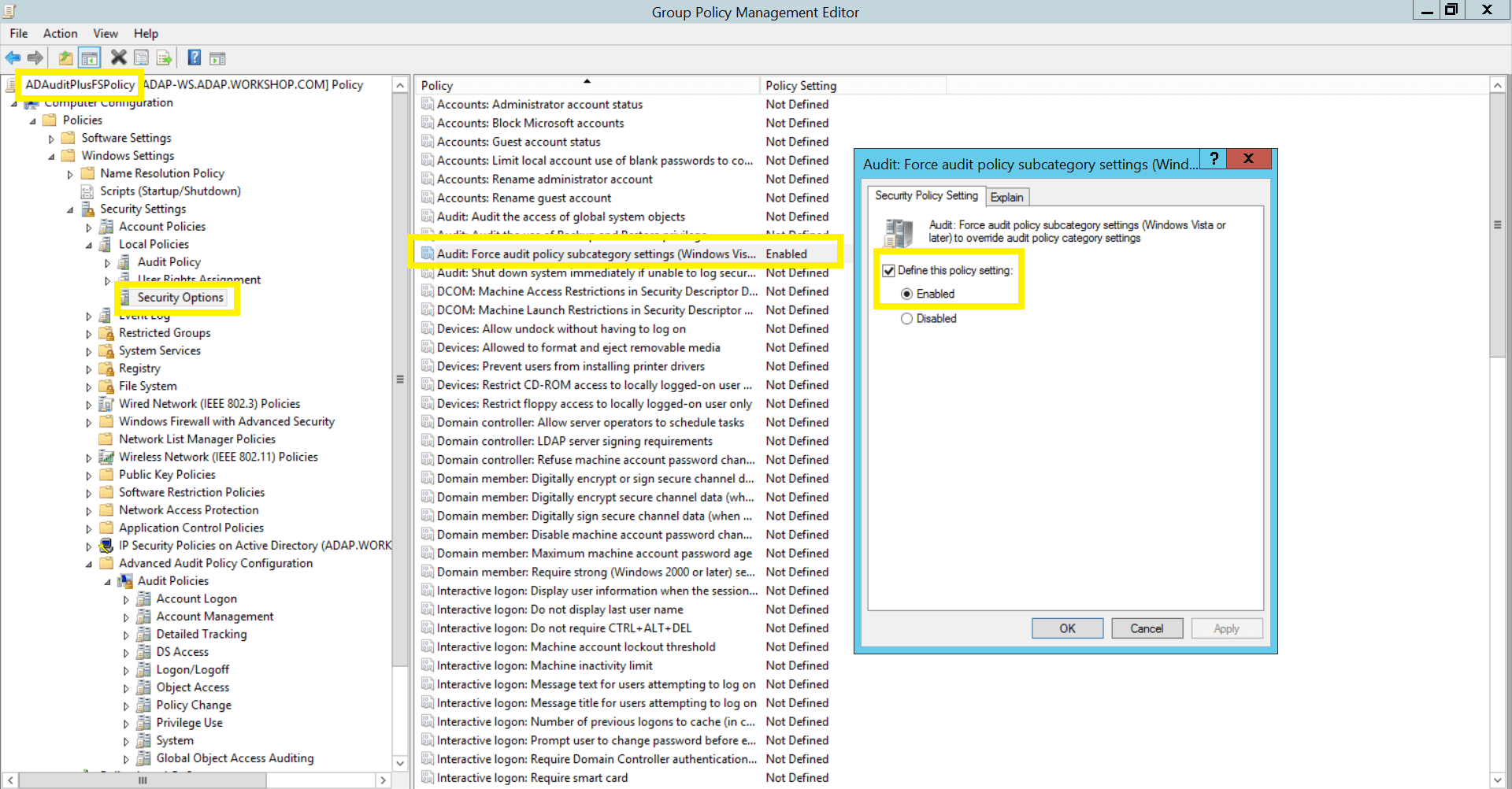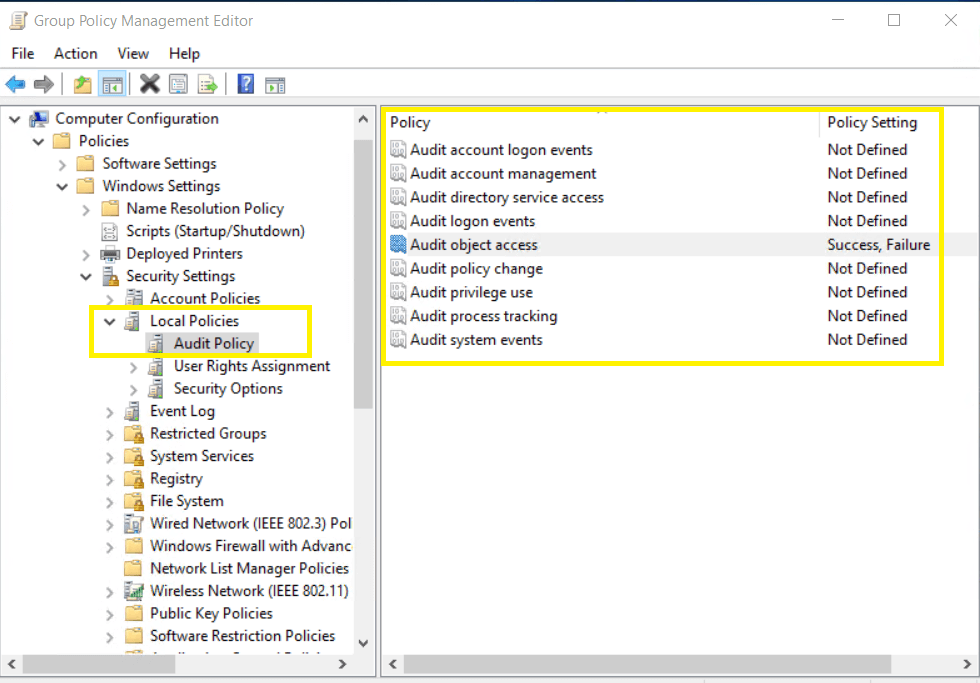Configuring audit policies - Manual configuration
Audit policies must be configured to ensure that events are logged whenever any activity occurs.
- Open Active Directory Users and Computers.
- Right-click the domain and select New > Group.
- In the New object - Group window that opens, type in “ADAuditPlusFS” as the Group name, check Group scope: Domain Local and Group type: Security. Click OK.
- Right-click the newly created group, then select Properties > Members > Add. Add all the Windows file servers that you want to audit as a member of this group. Click OK.
- Using domain admin credentials, log in to any computer that has the Group Policy Management Console (GPMC) on it.
Note: The GPMC will not be installed on workstations and/or enabled on member servers by default, so we recommend configuring audit policies on Windows domain controllers. Otherwise follow the steps in this page to install GPMC on your desired member server or workstation.
- Go to Start > Windows Administrative Tools > Group Policy Management.
- In the GPMC, right-click the domain in which you want to configure the Group Policy. Select Create a GPO and Link it here. In the New GPO window that opens, type in “ADAuditPlusFSPolicy” and click OK.
- Select the ADAuditPlusFSPolicy GPO. Under Security Filtering, select Authenticated Users. Click Remove. In the Group Policy Management window that opens, select OK.
- Select the ADAuditPlusFSPolicy GPO. Under Security Filtering, click Add and choose the security group ADAuditPlusFS created previously. Click OK.

Advanced audit policies help administrators exercise granular control over which activities get recorded in the logs, helping cut down on event noise. We recommend configuring advanced audit policies on Windows Server 2008 and above.
- To set this up, edit <ADAuditPlusFSPolicy> by right-clicking on the policy and selecting Edit.
- Navigate to Configuration > Windows Settings > Security Settings > Advanced Audit Policy Configuration, and configure the following settings.
| Category |
Sub category |
Audit Events |
Purpose |
| Object Access |
- Audit File System
- Audit File Share
- Audit Handle Manipulation
|
- Success, Failure
- Success
- Success, Failure
|
|
| Policy Change |
- Audit Policy Change
- Authorization Policy Change
|
|
- File permission change auditing
|
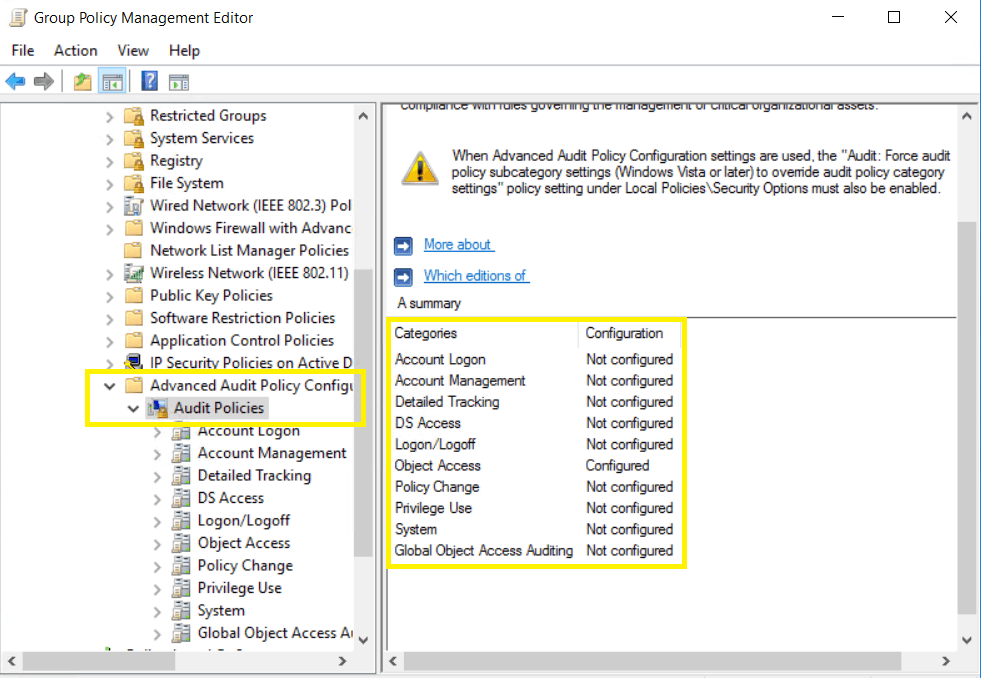
When using advanced audit policies, ensure that they are forced over legacy audit policies.
- Enable Force audit policy subcategory settings in <ADAuditPlusFSPolicy>.
- Navigate to Computer Configuration > Windows Settings > Security Settings > Local Polices > Security Options > Audit: Force audit policy subcategory settings (Windows Vista or later) to override the audit policy category settings.
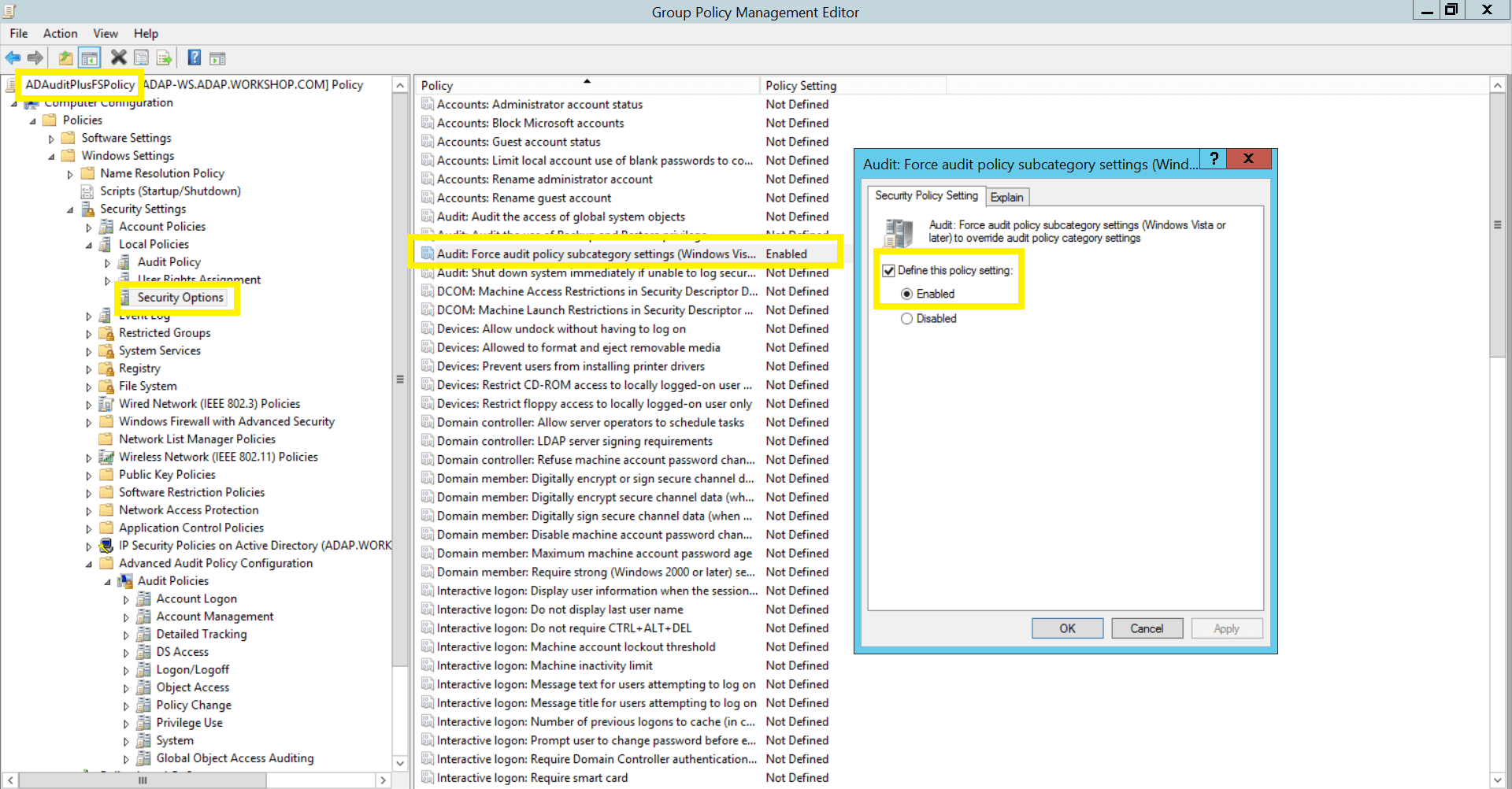
Due to the unavailability of advanced audit policies in Windows Server 2003 and earlier versions, legacy audit policies need to be configured for these types of servers.
- To set this up, edit <ADAuditPlusFSPolicy> by right-clicking on the policy and selecting Edit.
- Navigate to Configuration > Windows Settings > Security Settings > Audit Policy Configuration, and configure the following settings.
| Category |
Audit Events |
Purpose |
| Object Access |
|
- File share auditing
- File integrity monitoring
- File permission change auditing
|
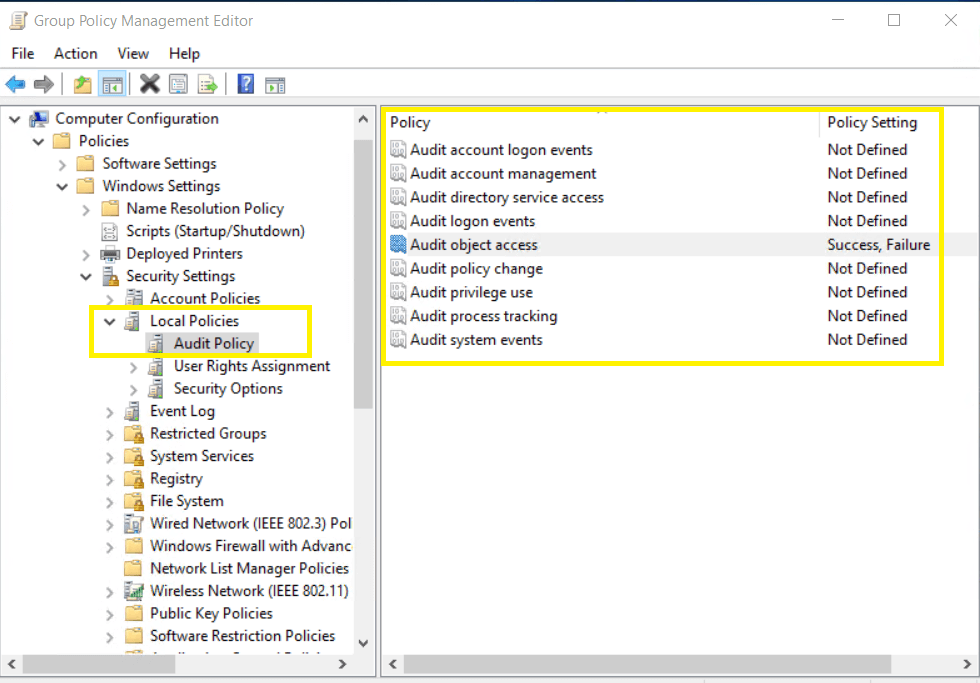
Don't see what you're looking for?
-
Visit our community
Post your questions in the forum.
-
Request additional resources
Send us your requirements.
-
Need implementation assistance?
Try OnboardPro

 Click here to expand
Click here to expand