- Related Products
- AD360
- Log360
- ADAudit Plus
- ADSelfService Plus
- EventLog Analyzer
- Exchange Reporter Plus
Database Settings
Database backups act as a data recovery measure and help you mitigate data loss incidents. ADManager Plus allows you to schedule and automate database backup in no time.
To schedule a backup,
- Navigate to the Admin tab.
- In the left pane, click Database Settings located under General Settings.
- In the database backup/configuration page, click the Database Backup tab.
- Enable Schedule Database Backup to backup ADManager Plus' database at a set date and time.
- Select the frequency at which you want the database to be backed up.
- In the Backup Storage Path field, specify the local or shared folder where you would like to store the backup file.
- Check the Authentication Required option and provide the required credentials if the specified shared folder requires permissions to store the backups.
- If the shared folder is located on a workgroup computer, then create a new domain account in AD. This new account should have the same username and password as a local account on the workgroup computer. Use the credentials of this new account for authentication.
- If the specified path is wrong or unreachable, the backup will be stored in the default backup folder (<Installation_Folder\Backup>).
- Select the retention period for the backup file using the Maintain Backup Files drop down menu.
- Check the Notify when database backup fails option to notify the administrator when the scheduler fails to backup.
- Once done, click Save to save the configurations.
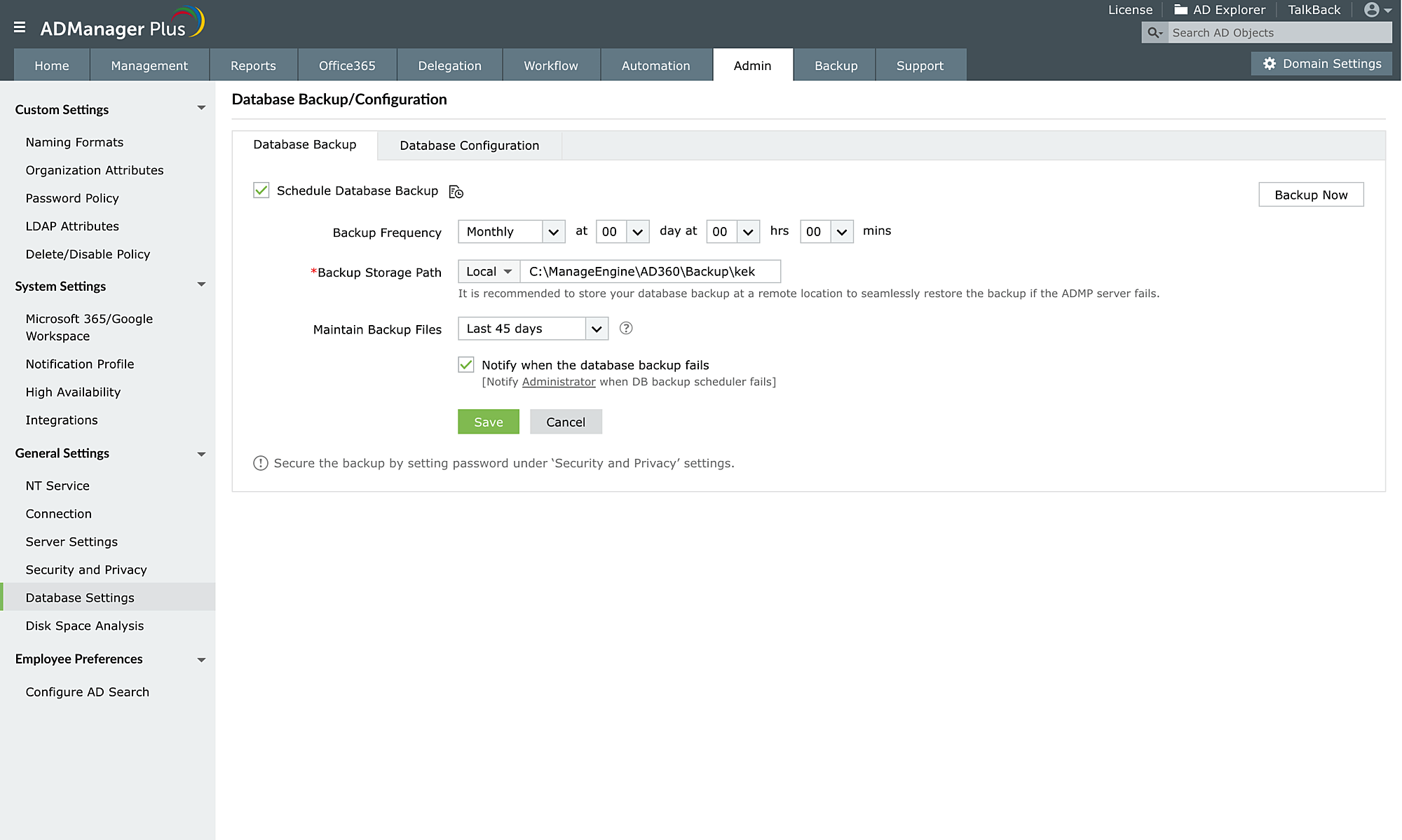
Note:
- Click the Backup Now button to instantly backup the database.
- Navigate to the Database Configuration tab to find details of the configured database.
- If you have MS SQL database configured, the backup data will either be stored in the default MS SQL database backup location (C:\Program Files\Microsoft SQL Server\MSSQL. n\MSSQL\Backup, where n is the number of the server instance) or the location you have manually added while setting up the MS SQL server.
- The database backup option is not supported if you have configured any external PostgreSQL database.
