- Related Products
- AD360
- Log360
- ADAudit Plus
- ADSelfService Plus
- EventLog Analyzer
- Exchange Reporter Plus
Manage GPO Links
ADManager Plus makes GPO link management better, by providing options to add, remove, enable, disable or enforce GPO links in AD. Moreover, the enforcement of GPO links can be revoked whenever required.
- Add or remove GPO links
- Enable or disable GPO links
- Enforce or remove enforcement of GPO links
- Block or unblock GPO inheritance
Add or remove GPO links
This option helps administrators apply GPOs to a domain, sites, or OUs, or, remove GPO links which are no longer required for that particular domain, sites, or OUs.
GPO from inheriting it's parent OUs
To add GPO links, proceed with the steps given below
- Log in to ADManager Plus.
- Navigate to Management > GPO Management > Manage GPO links.
- Select the required domain or OU or site from the Select Domain/OU/Site drop-down box.
- Click the +New GPO Links button located on the top right corner above the list of GPOs.
- In the Add New GPO Links window that opens, use the Select objects to select the domain, OUs, or sites to which GPOs are to be linked.
- In the Select GPOs to be Linked drop-down, choose the GPO to be linked.
- Now, click Link GPO.
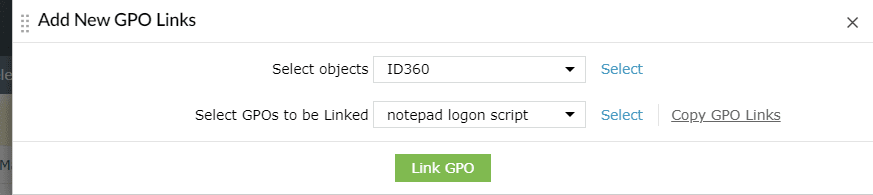
To remove the GPO links,
- Log in to ADManager Plus.
- Go to Management > GPO Management > Manage GPO links.
- Select the required domain or OU or site from the Select Domain/OU/Site drop-down box.
- Select the GPO(s) whose links have to be removed.
- Click Manage located just above the list of linked GPO(s).
- From the options, click Remove Links to remove the selected GPO link(s).
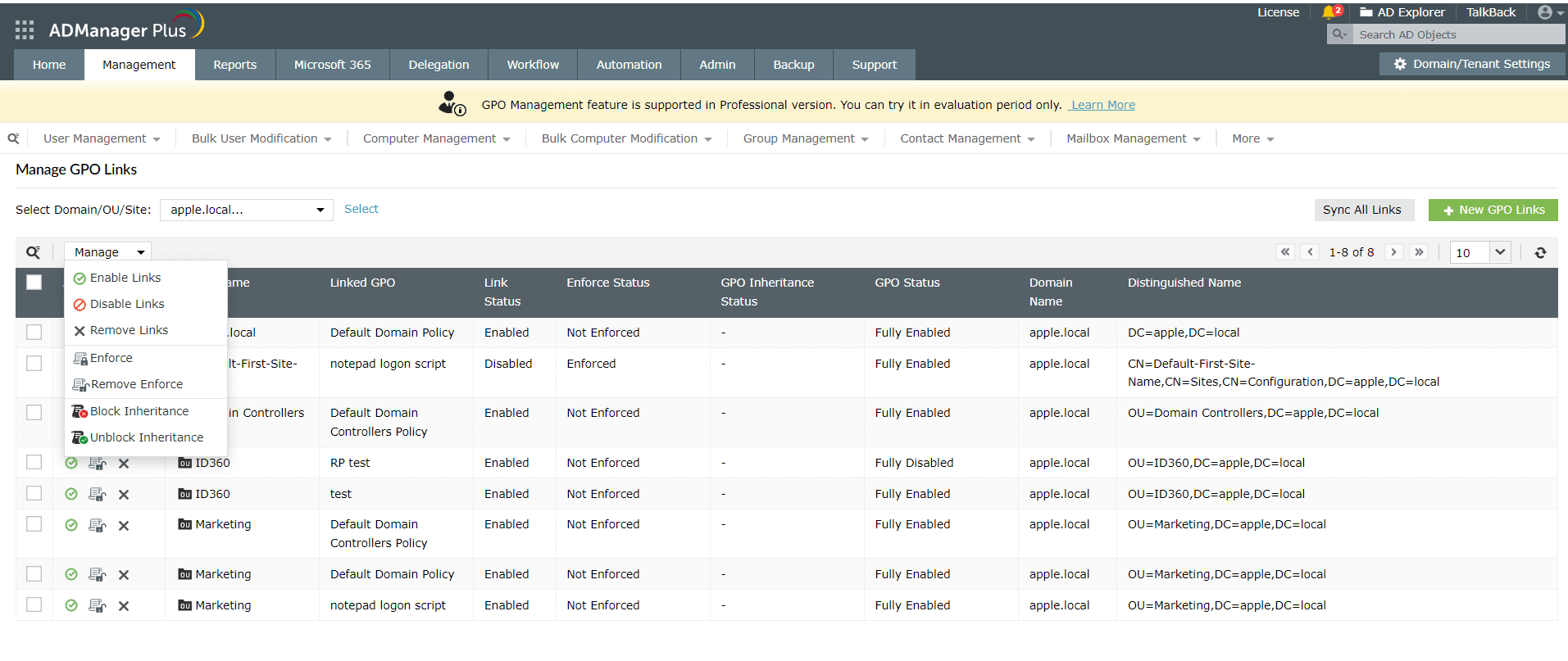
Enable or disable GPO links
Administrators can enable or disable the application of GPOs to a particular domain, sites, or OUs using this option.
Steps to enable or disable GPO link(s):
- Log in to ADManager Plus.
- Navigate to Management > GPO Management > Manage GPO Links.
- Select the required domain or OU or site from the Select Domain/OU/Site drop-down box.
- Select the GPO(s) whose links have to be enabled or disabled.
- Click Manage located just above the list of linked GPO(s).
- From the options, click Enable Links to enable the link of the selected GPO(s) or Disable Links to disable the same.
Enforce or remove enforcement of GPO links
This option allows administrators to specify the GPOs which have to be enforced on specified target containers, in one single action. Using the remove enforcement option, this enforced application of GPOs can be revoked.
Steps to enforce or remove enforcement of GPO link(s):
- Log in to ADManager Plus.
- Navigate to Management > GPO Management > Manage GPO Links.
- Select the required domain or OU or site from the Select Domain/OU/Site drop-down box
- Select the GPO(s) whose links have to be enforced or to remove the existing enforcement of link.
- Click Manage located just above the list of linked GPO(s).
- From the options, click Enforce to enforce the link of the selected GPO(s) or Remove Enforce to remove the same
Block or unblock GPO inheritance
Administrators can use this option to block/unblock the inheritance of GPO settings by any OU or domain from its parent container.
Steps to block or unblock GPO inheritance
- Log in to ADManager Plus.
- Navigate to Management > GPO Management > Manage GPO Links.
- Select the required domain or OU or site from the Select Domain/OU/Site drop-down box
- Select the GPO(s) for which the inheritance has to be blocked or unblocked.
- Click Manage located just above the list of linked GPO(s).
- From the options, click Block Inheritance to block the GPO from inheriting policy settings from it's parent OU or Unblock Inheritance to allow the GPO to inherit it's parent OU's policy settings.
