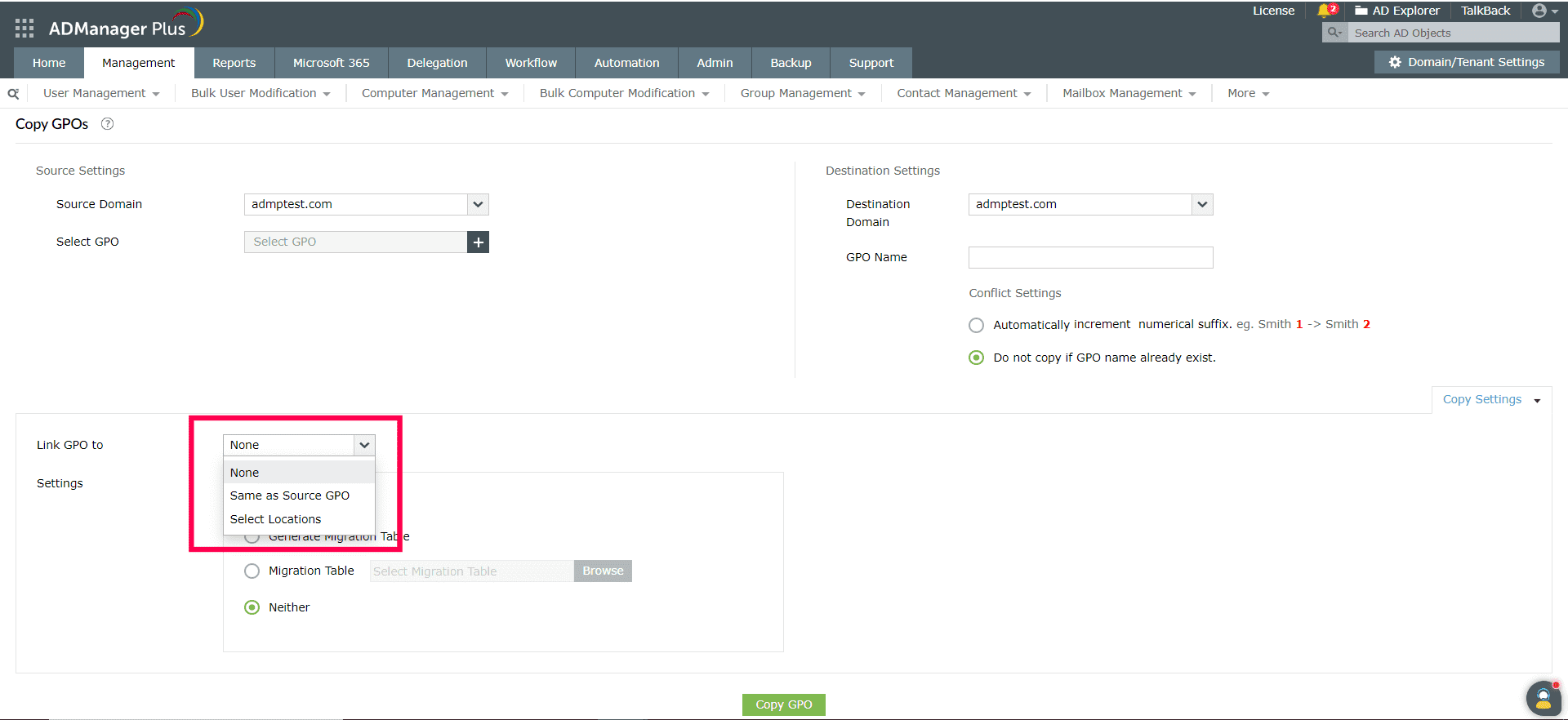- Related Products
- AD360
- Log360
- ADAudit Plus
- ADSelfService Plus
- EventLog Analyzer
- Exchange Reporter Plus
Copy GPO(s)
Description:
Copying the existing GPO to a different domain or the same domain can be accomplished using ADManager Plus, which eliminates the need to create a new GPO with similar policies.
Prerequisites: Ensure that both the source and destination servers have Windows PowerShell version 4.0 or later.
Steps to copy GPO(s):
- Log in to ADManager Plus.
- Click the Management tab.
- Select GPO Management in the left pane.
- Under this, click Copy GPO(s).
- In the Source Settings, select the domain and the GPO to be copied from the options Select Domain and Select GPO respectively.
- In the Destination Settings, choose the target domain to which the GPO settings should be copied in the Destination Domain option.
- By default, the GPO name under Destination Settings starts with a prefix "Copy of".
For example: If the source GPO's name is "Test GPO 1", then the destination GPO's name will be "Copy of Test GPO 1" by default.
- Under Conflict Settings, you can specify how to restrict the duplication of GPO names.
- In case you want to increment the GPO names automatically when addressing a conflict, select the Automatically increment numerical suffix option. You can use the Append option to use the numerical value you enter as the starting number in the suffix.
- Select the Do not copy if the GPO name already exists in the destination domain option if you don't want the GPO to be copied when a conflict is detected.
- Configure other GPO details by clicking Copy Settings.
- In the Link GPO to option, specify if you want to link the GPO to the same location as the source GPO or a different location, by selecting the appropriate option from the drop-down list.
- In the Settings option you can,
- Select Copy access control list to get the access details from your Active Directory copied to the GPO. The access details include all the delegated permissions.
- Select the Generate migration table option to generate the migration table for all the GPOs present in the source domain through ADManager Plus.
- Select the Migration table option to upload the migration table that is generated and stored in your device.
- Select None of the above option, if you do not want to perform any of the actions mentioned above.
Note: When the help desk technicians select the Same as Source GPO option, only the OUs delegated to them can be linked to the GPO. Undelegated OUs cannot be linked to the GPO and will not be listed in the drop-down list.