Over 180,000 organizations across 190 countries
trust ManageEngine to manage
their IT.


Over 180,000 organizations across 190 countries
trust ManageEngine to manage
their IT.


We'll let your peers answer that!
"ADManager Plus made complicated AD management and reporting a thing of the past. Once I got the hang of creating automated reports, managing users and groups, this quickly became my favorite AD tool."
"[The] UI is very user-friendly. [The] ability to create users for both AD and Microsoft 365 in one step is helpful. Both single and bulk user creation works really well. Reporting is well-thought-out."
"It has made managing and administrating Active Directory easy, fast and efficient. Everyday tasks [that] earlier required us to write PowerShell scripts are now easily achievable using a workflow-like interface."
Create multiple user accounts in one go.
Modify the attributes of multiple users at once using CSV file import.
Enable or disable users, and set account expiration dates of users in bulk.
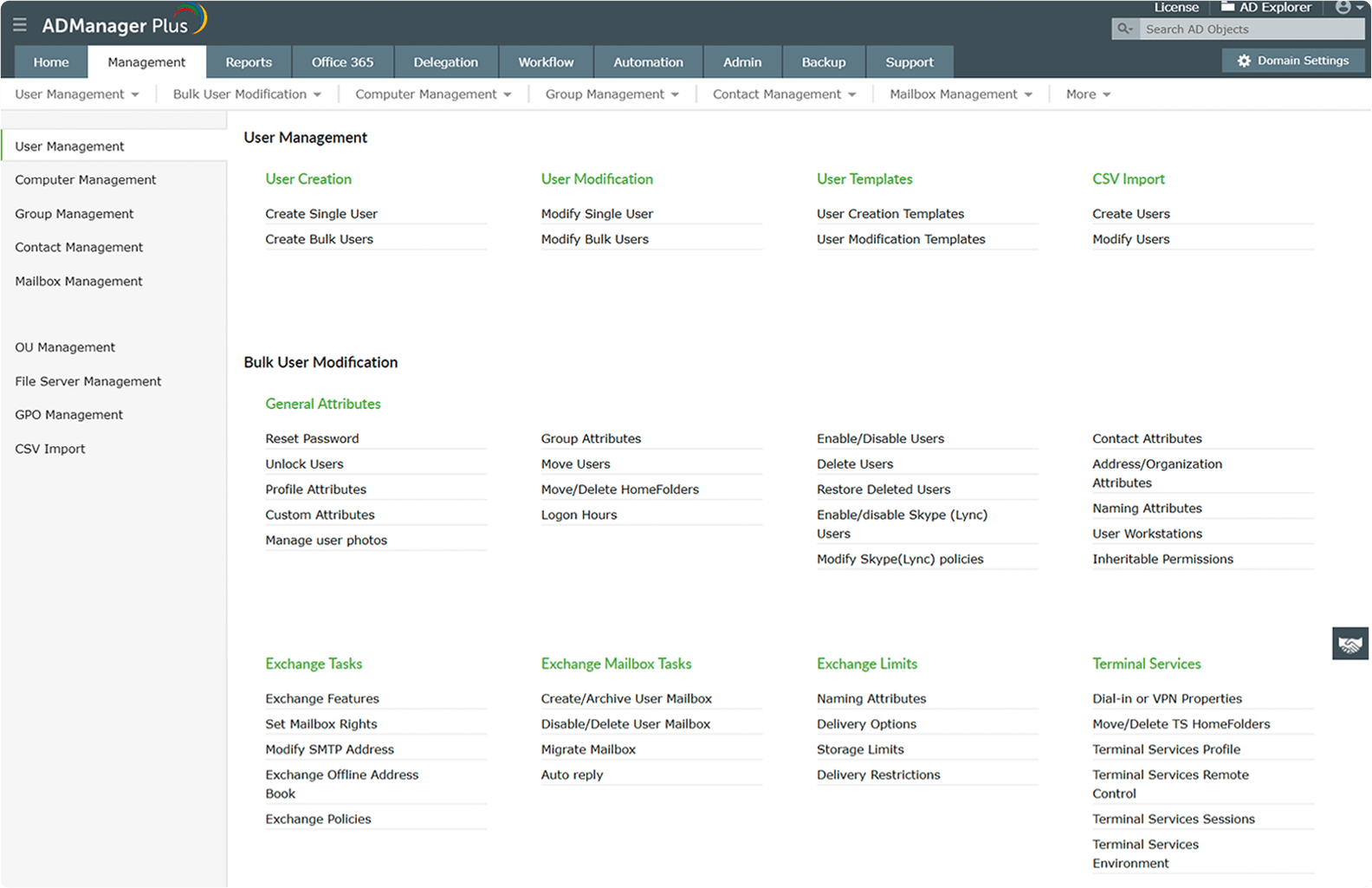
Change passwords of a single or multiple users.
Manage locked-out user accounts.
Move users to a different OU.
Move multiple computer objects across containers.
Clean up single or multiple computer accounts in a single step.
Enable or disable computer accounts in one step.
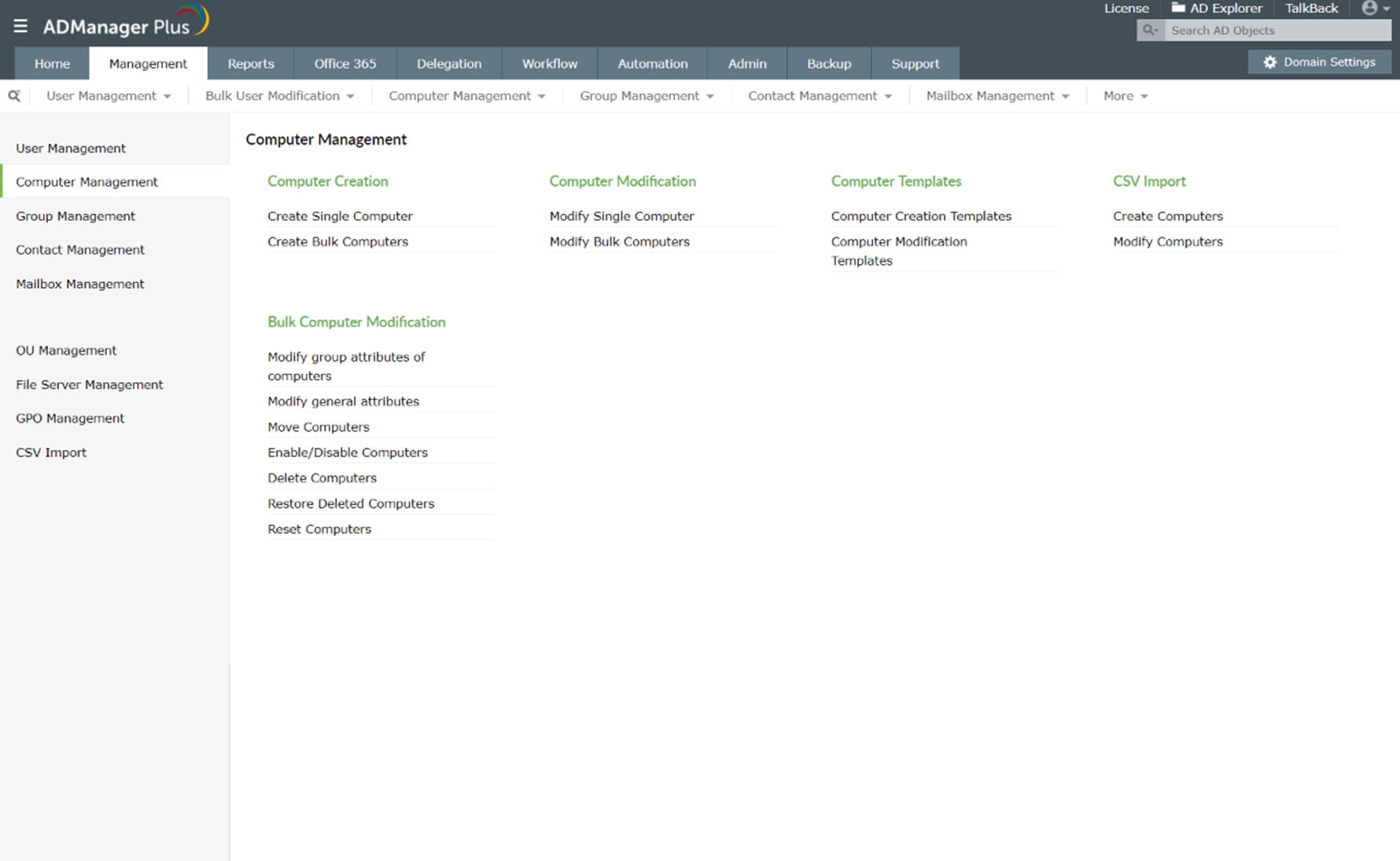
Set attributes like Description, Location, or Managed By for computers.
Add or remove computers from groups and set primary groups.
Create multiple computer objects in one go.
Create one or multiple groups.
Delete multiple groups by importing a CSV file.
Move groups to different OUs.
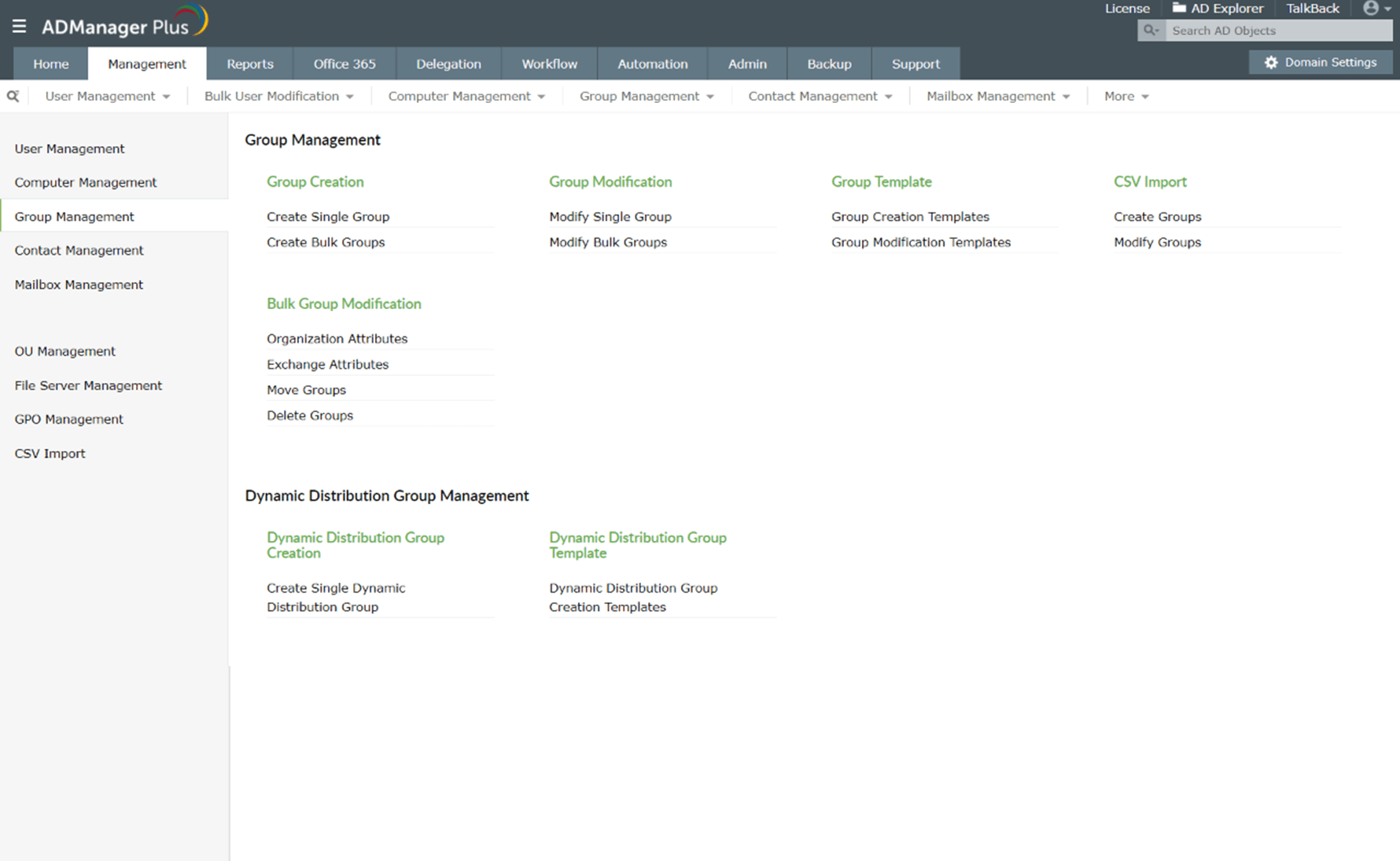
Modify group attributes in bulk.
Modify groups' Exchange attributes such as the receiving message's size and more.
Manage organization attributes such as email, memberOf, and more.
Create one or multiple contacts with GUI-based actions.
Clean up AD contacts in bulk.
Modify contact attributes in bulk.
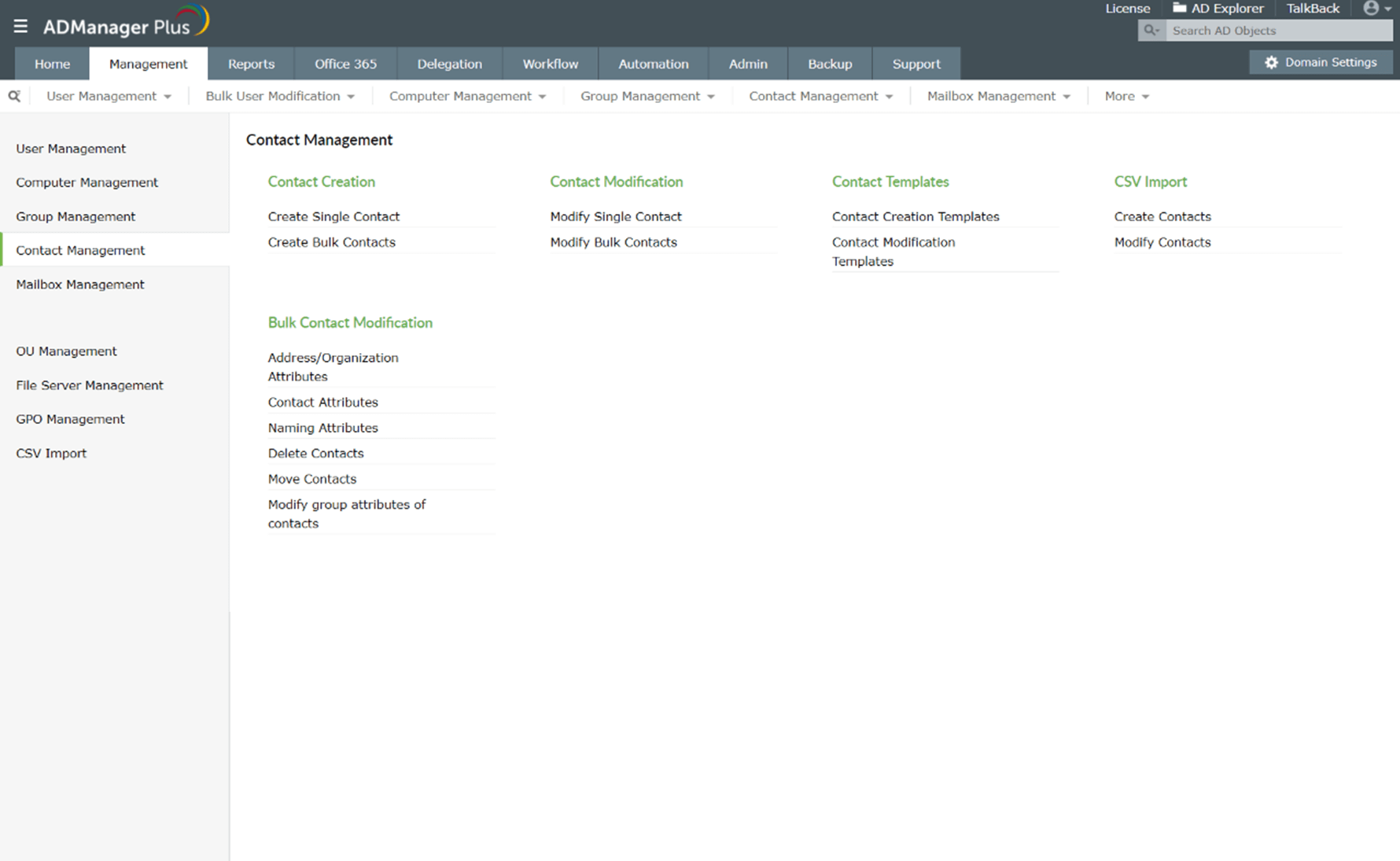
Manage contact attributes such as telephone numbers, email IDs, and more.
Move contacts to a different container.
Create contacts with customized attributes.
Create multiple OUs in one go.
Delete OUs individually or in bulk.
Modify the attributes of multiple OUs at once.
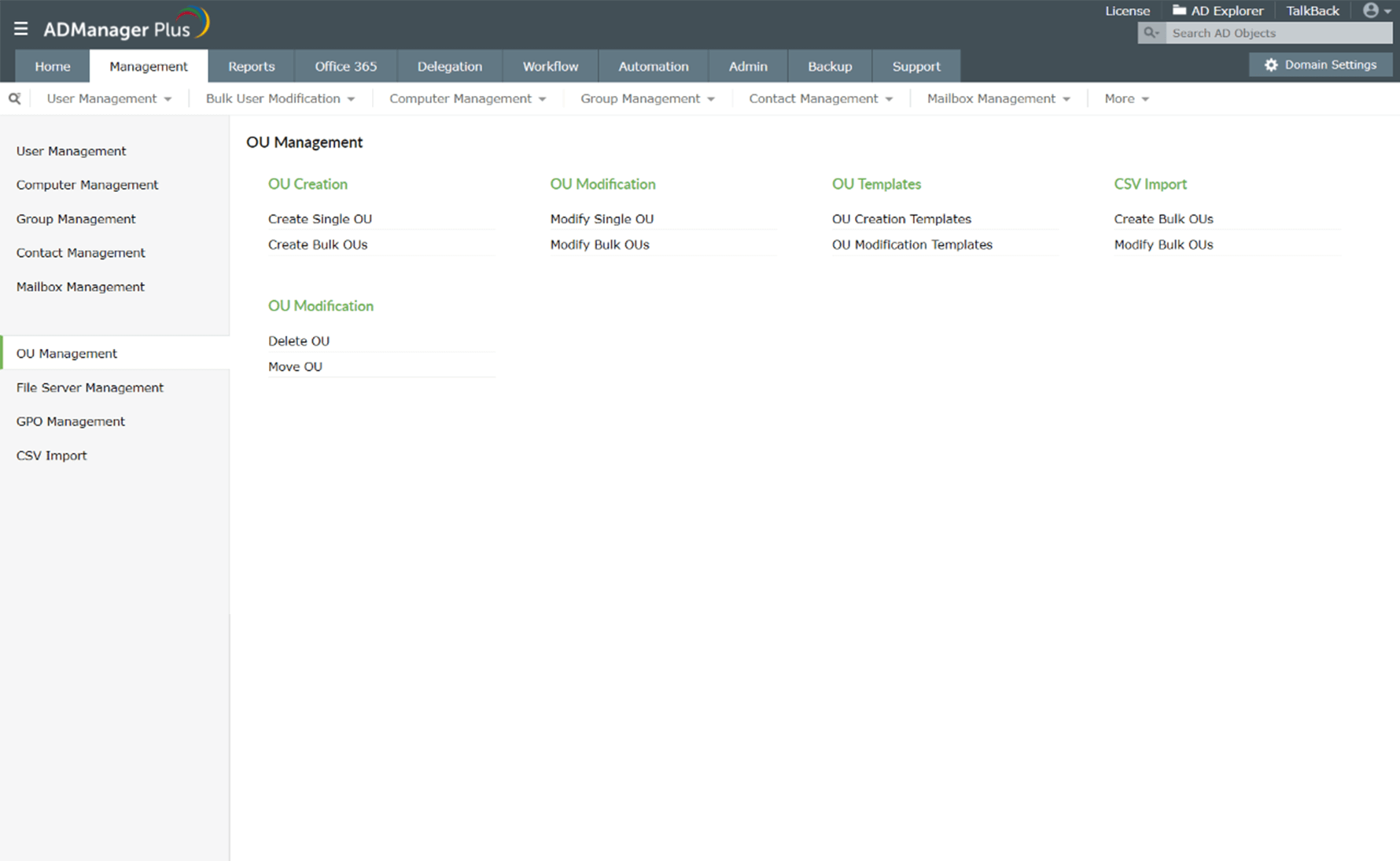
Move OUs across locations in one go.
Configure attributes based on the organization's needs and policies.
Import a CSV file to create and modify OUs in a single step.
Allow or deny permissions for NTFS users.
Remove the allow or deny permissions for NTFS users.
Allow or deny permissions for users on a share.
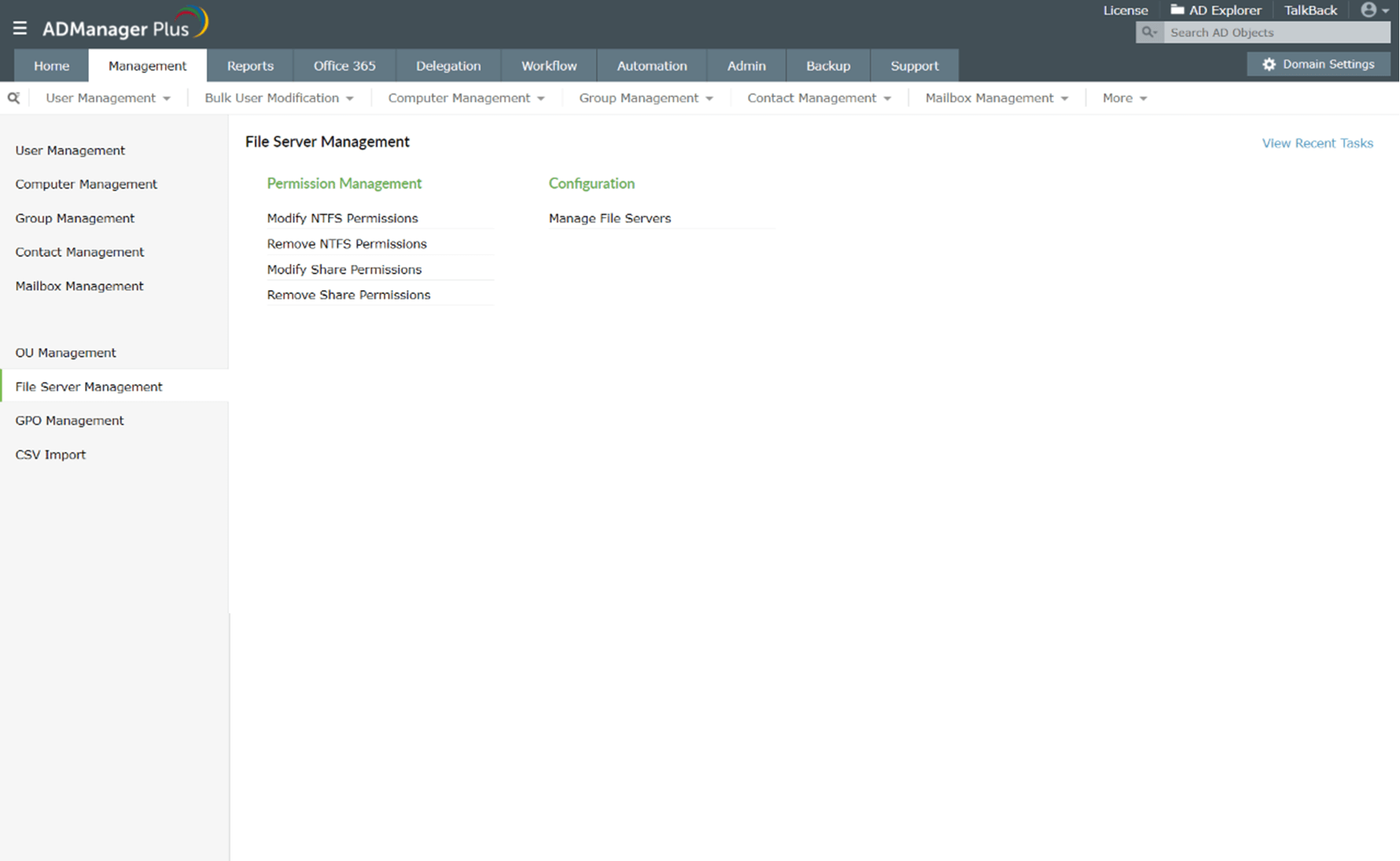
Remove the allow or deny permissions for users on a share.
Add or remove file servers in the domain.
Create GPOs and link them to multiple sites or OUs in a single operation.
Edit, enable or disable, delete, and rename GPOs.
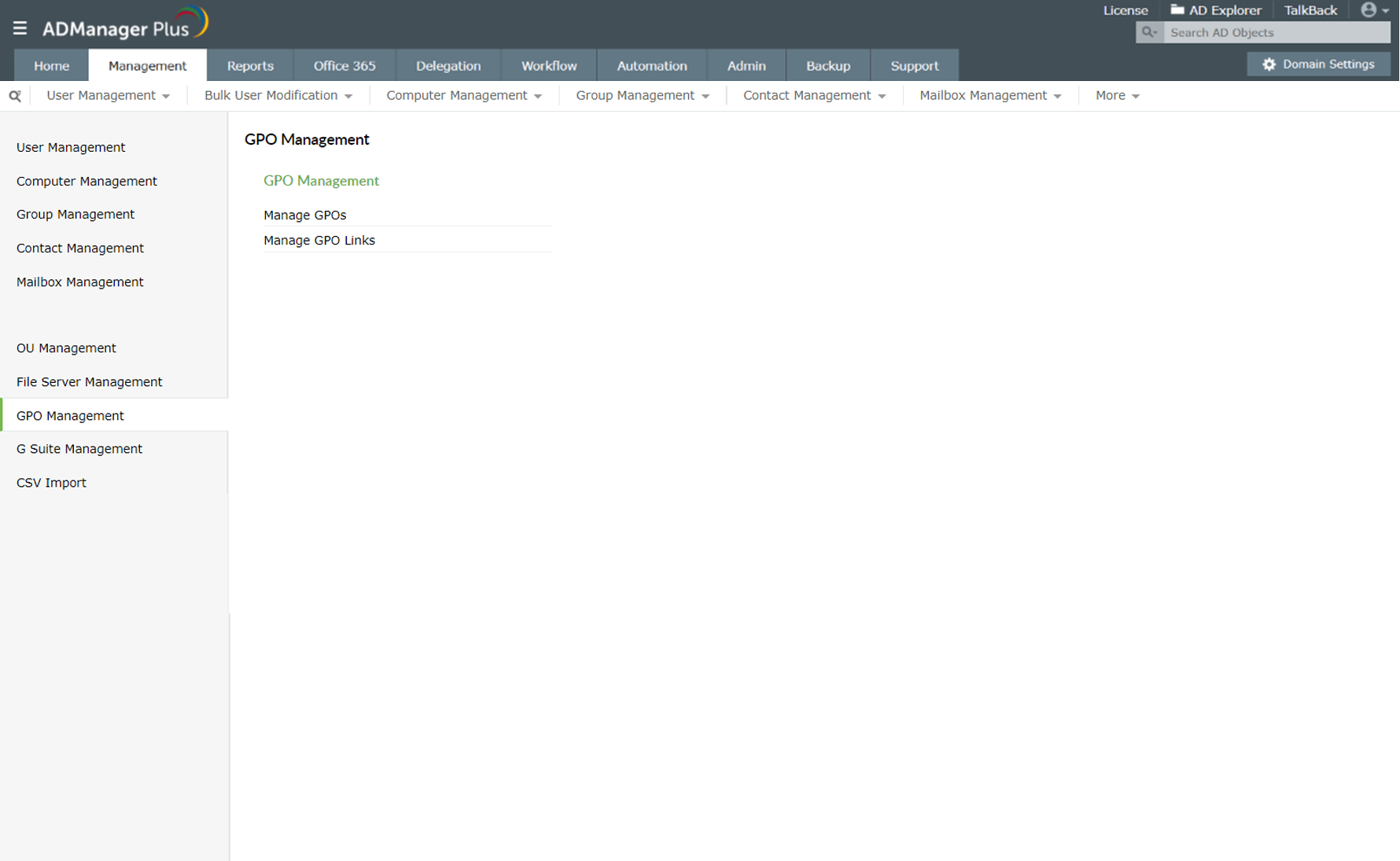
Link GPOs to specific domains, OUs, or sites.
2021, Zoho Corporation Pvt. Ltd. All Rights Reserved.