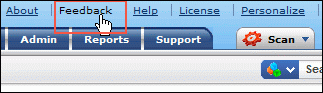Home Page
The home page for all users of AssetExplorer has various useful information displayed that enables an administrator, a technician, and a requester to take necessary action. Based on the login credentials of the user, the following are available in home page,
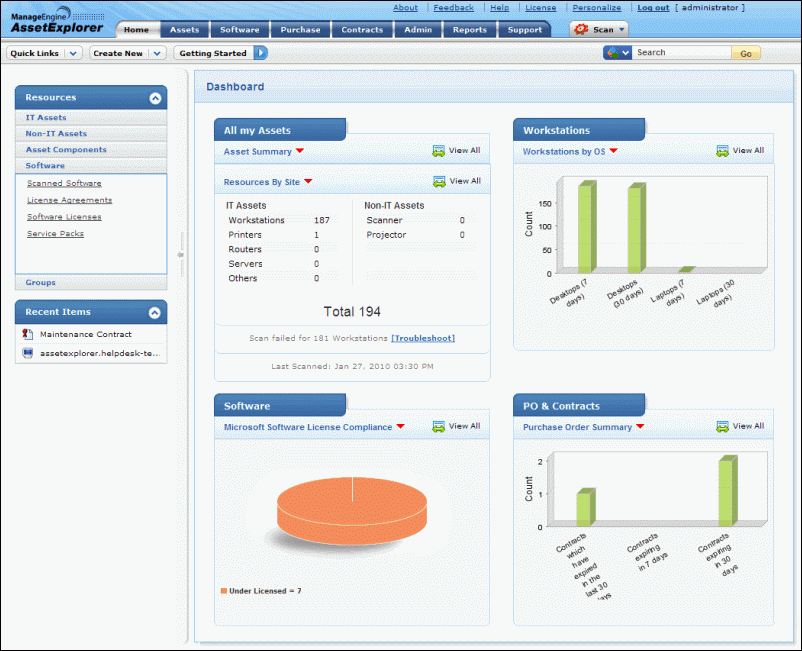
Quick Links is a quick navigator to instantly view All Workstations, Workstations In Store, Un-audited Workstations, Managed Software, Prohibited Software, Manage Groups, Create Group, configure Notification Rules and view All Relationships.
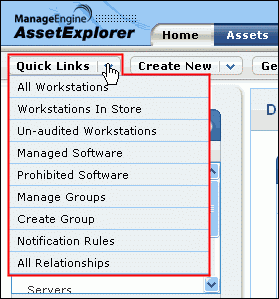
The Create New drop down is a quick navigator to create new CI, Asset/Component, Workstation, Server, Software License and License Agreement, Purchase Order, Contract, User, Product and Vendor.

Scan all your Windows Domain, machines such as Linux, MAC, Solaris, AIX machines that are part of your network, and IP based IT assets instantly using the Scan drop down.
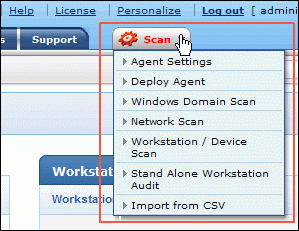
You can conduct an effective search operation for Resources, Workstations/Servers, Users, Software, Purchase, Contracts and CIs from the home page. Say, for instance, you wish to search for a User, Jake Thomas, then select Users from the drop down and enter the keyword as "Jake Thomas". Click Go to redirect the page to the Requesters list view page.
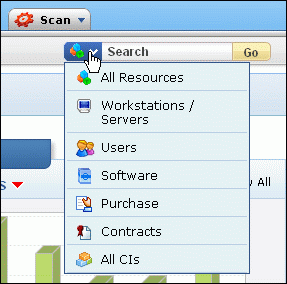
Consider another instance for conducting a search for the search string "admin" under All CIs. The search operation would result in CIs beginning with the word admin, such as, Administrator, Administration, Admin and users under the department Administration.
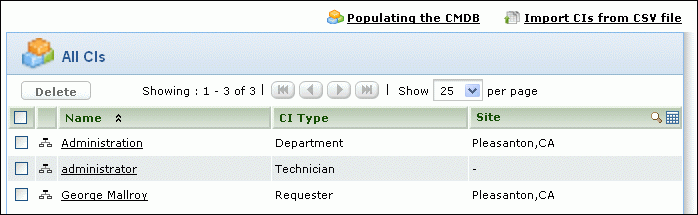
From the Assets block, you can at once navigate to the list view page of assets, components, software and groups.
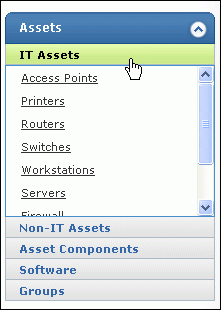
You can change the language displayed in the application, set the default date and time, and change your password from the Personalize link.
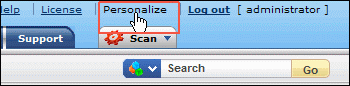
Send a feedback immediately to our support team from the application. Click here to know how to go about sending it.