Mail Server Settings
You need to set the mail server settings in ManageEngine AssetExplorer to send notification mails and mail alerts to users and technicians.
Go to Admin > Organization Details > Mail Server Settings.
Outgoing Mail Settings
Select whether to use the Exchange Web Services (EWS) or SMTP or SMTPS to connect to the external server.
Choose the Authentication Type. You can choose basic authentication or OAuth authentication.
Then, proceed with the configuration as shown below.
- When you choose SMTP or SMTPS as the connection protocol:
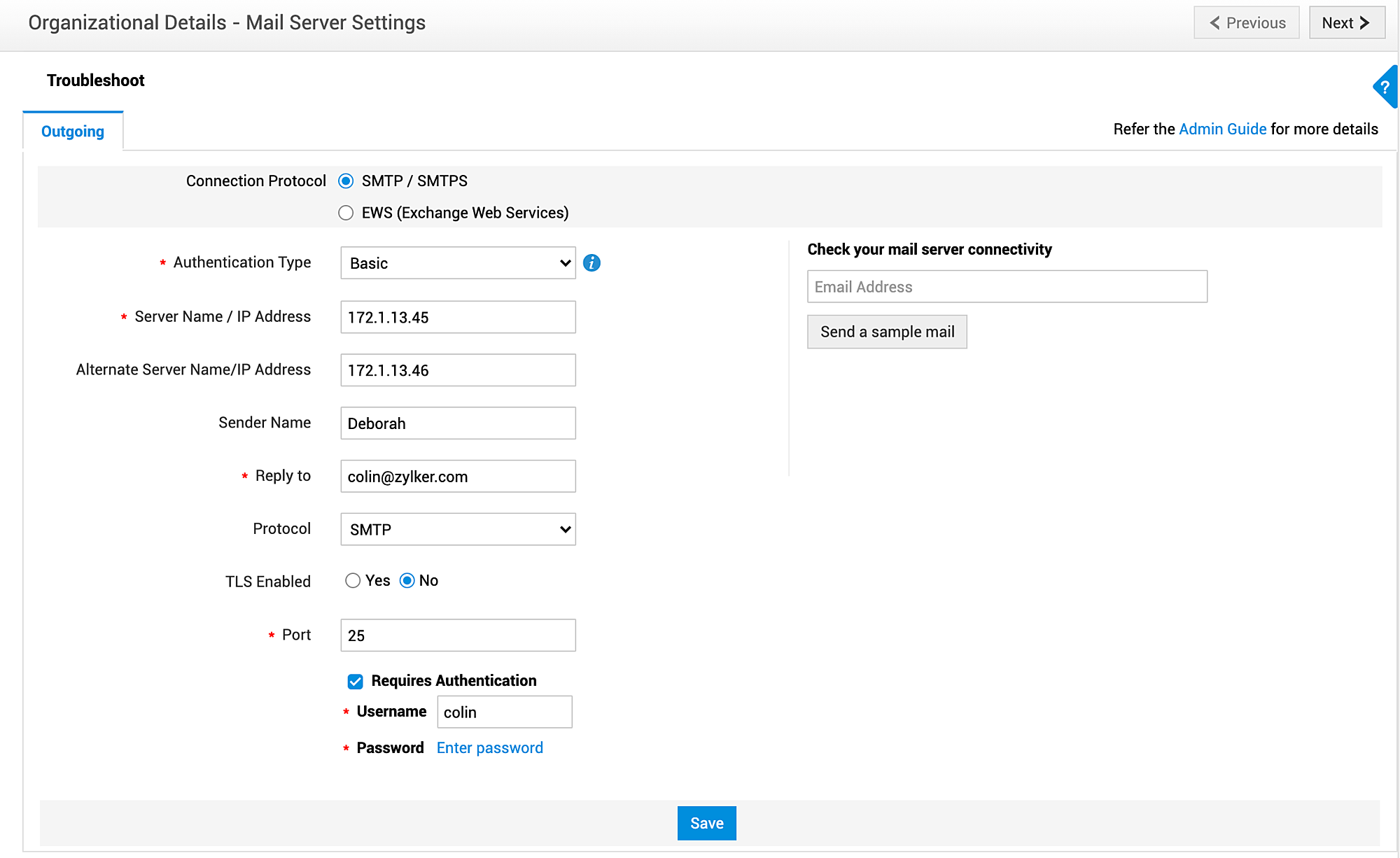
Fill out the displayed fields using the pointers given below:
|
Field |
Explanation |
|
Server Name/IP Address |
Specify the server through which all mails must be sent. |
|
Alternate Server Name/IP Address |
Provide the backup server details, if available. |
|
Sender Name |
Specify the sender name (appears in the sender email) |
|
Reply-to |
Address for all replies; same as the value in the Email Address field of the incoming server. |
|
TLS Enabled |
Select whether TLS must be enabled. |
|
Port |
Specify the port number. |
|
Requires Authentication |
If you select authentication for security purposes, provide the necessary login credentials. |
- When you choose EWS as the connection protocol:
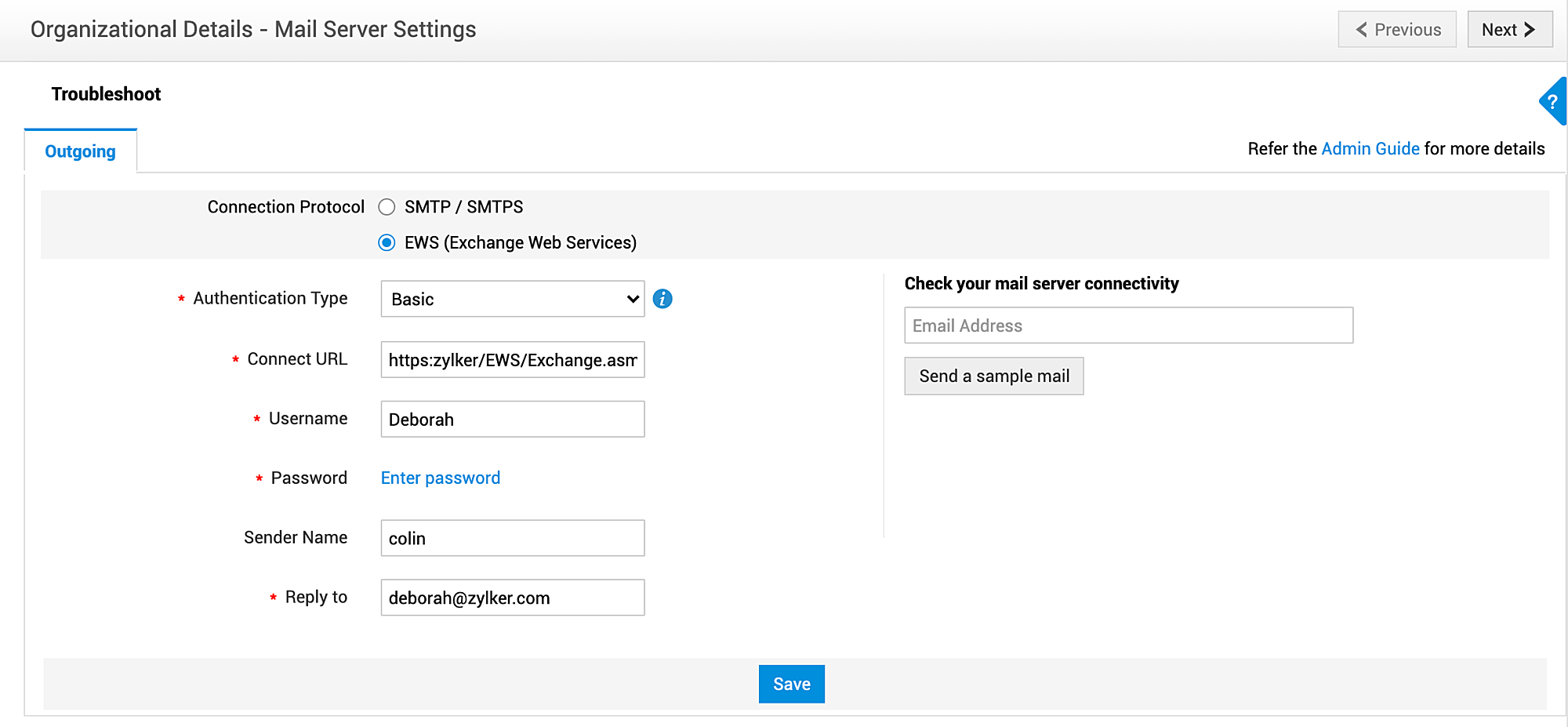
Fill out the displayed fields using the pointers given below:
|
Field |
Explanation |
|
Connect URL |
Specify the server through which all mails must be sent (For example, https://<host_name>/EWS/Exchange.asmx). |
|
Username and Password |
Specify the server's credentials. |
|
Sender's Name |
Specify the sender name (appears in the sender email) |
|
Reply-to |
Address for all replies. |
