Importing Software Licenses from CSV
Adding license information for each and every software scanned in AssetExplorer application is tedious and endless. Hence with the easy-to-use CSV import option, you can import software license information from your existing database or even from other applications. The License Key is a pivotal identifier to add or update the software license(s). So the license key should be unique to avoid overwriting with the existing ones.
To import contacts from CSV file,
Click the Admin tab in the header pane to open the configurations wizard page.
Click Import License from CSV icon
 under the Software block.
under the Software block.
Step 1: Locate CSV file
Click Browse button to select the CSV file.
On locating the CSV file from the file chooser window, click Open. The path to the file appears automatically in Locate CSV file field.
Click Submit.
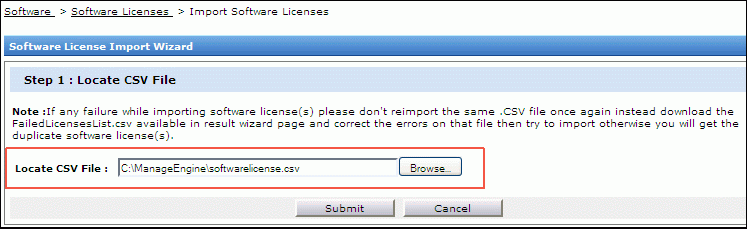
Step 2: Customize Mapping
Map the application software license fields with the field names from the CSV file. If there are any additional fields configured under License - Additional Fields, the same appears in the customized mapping form.
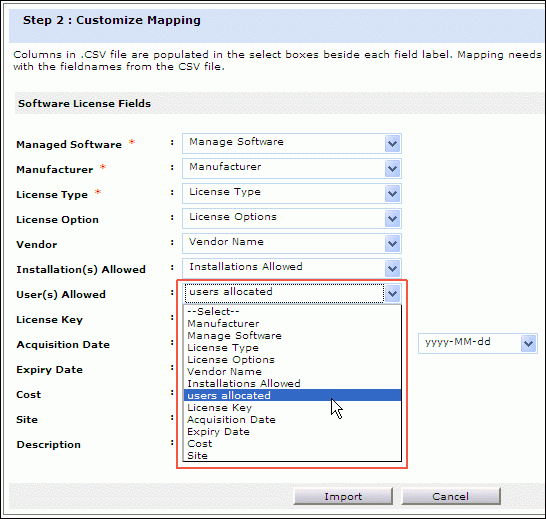
Click Import button. The software license details from the CSV file is imported.
Once the import is complete, the data on the total number of license, the number of license imported and the number of failed to import license is displayed.

|
Warning
|
If there are any failure records while importing software license (s), don't re-import the same CSV file. Instead download the FailedLicensesList.csv from the Imported Result page and correct the errors on comparing with ErrorList.txt file. The Error List file shows the failed software license records along with the corresponding error message. This is to avoid duplication of the software license(s). |
