Manage User
EventLog Analyzer supports authorization and authentication at local level and third party applications like Active Directory and RADIUS server. It allows adding users in three realms (user groups) viz., Admin, Operator, and Guest. Admin realm has complete privileges in the EventLog Analyzer server and UI. Operator has limited privileges to create, delete operation on the allotted resources. Guest has read only privileges.
Add users from the User Management dashboard, import users from Active Directory, and use the RADIUS server to authenticate the EventLog Analyzer users.
How to add a new EventLog Analyzer user?
To add new users, use the following menu options:
Settings tab > Admin Settings: Manage User: Add > Add New User
Add New User window pops-up
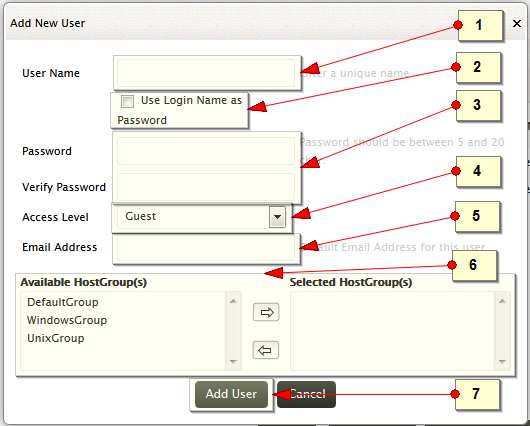
-
Enter a user name for the user as per the company policy.
-
The login name can be used as password. If it is used, the users should be asked to set the password of their choice. For temporary user and evaluation this facility can be used, but this is not recommended for permanent use as it will result in security threat.
-
Enter the password as required. Harden the password as per industry standard, the length should be between 5 to 20 characters, with mix of caps, small, and special characters, and numerals. Verify the password for typo or any other error
-
Select the access level (realm), the levels are Admin, Operator, and Guest
-
Enter the email of the user to communicate the user creation
-
Assign host group(s) to provide segmented view to the user and limit the privilege on security resources. Select the available host group(s) and move it to the selected host group(s)
-
Complete the add user operation using the Add User button
Use the X icon to close the Add New User pop-up window.
How to manage (delete, assign role to, assign group to) EventLog Analyzer users?
To manage the EventLog Analyzer users, use the following menu options:
Settings tab > Admin Settings: Manage User: All Users
In the user management screen all the users of EventLog Analyzer are listed with user's login name, the host group(s) to which they have access, the access level privilege, the domain in the network to which the users belongs to, and link to view the audit details of the users.
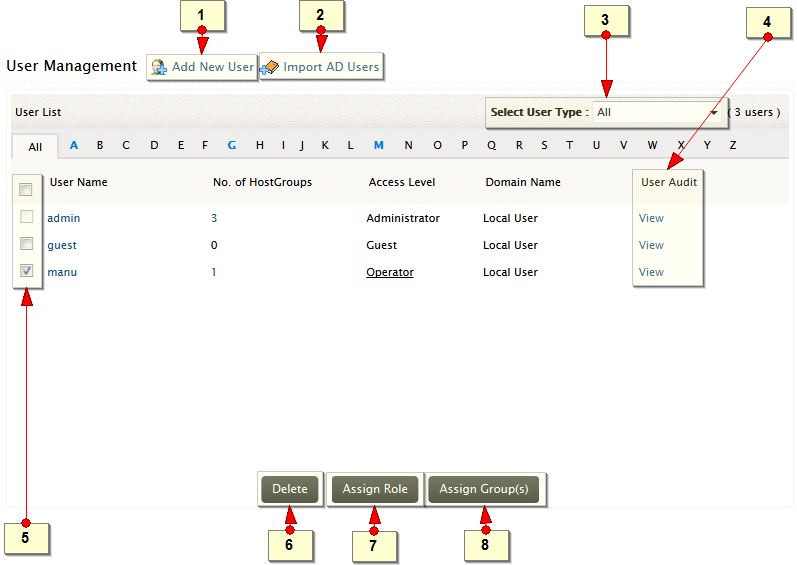
-
Use the Add New User link to add a user to access EventLog Analyzer
-
Use the Import AD Users link to import the users from Active Directory in to EventLog Analyzer
-
View the users based on user type. The three user types listed are: Administrator, Operator, and Guest
-
View the audit details of the corresponding user
-
Select the user(s) by selecting the check box(es) to delete, re-assign role and host groups
-
Use Delete button to delete all the selected user(s) from the list of users accessing EventLog Analyzer
-
Re-assign a new role for the user. The three access levels listed are: Guest, Operator, and Administrator
-
Re-assign the host-group(s) for the user
How to import users from Active Directory in to EventLog Analyzer?
To users from Active Directory, use the following menu options:
Settings tab > Admin Settings: Manage User: Import AD Users > User Management: Import AD Users
Settings tab > Admin Settings: External Authentication: > AD Schedule/Enable > Import users: Import Users
Import users from Active Directory window pops-up
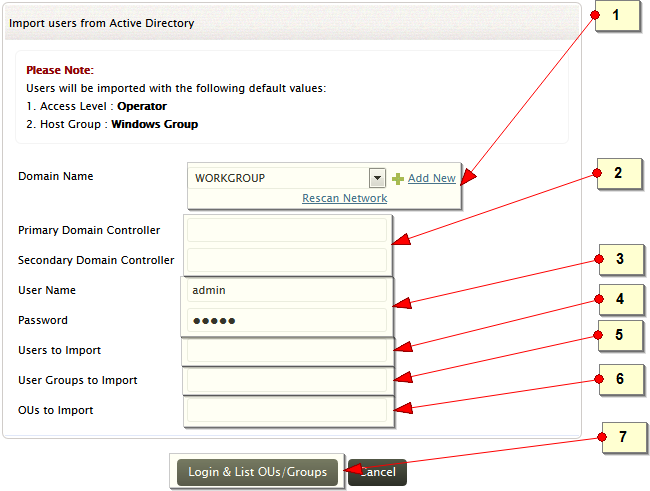
-
Select the network domain from which the AD users are to be imported. If there are domains displayed, rescan the network for domains using the Rescan Network link. Alternatively, add a new domain using Add New link
-
Specify the DNS name of the Primary and Secondary Domain Controller. If there are more than one secondary domain controller, enter the names separated by comma
-
Enter the user name and password of the domain controller
-
If you want to import only specific users, enter the respective user names. Separate multiple names by comma
-
If you want to import only users of specific user group(s), enter the respective user group name(s). Separate multiple names by comma
-
If you want to import only users of specific organizational unit(s) (OU), enter the respective user OU name(s). Separate multiple names by comma
-
Click Login and List OUs to fetch the Organizational Units (OUs) from the network domain
|








