- Related Products
- Log360
- AD360
- ADManager Plus
- ADAudit Plus
- ADSelfService Plus
- Exchange Reporter Plus
 Click here to expand
Click here to expand
Organizations must maintain audit reports to demonstrate compliance. EventLog Analyzer provides predefined audit reports for IT regulations such as FISMA, PDPA, CCPA and CPRA, PCI DSS 4.0, SOX, HIPAA, GLBA, POPIA, GPG13, Cyber Essentials, ISO 27001:2013, ISO 27001:2022, ISLP, NRC RG 5.71, GDPR, FERPA, NERC, CoCo, CMMC, NIST CSF, QCF, TISAX, SAMA, ECC, PDPL, CJDN, UAE-NESA, SOC 2 and LGPD. The predefined audit reports are automatically generated and can only be disabled, not deleted.
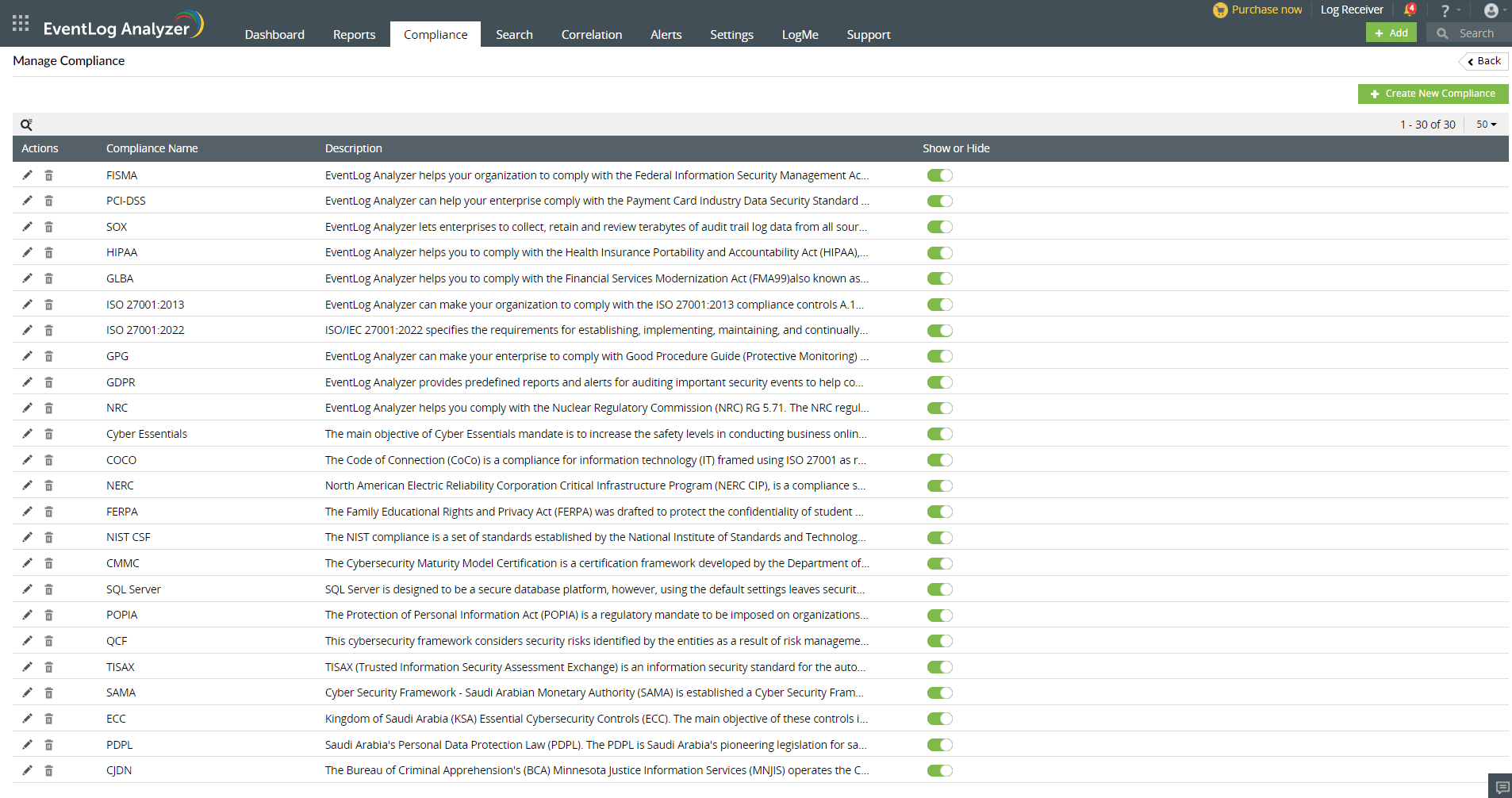
EventLog Analyzer allows you to create custom compliance reports for IT regulations that aren't supported out-of-the-box or to meet internal organizational policies.
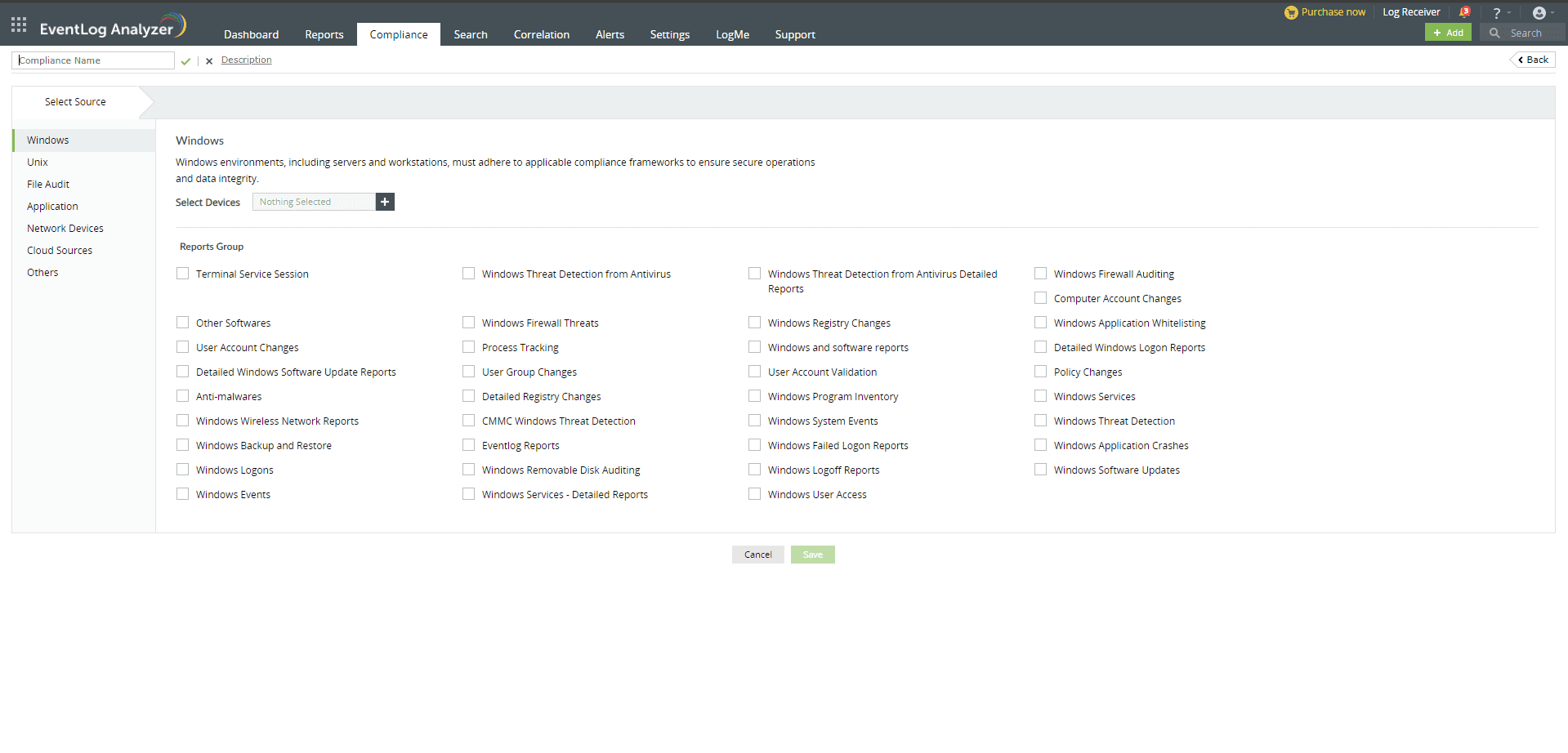
You can edit and delete compliance regulations by navigating to the Compliance tab → Manage Compliance page and clicking on the edit and delete icons present against the compliance mandates. You can use the Show/Hide toggle button to show or hide the compliance regulations in the left pane of the Compliance tab.
Compliance can also be edited through the respective compliance widgets.
You can schedule and send compliance reports to your mail IDs by following the below steps:
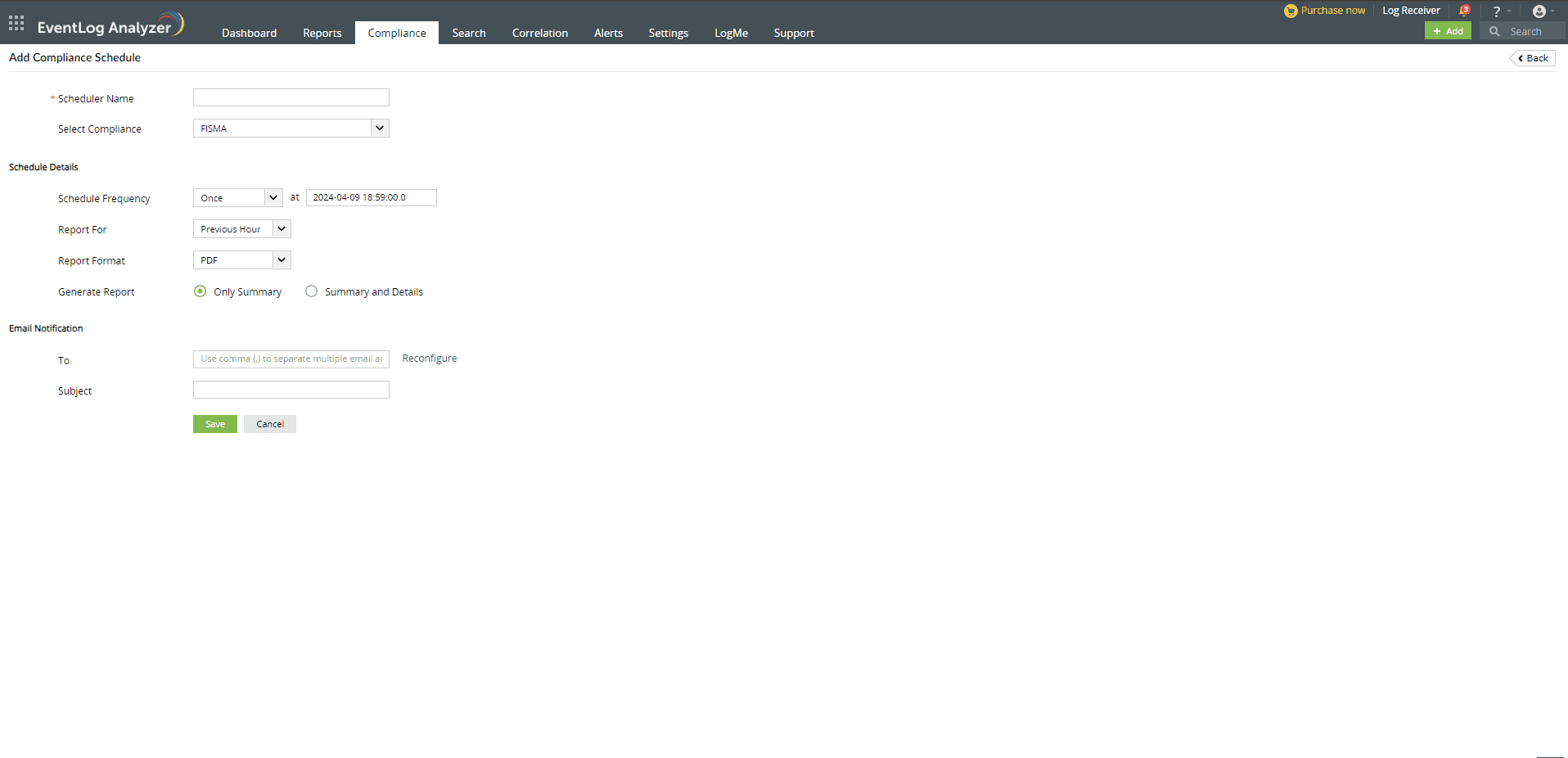
You can edit and delete compliance schedulers by navigating to the Compliance tab → Schedule Compliance page and clicking on the edit and delete icons present against the compliance mandates. You can also enable/disable schedulers by clicking on the icon present under the Actions tab.
Copyright © 2020, ZOHO Corp. All Rights Reserved.