- Related Products
- Log360
- AD360
- ADManager Plus
- ADAudit Plus
- ADSelfService Plus
- Exchange Reporter Plus
 Click here to expand
Click here to expand
Device groups allow you to perform initial configuration for multiple devices simultaneously with the help of configuration templates, schedule maintenance and downtime for multiple devices, suppress events on multiple devices, etc.
You can add a new device group using the following menu option:
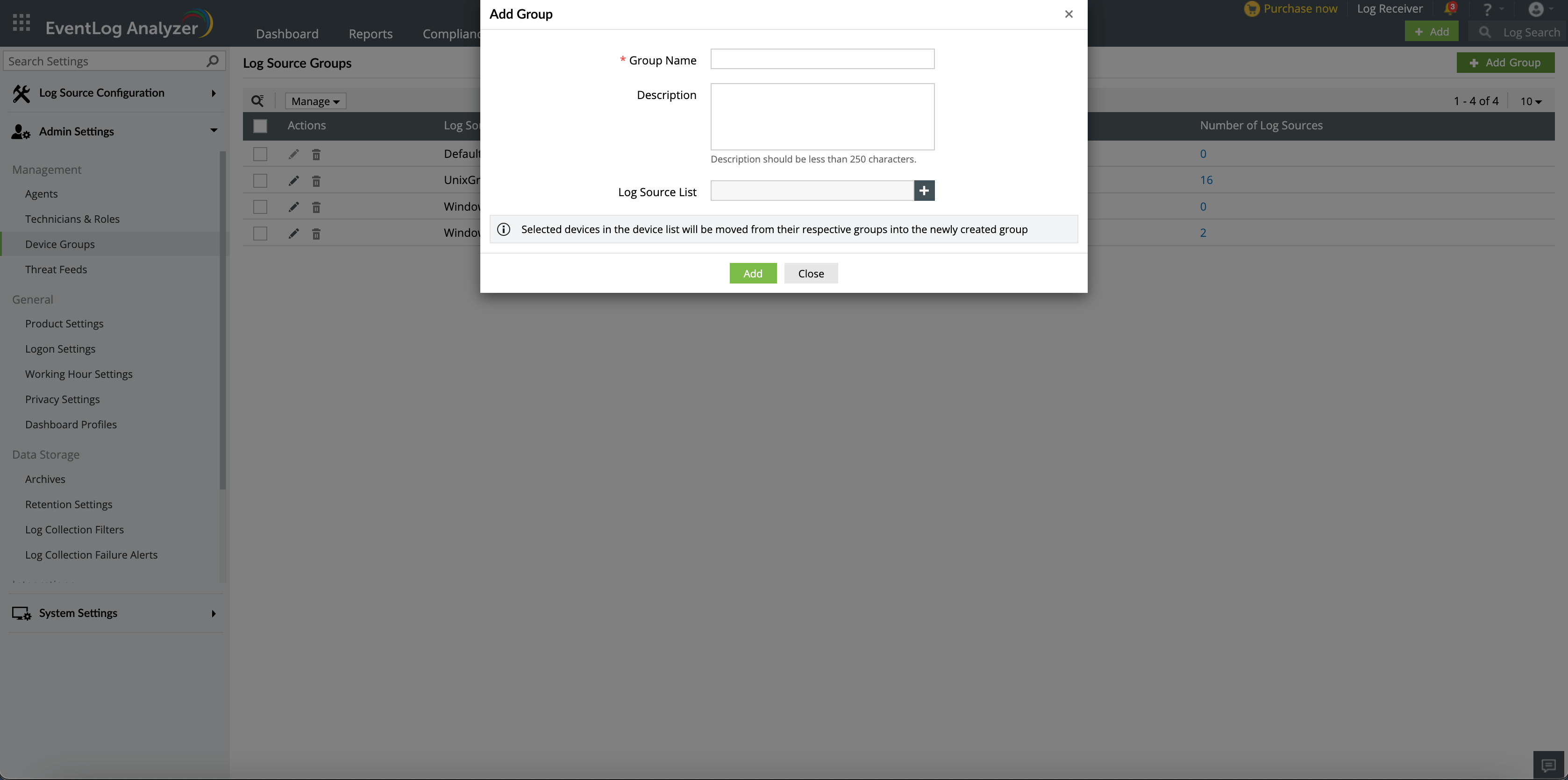
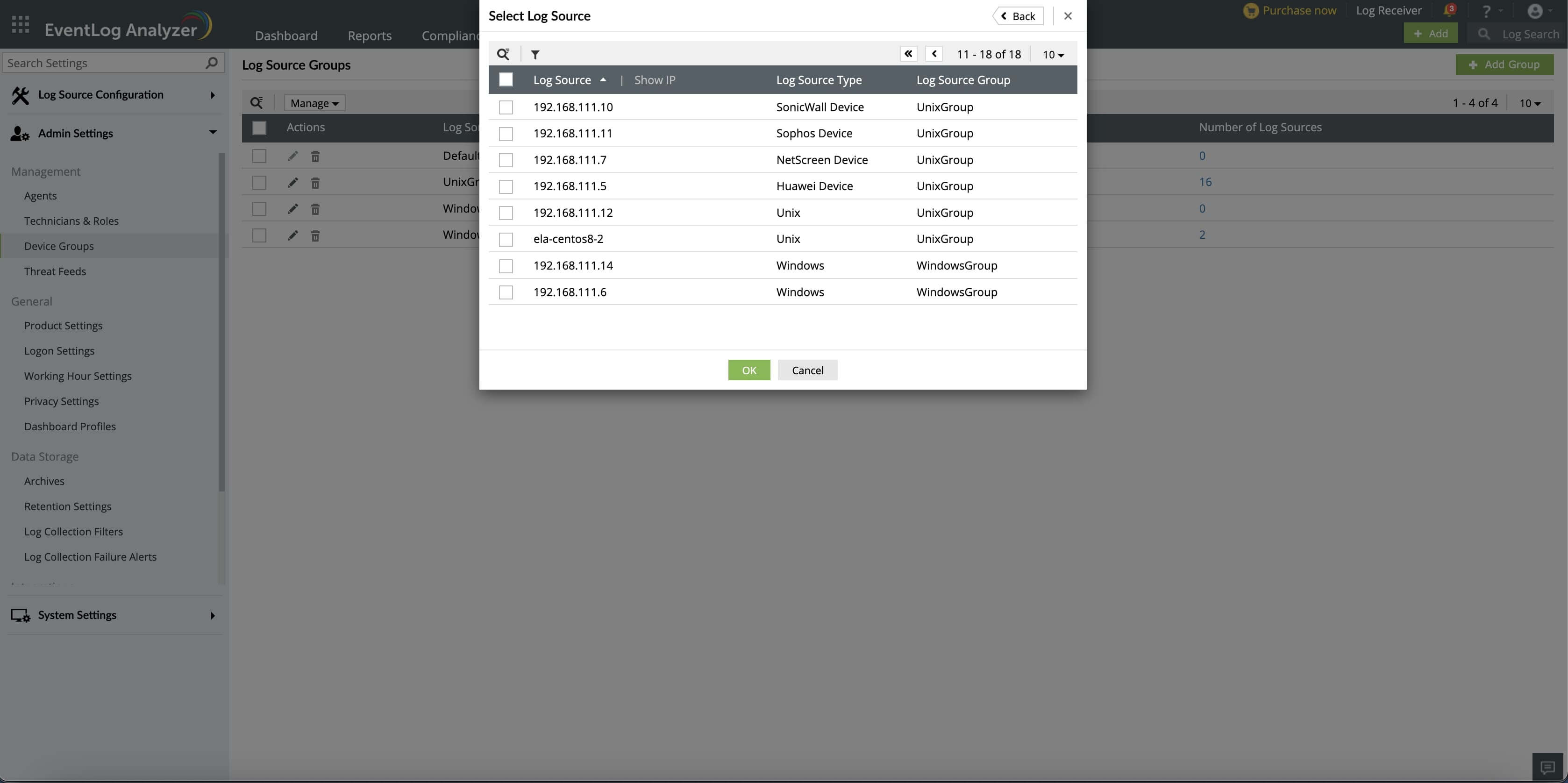
On the table row of a specific device group, Update icon is available to edit the selected device group. Here, you can edit the Group Name, Description, and Device List.
On the table row of a specific device group, the Delete icon will delete the selected device group.
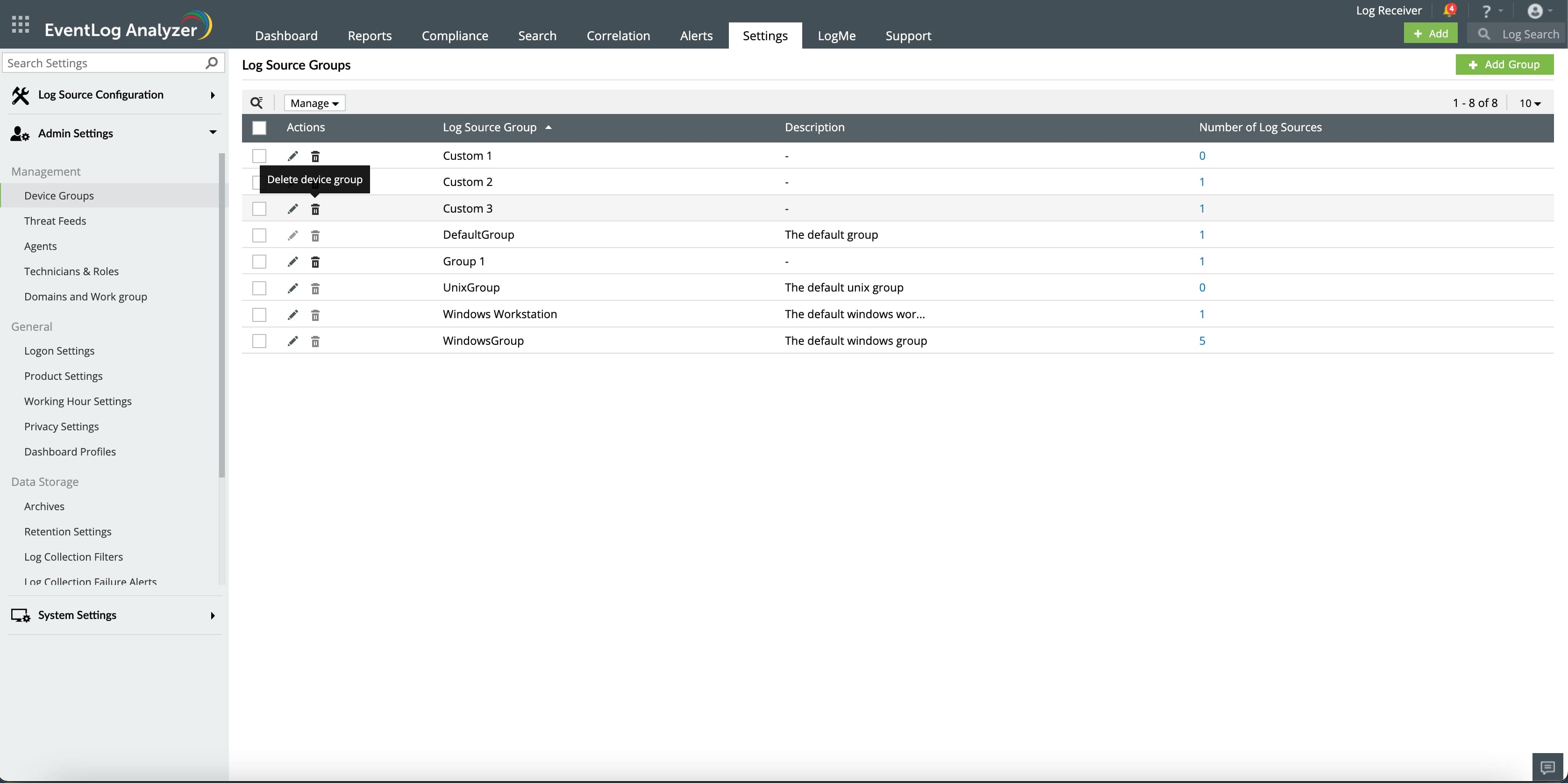
In the Device Groups table, all the device groups added to EventLog Analyzer are displayed with description and number of devices.
By clicking on the number under the Number of Devices link, you can view all the devices present in the device group.
The More Options drop down menu allows you to:
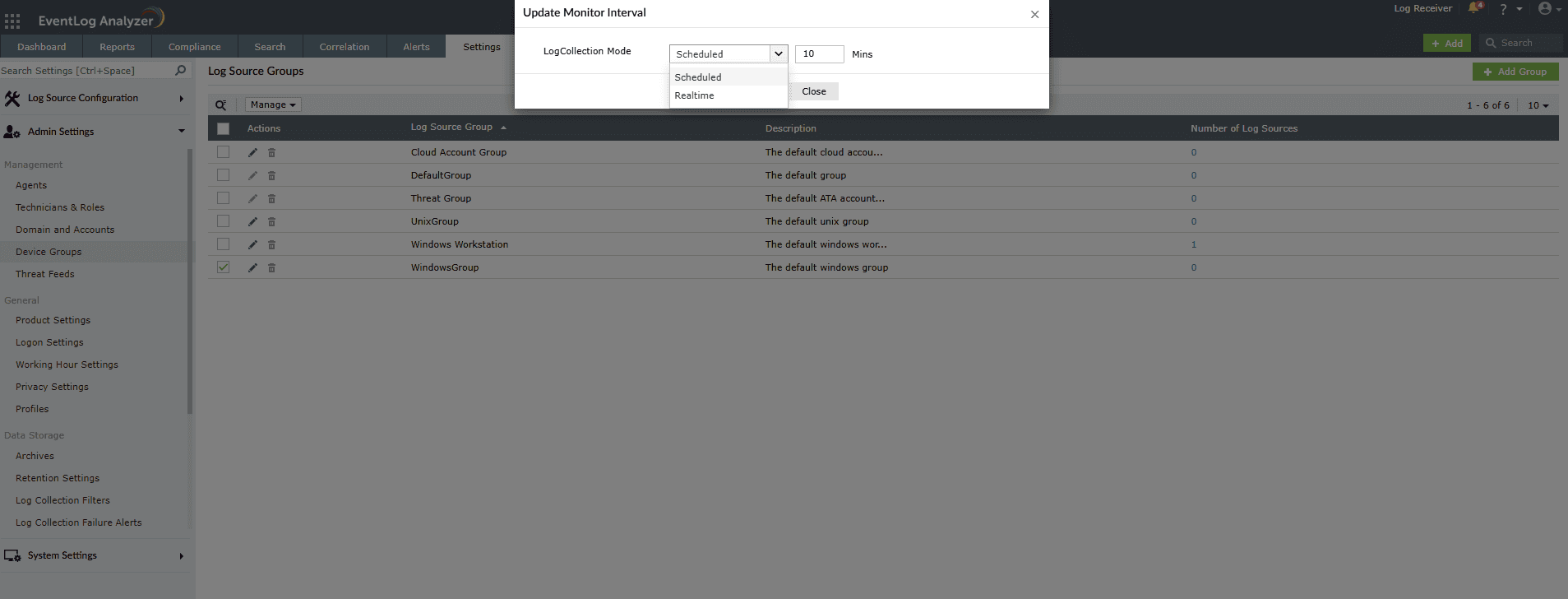
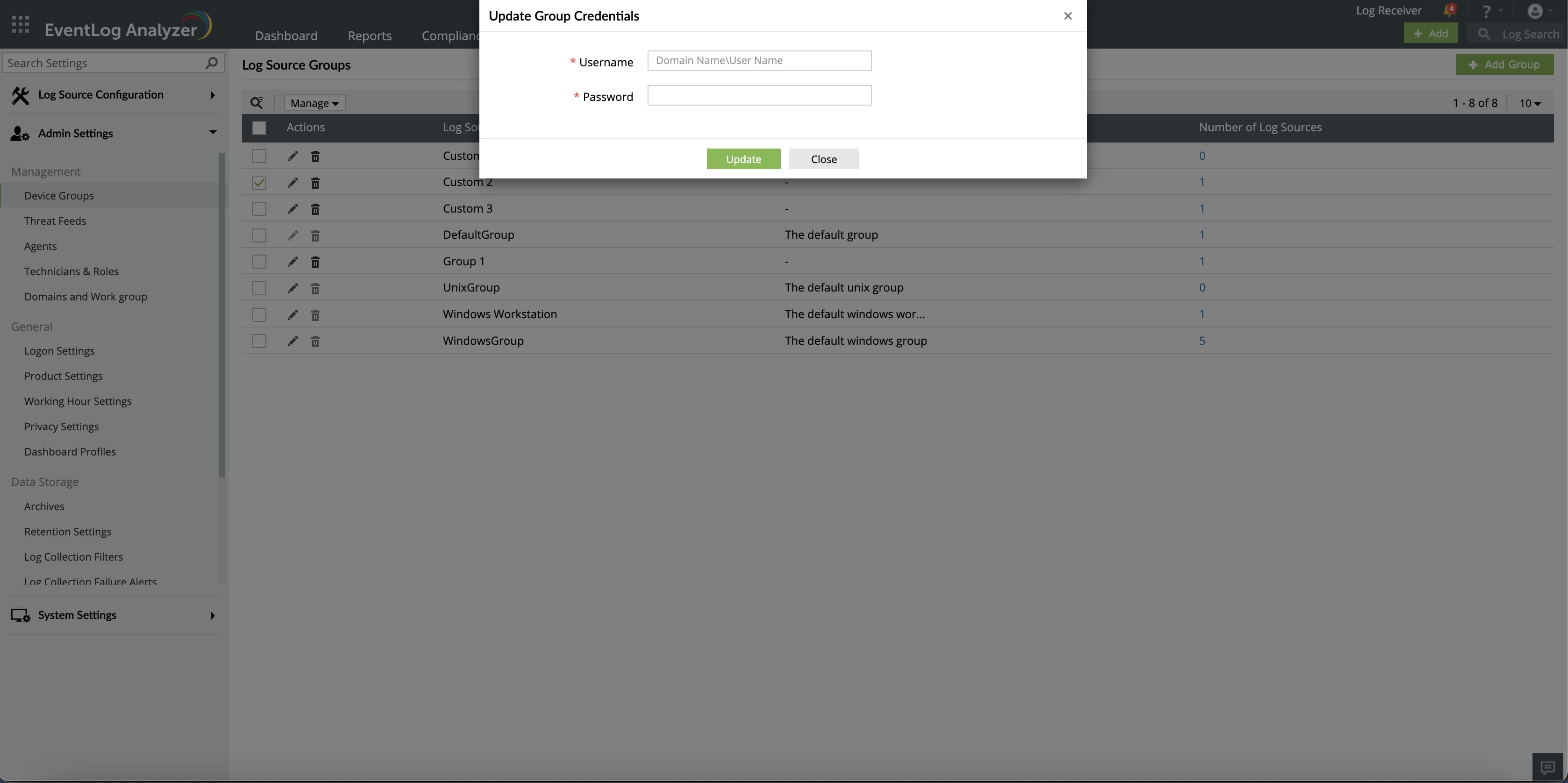
Copyright © 2020, ZOHO Corp. All Rights Reserved.