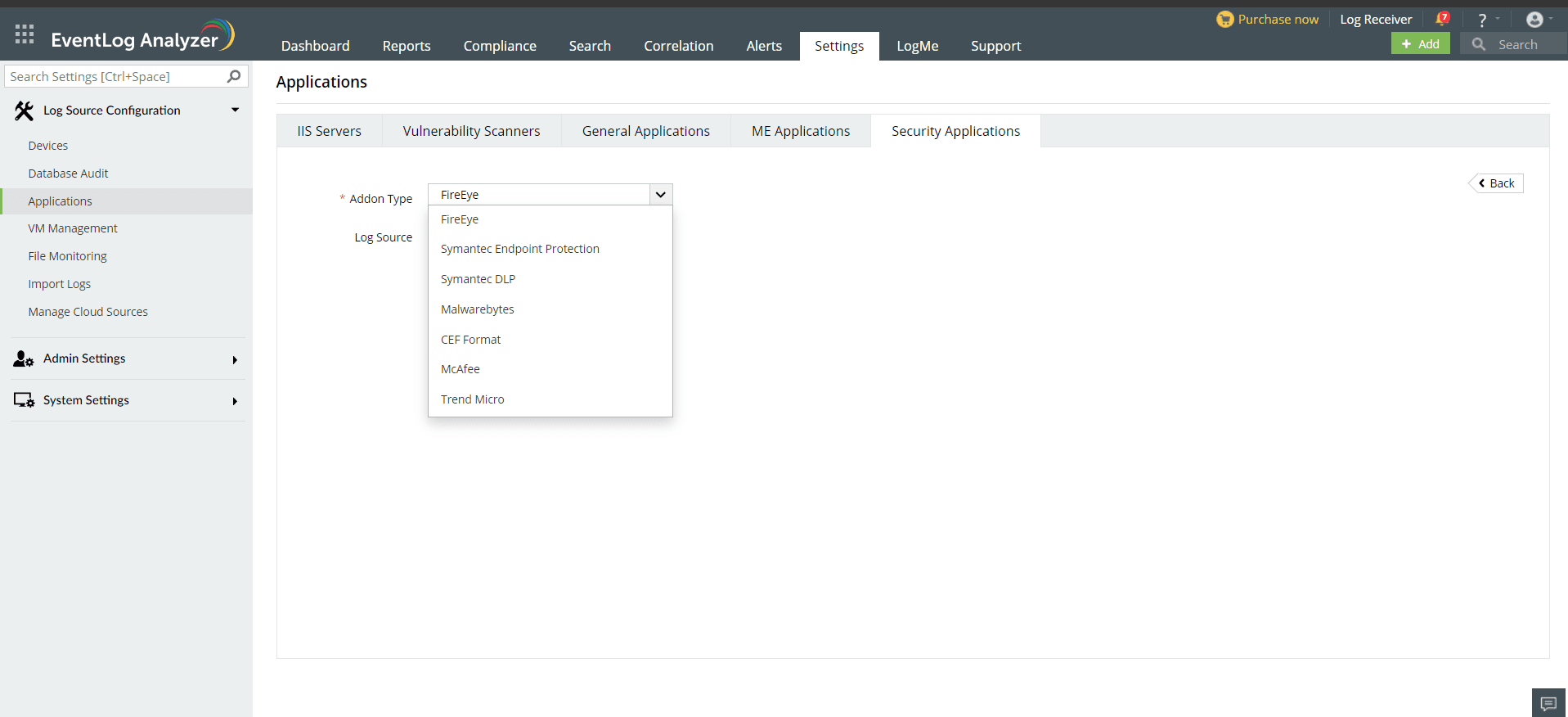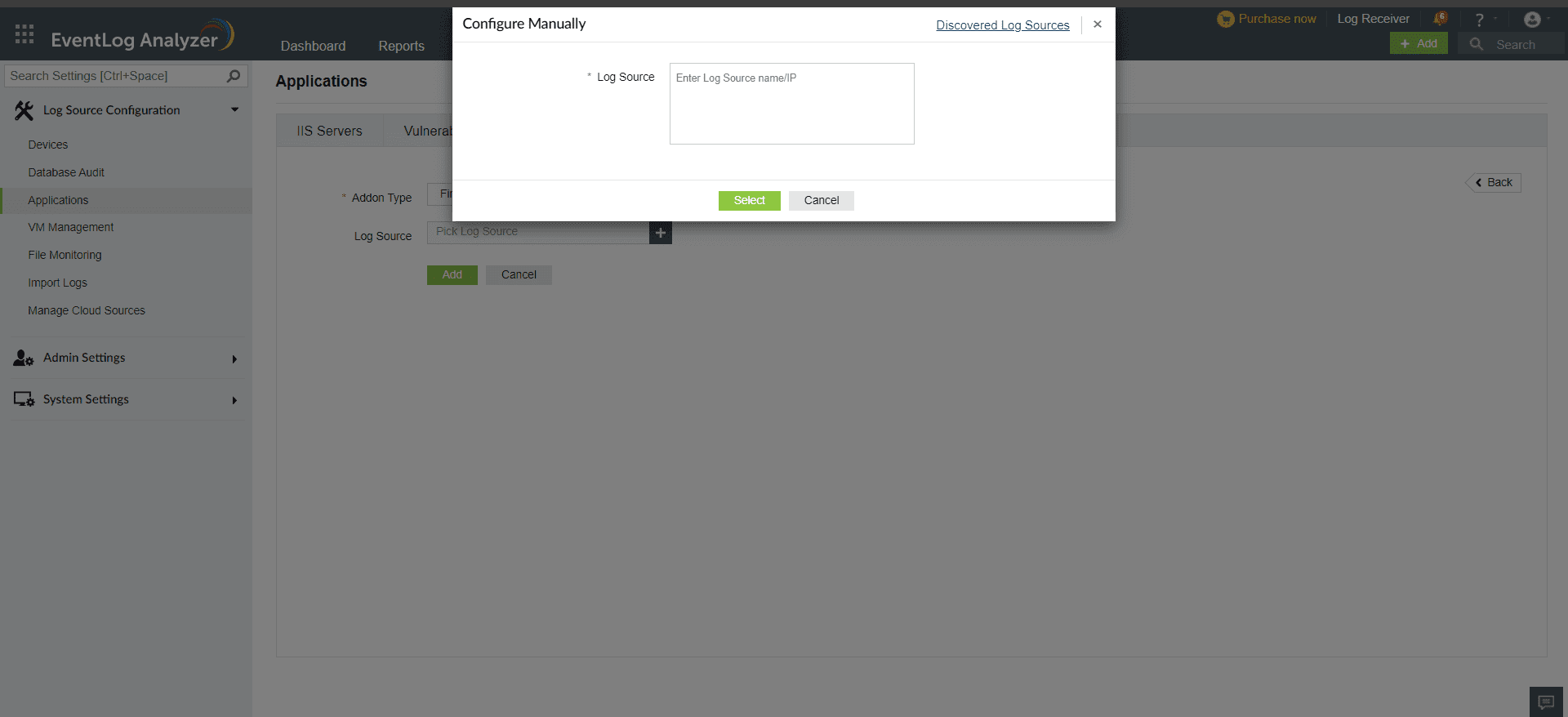Configuration steps for Syslog forwarding from Trend Micro - Deep Security devices to EventLog Analyzer
- To forward system events to ELA server:
- Go to Administration → System Settings → Event Forwarding.
- Select Forward System Events to a remote computer (via Syslog) in the SIEM section.
- Specify the following information and then click Save:
- Hostname <EventLog Analyzer IP>
- UDP port <default 514>
- Syslog Format <CEF>
- Syslog Facility
- To forward security events to ELA server:
- Go to Policies.
- Double-click the policy you want to use for computers to forward security events via the Deep Security Manager.
- Go to Settings > SIEM and select Forward Events To > Relay via the Manager for each applicable protection module.
- Specify the following information that is required for relaying events via the Deep Security Manager and then click Save:
- Hostname <EventLog Analyzer IP>
- UDP port <default 514>
- Syslog Format <CEF>
- Syslog Facility
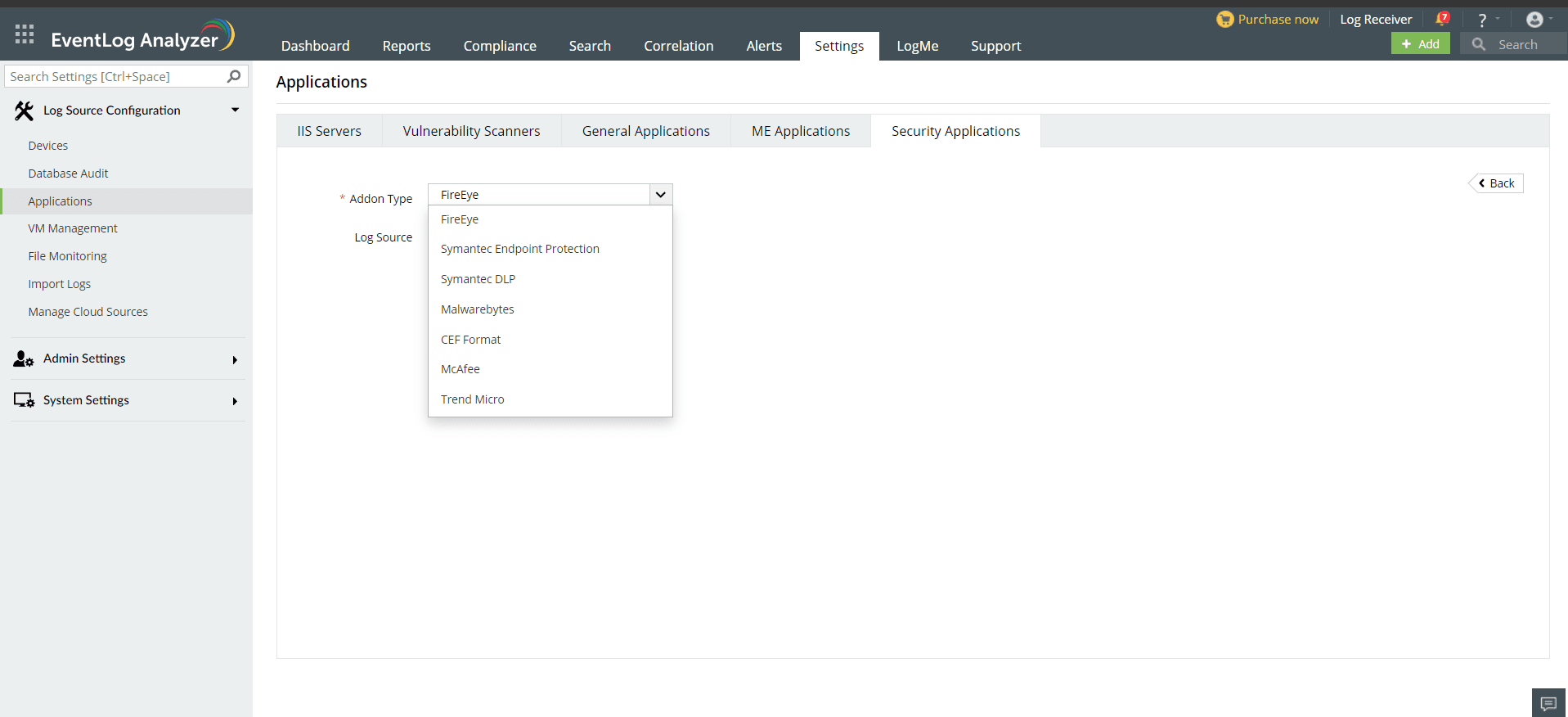
Once the threat source is added, EventLog Analyzer will start parsing the fields in the logs. This log data can now be viewed in the form of reports.
- In the EventLog Analyzer console, navigate to Settings > Log Source Configurations > Applications > Security Applications > Add Security Applications
- Select Add-on type as Trend Micro
- Expand the list by clicking the "+" icon to add a new device.
- Choose from the drop-down menu to add Configured devices, Workgroup devices, domain devices, etc.
- To add new devices manually, click on Configure Manually and enter Log Source >Select and click on Add.
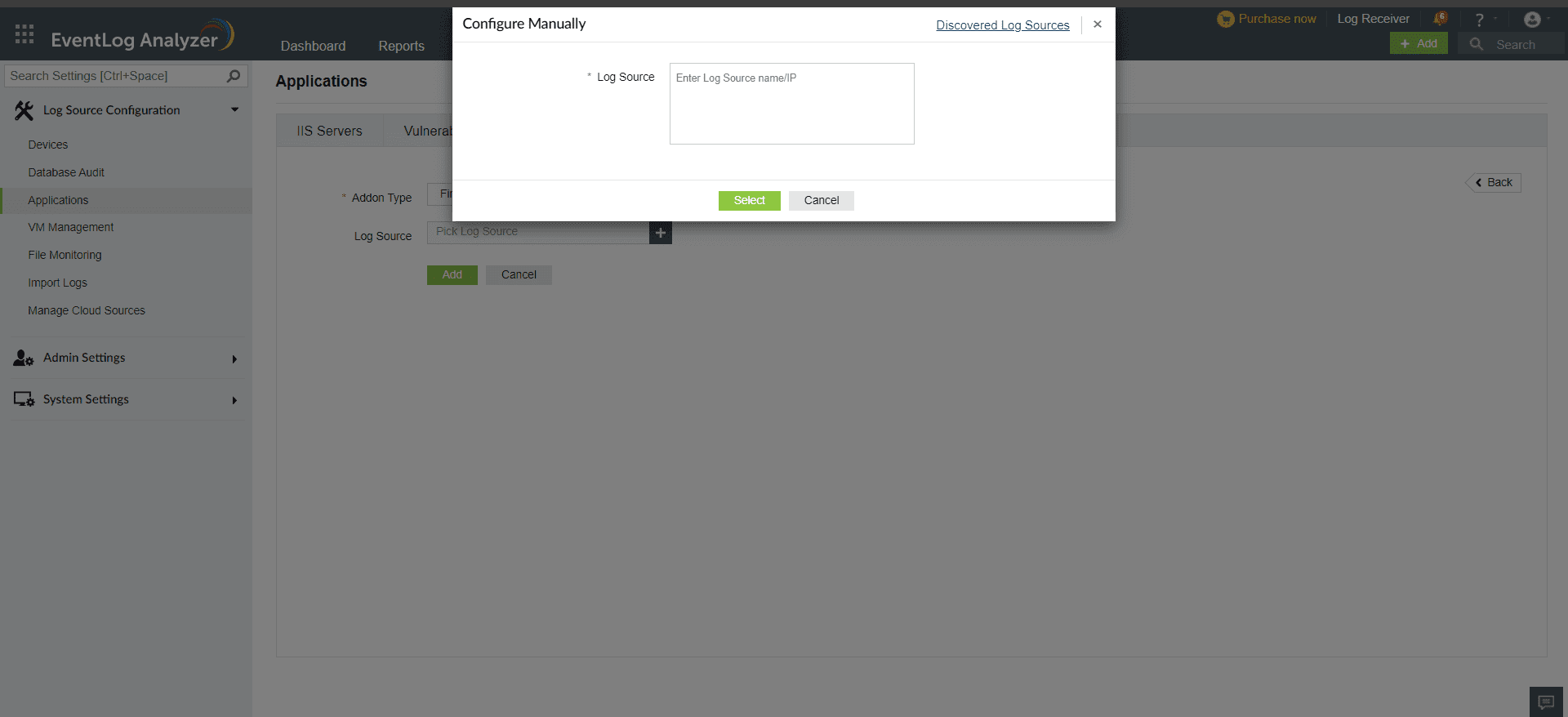
 Click here to expand
Click here to expand